Even though there are rumors that Apple might be working on an Apple car, we have CarPlay at the moment to have an Apple experience inside the car. CarPlay has become pretty popular among users and car manufacturers in the past couple of years that a lot of people prefer it over the built-in system of Car manufacturers.
I wish I had CarPlay support in my car because it would definitely improve my driving experience.
What is CarPlay?
So, if you are not aware of CarPlay, CarPlay is the Apple feature that enables you to connect your iPhone to your Car Display controller and use it from there.
Major Car manufacturers support CarPlay in their cars. They have both wired and wireless support. If you have an iPhone 5 or later, you could use CarPlay seamlessly in your daily drive.
Initially, Announce Messages was planned only for AirPods, but in the recent update, Apple has extended this cool feature to CarPlay as well.
How to enable Announce Messages on CarPlay
Announce Message is a new feature that is part of iOS 15 which lets Siri read the messages out to your loud if you are wearing an AirPods. It’s a great feature that I use all the time mostly when I’m out on a run.
So, first things first, you need iOS 15 for this to work. As of late September 2021, we have a public release, so go over to the Settings app and make sure you are on the latest version of iOS. Once that’s done, follow the steps below to enable Announce Messages for CarPlay in iOS 15.
- Open the Settings app in your iOS device.
- In the Settings app, Choose Notifications.
- Under Notifications, Choose Announce Notifications. If its turned off, enable it so that the CarPlay Settings to show up.
- In Announce Notifications page, under Announce when connected to section, tap on CarPlay.
- Under CarPlay section, make sure Announce Messages option is turned on. Also, under that you will find three options.
- Announce New Messages: When this options is selected, Apple CarPlay will read your incoming messages out loud and will keep that setting going on until the end of that drive.
- Silence New Messages: When this option is selected, Apple Carplay doesn’t read your new message automatically and will keep that setting going until the end of the drive.
- Remember Previous Setting: When this option is selected, Apple CarPlay will use the same setting from the previous drive and read or silence new messages based on that setting.
This is how you can enable Announce Messages for CarPlay in iOS 15. Personally, I think this feature is a great feature but there are some kinks that need to be sorted out. Once while I was listening to an audiobook and instead of stopping any announcing the notifications, it started playing the audiobook and notifications simultaneously.
I can’t wait to use the CarPlay feature someday so that I can test the whole CarPlay experience which from the likes of reviews from people, seems like a great experience.
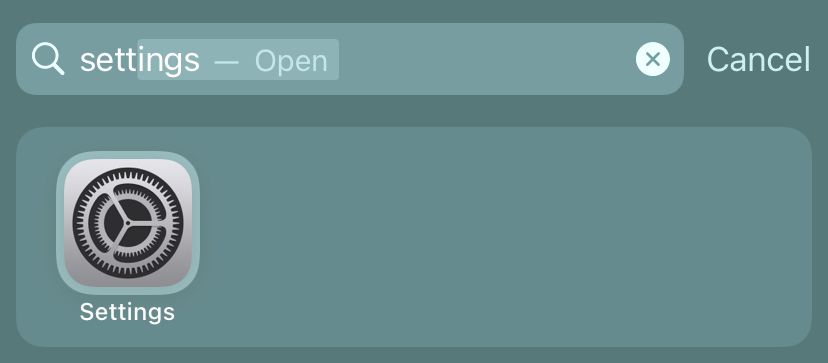
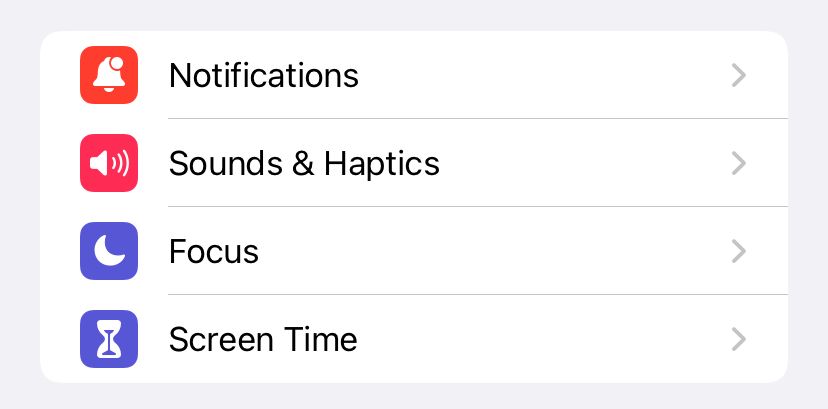
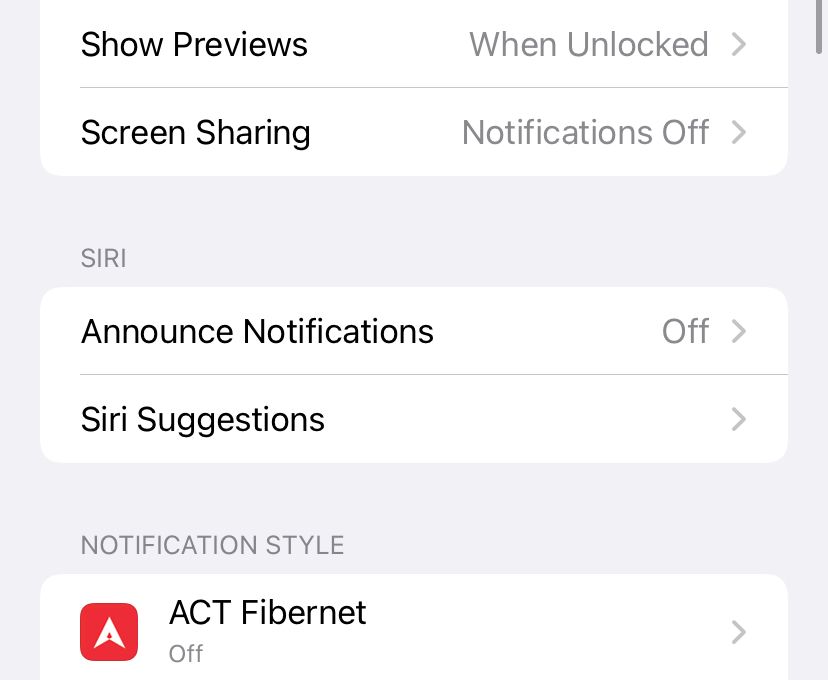
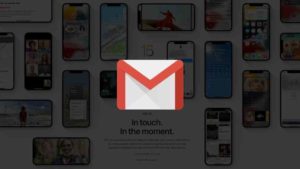

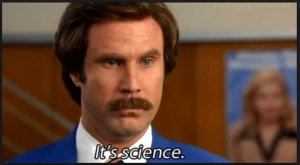

![Read more about the article How to Repost on Instagram 2021 [Android & iPhone]](../https@610698-1978843-raikfcquaxqncofqfm.stackpathdns.com/wp-content/uploads/2019/09/How-to-Repost-on-Instagram-300x169.jpg)
![Read more about the article How to Drop a Pin on Google Maps [Android|iOS|PC]](../https@610698-1978843-raikfcquaxqncofqfm.stackpathdns.com/wp-content/uploads/2019/12/Drop-a-pin-on-GMaps-300x169.jpg)
Thanks Lynn!!
I was exactly looking for a guide to enable announce messages in CarPlay.
You made my day.