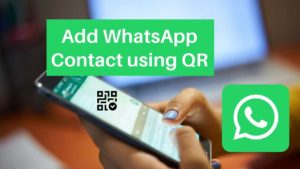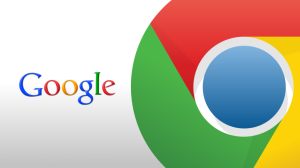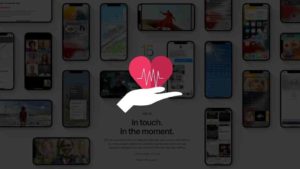Facebook has become an agent or even a face of lack of privacy practices over the years. Even though Zuckerberg has been yelling so loud “privacy, privacy, privacy” for the last couple of years, we all have been sceptical of the practices around monetizing and selling user information.
We have a responsibility to protect ourselves from tech giants and also the prying eyes of others on the internet. So, Facebook has put up measures on Settings to make sure you can protect yourself and your data to make sure that only the people you choose get to see the data you want to show.
This is a great feature because if you are a private person and you want your social media content to be consumed only by your friends and family, this is a great way to do it. Let’s see how we can do it.
How to Hide Facebook Friends list using PC?
This setting which allows you to hide your friend’s list from people or friends can change both by using a mobile and also using the computer browser. These are the steps that you have to follow to do the changes via a browser on a computer.
Step 1: First things first, Go to facebook.com using your prefered browser
Step 2: Log in to your Facebook account, you will reach your home page. If you have already logged in, you might be directed to the home screen directly.
Step 3: In the upper right corner you will find an inverted triangle labelled as Account, next to the notification icon as shown in the image below.

Step 4: Click on that Account icon, and a drop-down appears as shown below in the screenshot.

Step 5: In the drop-down, click on the Settings & privacy option.
Step 6: As soon as you click, it will show a submenu of Settings and privacy, where click on the Settings option.

Step 7: It will take you to the Settings page of your Facebook account where you have to click the Privacy option from the sidebar which is shown below.

Step 8: It will lead to the Privacy Settings and Tools page with details regarding Privacy shortcuts and under Your activity section, the setting you need to change is How people can find and contact you and How you get message requests.

Step 9: Under the How people can find and contact your section, there are series of options to set your privacy. Among them click on the Edit button next to the Who can see your friend list? option and a drop-down arrow appear as shown.

Step 10: Click on the drop-down arrow and options like Public, Friends, Only me etc. appears.

- Click on Public to make the friendlist viewable for the public
- Click on Friends to make it viewable only for your friends in facebook
- Click on Friends except to choose the specific friends to not view your friend list. After choosing the people who should not view, tap on Save Changes
- Click on Specific Friends to choose the few people whom you would like to view your list. After choosing, tap on Save Changes
- Click on Only me to make it viewable only for you.
- Click on Custom to create a custom privacy list of your choice. You can make a list of people who can view and not view. After making the list, tap on Save Changes
Step 11: When you are done with the above steps, click Close on the right to save the changes. Not doing that will make no changes to your privacy settings.

That’s about it, now we are done hiding the friend list from your Facebook profile in easy steps.
Hide your friends list using the Facebook App?
Assuming that you have installed the Facebook app and logged in successfully to your account, the following instructions are to be followed to enable you to hide your friend’s list on Facebook are given.
Step 1: Open the Facebook App, which would normally take you to the home page or Newsfeed.
Step 2: Click on the menu icon (the three horizontal lines) at the upper right corner of the page as pointed out in the screenshot below.

Step 3: This would open the menu page. At the bottom end of the page, click on Settings & Privacy just above the Logout option.

Step 4: As soon as you click on it, a sub-menu opens with several options, one of them would be Settings. Tap on it right away.

Step 5: This opens a page with Account settings, Security, Privacy etc. Among them, under Privacy, there are few options. Click on Privacy settings which control who can see your posts and content, as well as who can search for you.

Step 6: This will take you to a page with Privacy shortcuts, Your activity, How people can see your friend list? etc. Among them under How people can see your friend list?, tap on Who can see your friends list? as you can see below.

Step 7: This gives few options like public, friends, friends except, specific friends and only me. Click on any one of them based on your necessity of privacy.

And we are done hiding the friend’s list via your Android app. The steps are very similar if you are using an iPhone. The interfaces are pretty identical when it comes to Facebook.
So, It’s a great feature that helps you protect yourself online from prying eyes that are looking for information that they shouldn’t be provided to.
Over the years, Facebook has established itself as a giant in the social media market and its kind our responsibility to make sure to protect ourselves either by leaving these platforms or by making sure less information is exposed to outside people. I personally have managed to lock people out of my content just to be extra safe. I’d encourage you to do the same as well in these trying times of cybercrimes.
Other Facebook Posts:
1. How to Download Private Facebook Videos
2. How To Make A Post-Shareable On Facebook
3. Delete Facebook Account Permanently (PC/App)