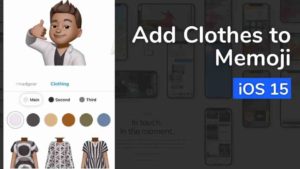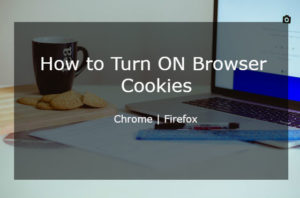iOS 15 brings new updates to the Health app where you could start sharing your health data with friends and family. It’s a great feature because people who care about you can keep an eye on you and even give you a nudge when things go awry in terms of your health.
Apple has always been focused on making Apple Watch a great device that takes over the health aspect of its users. The Health app is a great place to organize and check out your health data. Now, that we can share the Health data with your friends and family, it clearly brings out the collaboration and even competitive aspect of it.
How does Health Sharing work?
We have a new tab called Sharing in the Health app. So, this works only in iOS 15. Now, we have a public release for all iOS users and if you have been on iOS 15 beta for the past three months, then you definitely have seen it already.
So, Sharing Health data works for up to 5 individuals. You have total control as to whom you share with and how long you share. You can even change people you share it with. The same things work the other way around as well. If a family member or friend wishes to share their health data with you, then you will receive notifications whenever there are any changes in their health data.
Set up Health Sharing
Follow the steps below to share your health data with your friends and family. As I mentioned earlier, you need iOS 15 for this to work. Assuming you already have this in place, continue to follow the steps below.
- Open the Health app in your iOS Device.
- Once you are in the Health app, tap on the Sharing Tab.
- In the Sharing tab, select the option that says Share with someone.
- In the Share With Popup that appears, type and search for the name of the friend or family member you would like to share the health data with. Once you have search the name, select it by tapping on it.
- Now that you have selected whom to share with, ideally your choice is to figure out what data you want to share with that person. In the next page, you could with choose See Suggested Topics or Set up Manually. I have chosen the first one for the purpose of this tutorial.
- In the next page, choose the Health alerts options that you see in the screenshot below. You could also choose to enable them all by tapping on Turn On all. This will send all the suggested health markers to your friends. Once you are done with that, tap Next button below.
- Do the same for the next screen where you have to choose what type of Activity and Mobility health markers you want to share and tap Next.
- In the next screen, same thing to do related to Heart Health. Once you have selected, tap on the Next button at the bottom.
- In the final screen that appears, tap on the Preview option to see a preview of all the data you have selected for your friend to see and you could get a clear picture of what your friend would exactly see when they check your health data.
- If you are happy with the way everything is set up, you could tap on the Share option in the screenshot above and the health data would be shared. The preview of the health data would look something like this.
This is how you could share your health data with family and friends.
HealthCare Provider data sharing
If you are in the United States, Apple Health is partnered with Health care providers like hospitals where you could share health data with doctors and other professionals.
- To use this option, Open the Health app.
- Go to the Sharing Tab from the bottom.
- In the Sharing Tab, choose Share with your Doctor.
- In the healthcare providers list, you could choose the doctor or professional and then relevant health data markers that you want to share with them. Once done tap Share.
Even this sharing could be stopped anytime based on your preference and need.
Like I said earlier, you are in total control of what health data you share and whom you share it with. If need to stop this, you could turn off sharing by choosing the friend/family member from Sharing tab in the Health app.
The same applies to stop receiving health Data. Select the individual in the Sharing with You section of the Health app. Choose options from the upper right corner. Select Turn off Stop Receiving Health Data.
This is an amazing feature that I personally enjoy and use a lot. Do give it a try if you feel like its worth it.