Instagram, a melting pot of breath-taking pictures, hilarious meme pages, and interesting virtual debate with strangers, is a must-find in any millennial’s phone today. The social media app can be addictive. There are some cases where a person spent several hours scrolling through their feeds, forgetting about their tasks. However, Instagram is also an excellent marketing tool for businesses, and so is its sister app Facebook. Many link Instagram and Facebook accounts to synchronize their posts on both platforms. Doing so helps them grow their audience and online presence. So, if you have been asking yourself how to link Instagram to Facebook, this guide is for you.Â
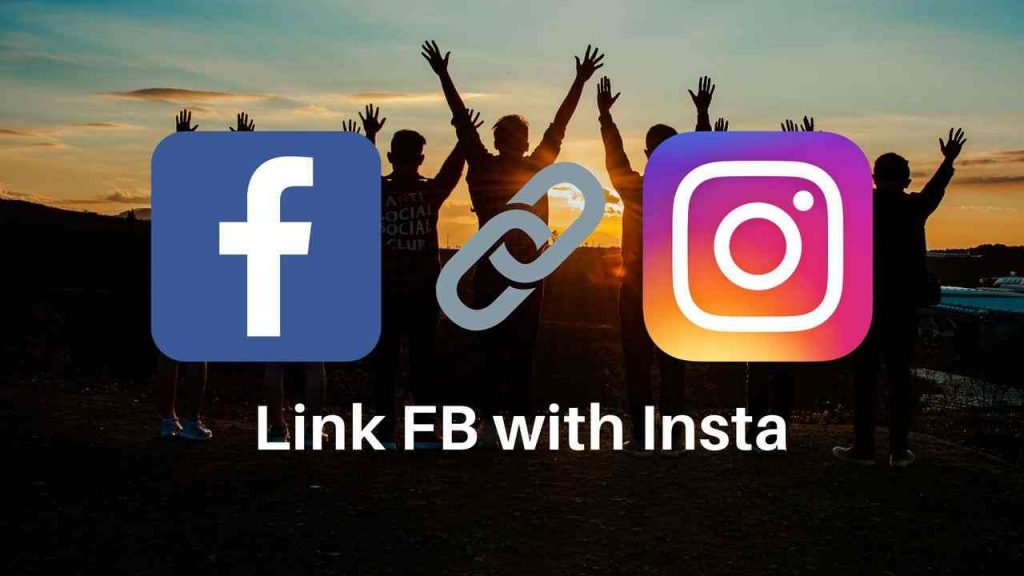
Why should you link your Instagram and Facebook accounts?
The short answer to why you should link Instagram and Facebook accounts is growth. Combining the forces of the two social media giants gives you the chance to create a strong brand image. Many companies go wrong in their social media marketing strategy when they fail to synchronize posts across various platforms. This is not to say you should post the same thing everywhere. However, putting up relative updates is the best way to get your audience hooked. For instance, if you have a live session coming up on either Facebook or Instagram, you can talk about the same on both.
Another reason to link Instagram to Facebook is the option to grow your audience, leading to a growth in your online presence and potential clients. It will also make you appealing in the eyes of your audience to give them an option to follow you through incentives.Â
How to link Instagram to Facebook?
Whether you have one account that you wish to link to Facebook or multiple, we have you covered. Here is how to link Instagram to Facebook:
1. Linking a single account
If you want to add one account to your Facebook page, here are the steps to link Instagram and Facebook accounts:
- Open your Instagram profile and tap the three horizontal lines on the top right corner.
- Select the ‘Settings’ option from the menu
- Tap on Accounts
- Linked Accounts
- Tap Facebook and enter your login details.
That is it! Your accounts are linked!
2. Linking multiple accounts
Here is how to link Instagram to Facebook if you have multiple accounts on the former to be attached to one Facebook Page:
- Log in to your Facebook account on your phone app
- Open your Instagram profile and tap the three horizontal lines on the top right corner
- Select the ‘Settings’ option from the bottom of the menu
- Tap on Accounts, and then on Linked Accounts
- Tap Facebook and link the accounts.Â
- Repeat the steps above for all the accounts to link Instagram to Facebook.
Other Posts on Instagram and Facebook:
1. How To Get Verified On Instagram for Free
2. Ways to Download Instagram Story
3. How to see who view your Facebook Profile
4. How to View Private Instagram Profiles
5. Steps to Download Video on Instagram
6. How to Download Facebook Videos without any Software
To share your posts, go to your Instagram profile and open the post you wish to share. Tap on the ‘three-dots’ icon and tap on Share. Choose Facebook from the options and tap Share.Â
Step 1: Open your profile and tap the three horizontal line of the top right corner
Step 2: Tap on Settings and go to Accounts, followed by Linked Accounts
Step 3: Tap on Facebook and then tap on Unlink
As long as one has the direct URL to your posts from your Facebook share, anyone can view your posts, even if your profile is private.
Knowing how to link Instagram to Facebook and linking the accounts is beneficial to a brand’s growth, take advantage of our guide and leap in your marketing game. If you find any difficulties in the post, please ask us in the comments.





![Read more about the article How to do Spaces on Twitter [Audio chat]](../https@610698-1978843-raikfcquaxqncofqfm.stackpathdns.com/wp-content/uploads/2021/02/Twitter-Spaces-300x169.jpg)
![Read more about the article How To Delete Instagram Account On Phone [2022]](../https@610698-1978843-raikfcquaxqncofqfm.stackpathdns.com/wp-content/uploads/2019/08/Delete-Instagram-Account-300x169.jpg)

