Facebook has become quite an ambiguous site with a lot of fake accounts and unknown people as friends. Although if you are careful not to accept every Tom, Dick, and Harry as your friend and only known people, you are the kind of audience Facebook is looking for although Social Media opens up the platform to have online friends and many people have thousands of followers just being popular in their field of work.
Follow Below steps to change your Name on Facebook.
Many people often feel the need to camouflage their identity so need to change their name for many reasons. Please remember by the Facebook policy you can only change your name once in 60 days. Here is a step by step guide to change your name on Facebook.
-
Open Facebook
Open Facebook by logging in with your original registered name and password. This doesn’t need much clarification and is your normal login.
-
Tap the Menu
Go to the Menu of Facebook which will give you various options of its features and can be found on the right corner of your page.
-
Tap on Setting
Choose the settings option which will give you choices of registering your setting preferences. This offers you various options that you can choose to keep your profile with your audience, which could be private and only for friends or even Public and various other settings you would like to operate your page with.
-
Tap Account Settings
You will find various options tap on the setting of your account which will be displayed as account settings.
-
Tap on General
Go to the option of General among the various options it gives you. This just requires common sense and choosing the General setting tab.
-
Tap your name
Tap on your name it will give you an option to edit it with your new name. As mentioned you can change your name on Facebook only once in 60 days. When you tap on your name a new window will open with your name on it.
-
Edit your name
Edit your old name with your new intended name just by typing the new name in the field. It is very friendly and you can change it very comfortably.
-
Tap on REVIEW CHANGES
Here you can see how your new name will appear and you can review your new updated information. If you are not comfortable with the results go back to Edit your name and feed in your new name then review your new status of the name.
-
Select a Display Option
Select on display options which will give you various options on how your name will be displayed choose the appropriate option you like and save the changes.
-
Tap Save Changes
Tap on save changes and your new name will appear as per your preference and options selected.
We hope you found this step by step process to change your name on Facebook helpful. If you have any specific requests you can write to Facebook or go through its Menu, it offers all possible options.

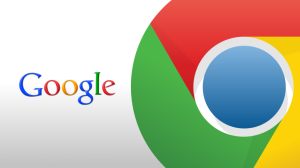

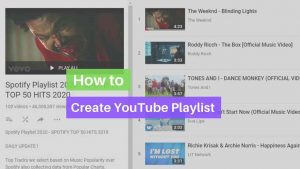



Great, This worked, changed my FB name finally, Thank you