Slack is rolling out a very new feature which is long awaited which lets you schedule messages. Slack is calling this feature Scheduled Send. As you can clearly understand, this is how you can set a predefined time ahead of time as to when you want this message to be sent to the recipient(s).
Its a great feature to remind your team about an upcoming meeting a couple of minutes before or even after a couple of minutes if you think they are going to be late.
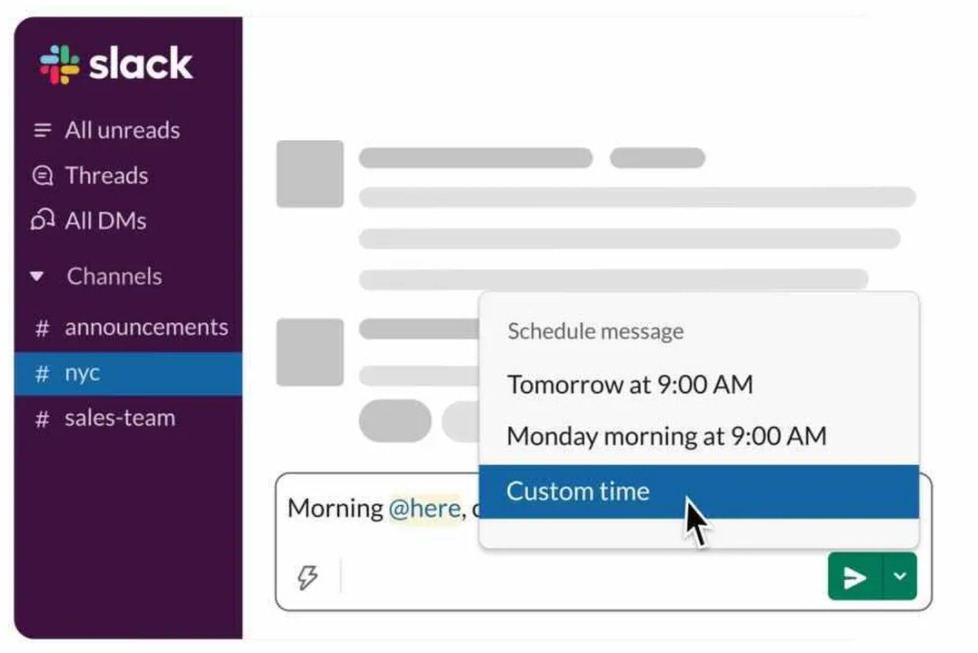
As you can see in the screenshot above, the feature has comes with the dropdown that is part of the green send button for messages which we used to have. So, once you type in the message, if you choose to schedule it for a particular time, then you need to click on the dropdown instead of the send right facing triangle icon (Slack calls it paper plane icon) which would send the message immediately.
In the dropdown that appears, You will see predefined times like Tomorrow at 9:00 AM, Monday morning at 9:00 AM and also a Custom Time. If you happen to want to send it in a custom time, choose Custom Time.
You can check the Slack’s official document on this one here.
How did we schedule messsages in Slack so far?
You might think this might be a feature that has come so late in Slack. But that’s not true. We were able to schedule messages in Slack for a very long time. This was possible due to the Slack App directory. Slack has this amazing feature that lets you install apps inside your Slack environment like Google Calendar, Azana, Zoom, Trello and hundreds more.
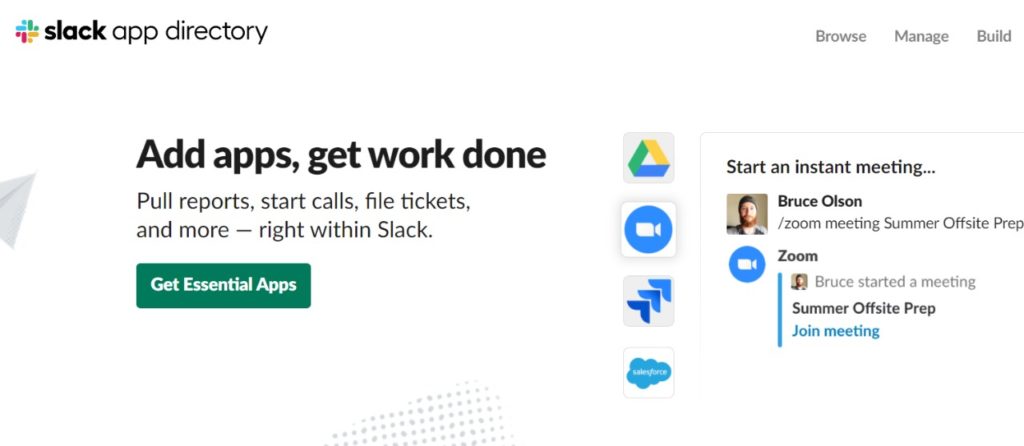
An app like that is called Send Later. which actually let’s you schedule messages by using /later in your message. You could also specific time in the message alongside /later to make sure its scheduled message instead of sending it as a normal message.
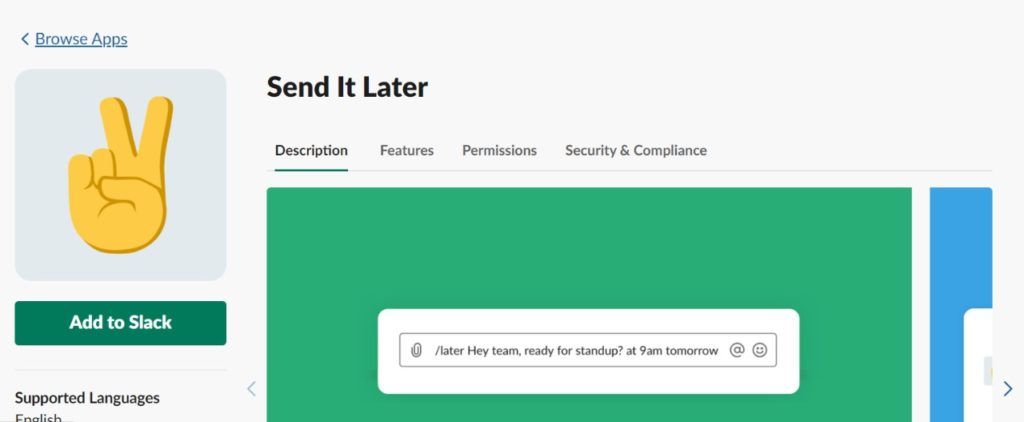
What else is there?
Obviously, scheduled messages is available for the mobile platforms as well. So, in the case of iPhone or Android, you need to press and hold the send button for the scheduling feature to show up.
In addition to that, As part of Scheduled Send, Slack also lets you edit, delete or change the message once you have already scheduled it. You could even Send the message immediately which has already been scheduled. You don’t have to delete it and create a new message again. That’s pretty convenient if you ask me. There would be a new option on the sidebar called Scheduled. In the scheduled section, tap on the scheduled message and then tap on the icon at the top right corner of the message to edit its content or timing.
One thing you have to realize is that, Slack is slowing rolling out this feature so you might not have access to it already. In the coming months, all of the slack users will have to this feature.

![Read more about the article How to Download Instagram Stories [Android-iPhone-PC]](../https@610698-1978843-raikfcquaxqncofqfm.stackpathdns.com/wp-content/uploads/2019/11/Download-Instagram-story-300x169.jpg)
![Read more about the article 5 Best Amazon Price Trackers [Extension and App]](../https@610698-1978843-raikfcquaxqncofqfm.stackpathdns.com/wp-content/uploads/2020/10/How-to-track-product-Price-300x169.jpg)


![Read more about the article How to Transfer Contacts from Android to iPhone or iPad [2022]](../https@610698-1978843-raikfcquaxqncofqfm.stackpathdns.com/wp-content/uploads/2019/12/Android-to-iPhone-300x169.jpg)