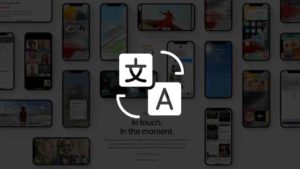- You can see or share your location with your friends and Family using “Find My”
- To see your friends location on iPhone, your friend should share their location through “Find My”.
- You can also use Google Maps to see and share location with friends.
- You can also see your iPhone location by logging in to your apple account in some other phone or computer.
- There’s Widget for “Find My” you can use that on your iPhone Home screen.
Using “Find My” to Locate Someone on iPhone?
You can add your friends or family members to your Find My People section to see their live location.
So, in case to show details of the location in the Find my, you need someone to share their location with you. This is how you could do it.
- Open the Find My app in your iPhone.
- In the home screen of the Find My App, go to the People Tab. This is where you could share your location with other people. In case if they have shared the details with you, it would show up there as well.
- to Start sharing your location, tap on the Plus icon at the top right corner of the People Tab, People section which will open the Send message pop up.
- This open a new Message window of the Messages app. Choose the contact you would like to send your location to. Once done, tap Send at the top right corner. The contact you sent it to will get a message with the location.
- Now, you would get an options list with three options to share your location for how long. The options are Share for One hour, Share Until End of Day, Share Indefinitely. Share Indefinitely means they get to see your location until they disable it. Choose the option you like and then the message is sent right away with your location.
When they open it it would get added to the People section of the Find My app. So, they can add it to their Find My widget as well.
Apple’s own collection of widgets were part of the initial update last year when the feature was announced like Find My, Contacts, Battery, Fitness, etc., As you could imagine these widgets are very good at showing you some basic information right from the home screen without you having to open them individually and just by glancing them.
Use Find My widget to see someone’s location from iPhone Home Screen
Find My widget is the built-in widget from the Find My app. This is the app that keeps track of all the people who are sharing locations with you, devices, and items that are connected to the iCloud account.
There are two different types of Find My Widget and each type has two different widgets of two different sizes. (square and rectangle one)
If you want to find someone’s location, then you can add the first widget to the home screen and you can see their live location. And, the second one is for Items which means your Apple devices are connected to the same Apple account. Devices could be iPad, macs, watches, and now AirTags too. It’s a great way to keep track of all your devices and where they are.
How to add Find My Widget to Home Screen?
- Tap and Hold in the home screen of your iPhone until the apps starts jiggling as you can see in the screenshot below. When you are in the Jiggle mode, you can remove apps from the home screen. The (-) icon at the top left corner of each app is the one for removing them. Once you are there, tap on the (+) icon at the top left corner of the screen.
- In the Widget screen that appears, search Find and in the search results select Find My as you can see below.
- In the Widget selection window that appears, You will find 4 different types of widgets for both People and Items. This is basically what information you want to show in the Widgets. If you happen to choose People, that means the widget will show you information about the people who have shared their location with you. If you choose items, then the location of devices or even Airtags etc., Tap on Add Widget once you select which one.
- Now, the widget appears on the home screen as you can see below. You could choose to rearrange or place it somewhere else if you choose to do so. If you are comfortable with the position of the widget, tap Done. If you tap on the Widget, it would take you to the People or Items tab of the Find My app based on what type of Find My Widget you have selected.
- Now, you also have the option to edit what data to show in the Find My widget. Press and Hold over the widget until this menu appears. In the options, if you want to Edit or Remove widget you can do that. Now, to edit the contents of the Find My Widget.
- In the new screen that appears, tap on Choose to select the people whose location has been shared to you. You could also share it with people who don’t have Apple devices. They would get an SMS with a link where they coudl track your current location in the Apple Maps app.
- When you select Choose, you will be taken to the screen where you will see the list of all the people who have shared their locations with you. Since I don’t have any contacts who has shared the location with you, it says No Options available. There is also a search option where you can search.
This is how you could use the Find My widget to keep a glance at all the people who have shared their locations with you or even your devices and items.
This is the Find My Widget for your iOS device which you could use to glance at the location of devices and people directly from your Home screen. It would be really great if they could open up controls like Stop sharing or ping contact directly from the home screen. Let’s hope they add that in the future.
How to find Android Friends location in iPhone
If your friend is not using an iPhone and he/she is using an Android mobile, you can find your friend’s location just by using Google Maps.
Using Google Account, your friend can share their location to your Google account through Google Maps. Just like Find My, Google Maps also has the location sharing feature. Ask your friend to send their location to you.
When they do that, you can see their location in Google maps, just like how you saw them in the Apple maps above.
Ready to find your friends location on iPhone?
Now you can use this way to find someone’s location through your iPhone.













![Read more about the article How to Find Lost iPhone [With and Without Find My iPhone App]](../https@610698-1978843-raikfcquaxqncofqfm.stackpathdns.com/wp-content/uploads/2019/12/Find-My-iPhone-Featured-image-300x169.jpg)