New to Windows and missing your iMessage? Came out for a trip without your MAC and want to use iMessage on a temporary Windows PC? We have a solution for everything.
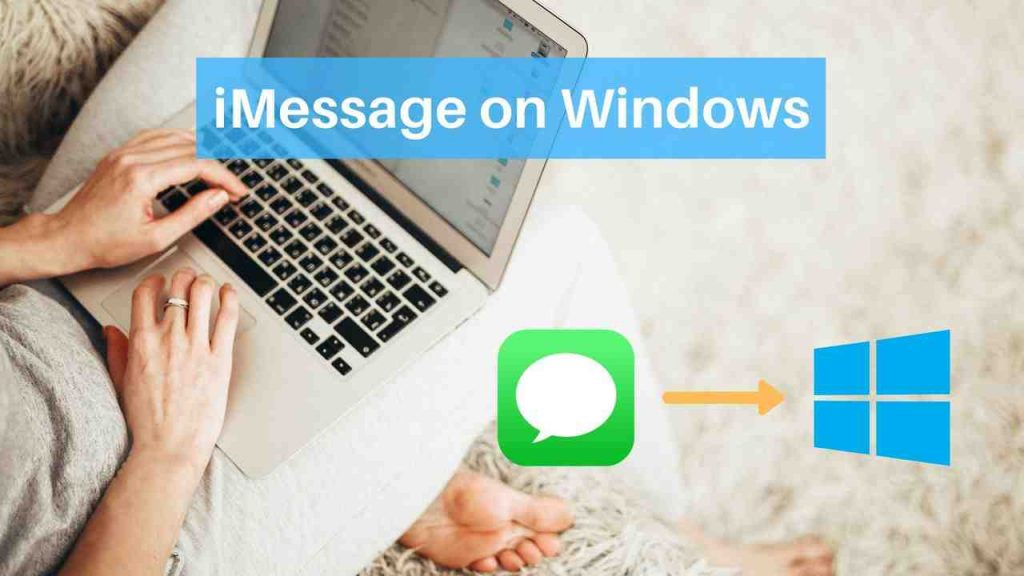
Instant messaging apps have defined communication in this modern age. Apps like iMessage, WhatsApp, Facebook Messenger have changed the way we interact with one another. Although WhatsApp and Messenger offer a variety of features, iMessage, with its high-level encryption and advanced features, remains the most sought after instant messaging app. This has led to an increase in a Windows user’s craving for the iMessage app. So is there a way through which Windows users can use iMessage on Windows PC? Well, there is, read on to find out.
Steps to use iMessage on Windows PC
I’ve given 3 different methods to use iMessage on Windows, using the Google Chrome extension, using an emulator, and finally, jailbreaking an iPhone to use an app and bring the iMessage to your Windows Computer.
1. Using Google Chrome Extension
Using Google Chrome Browser extensions are the safe and easy method to get not only your iMessage to Windows, but it’ll also bring your whole Mac screen to your Windows desktop in a remote connection. For this method, you will require two laptops – a Mac with iMessage and a Windows PC.

- Download Chrome Browser and Chrome Remote Desktop on both of your laptops. Install and launch the application. Chrome Remote Desktop is an app that lets you access files on another computer through Chrome. It is secure and easy to use.
- Download the Chrome Remote Desktop Host Installer only on your Mac. Install this application.
- Now, all you have to do is connect both the PC’s through the code in the Chrome Remote Desktop. There you go, enjoy iMessage on your Windows PC.
2. Using Mac Emulator
If you don’t have a spare Mac lying around for method 1 and still are eager to use iMessage on Windows, we have another solution for you. For this, you will have to download an emulator called iPadian. Mac Emulators are basically software they have the whole Mac operating system inside that App.

- Download the free iPadian app on your Windows PC and install it. Launch the emulator.
- Search iMessage in the app and install it.
- Now, you can use iMessage on Windows PC.
You should note that the iPadian is a simulator and does not offer the real iMessage app. It is designed to look like an iPhone and iPad. It is not an ideal solution, but the best way to experience iMessage on Windows.
3. Jailbreak iPhone to use iMessage
A less tried and tested way exists of using iMessage on Windows PC. It involves jailbreaking your iPhone. Jailbreaking is the process of removing restrictions from your iPhone and giving you maximum functionality. Jailbreaking is done at the user’s own risk and bars the user from availing any warranty services afterward.
- Before beginning this process, it is important to backup your iPhone/iPad before attempting to jailbreak.
- After jailbreak, install the app Cydia which includes all the apps usable on a jailbroken iPhone.
- Install Remote Messages, which will cost you $4. It will set up a web-based interface.
- Connect to the web-based interface through your iPhone’s IP address found on the browser. It can be seen after “:333”
- Log in to download and use iMessage on your Windows PC.
Other Posts on Windows 10:
1. How To Install Fonts On Windows 10
2. 3 Methods To Boot Windows 10 In Safe Mode
3. How to Factory Reset Windows 10
4. How to Take A Screenshot on Windows 10
5. Top 10 Browsers for Windows
Other Alternatives
While it can be possible to use iMessage on your Windows PC, there is a chance that you also may encounter various difficulties. Various other instant messaging apps offer web services. These include Whatsapp messenger, where you can connect your Windows PC to your WhatsApp. This requires you to have an active internet connection both on your phone and PC. Facebook Messenger is another such app which allows you to message on Windows PC. Facebook Messenger requires you to run a Windows 10 PC. While iMessage may be the choice for some, in a group of friends, it is best to use the application that the majority decides on.
Well, there you have it. All the possible methods through which you can use iMessage on your Windows PC. You can follow any of the methods mentioned above and see which one works best according to your needs. Happy chatting!
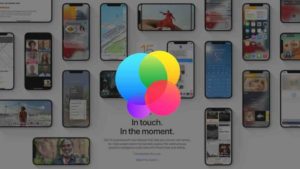

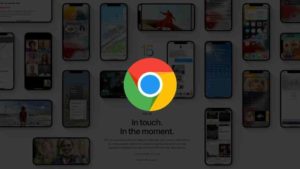
![Read more about the article How to Find Lost iPhone [With and Without Find My iPhone App]](../https@610698-1978843-raikfcquaxqncofqfm.stackpathdns.com/wp-content/uploads/2019/12/Find-My-iPhone-Featured-image-300x169.jpg)
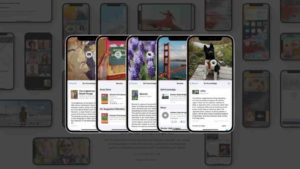
![Read more about the article How to Change iOS 15 iPhone App Icons [with/without Shortcuts]](../https@610698-1978843-raikfcquaxqncofqfm.stackpathdns.com/wp-content/uploads/2021/09/Change-iPhone-app-icon-300x169.jpg)