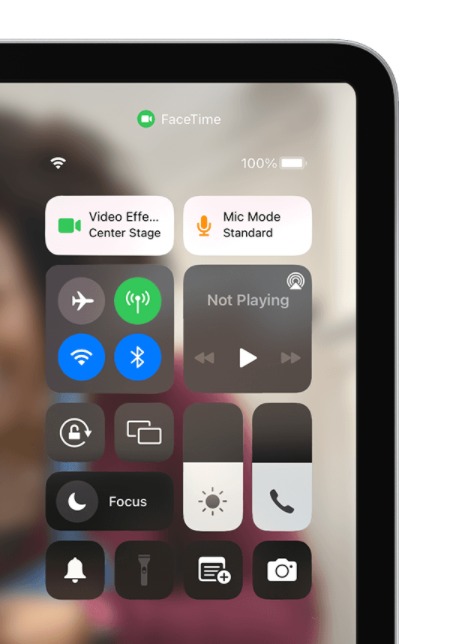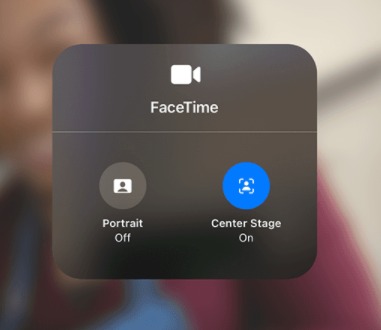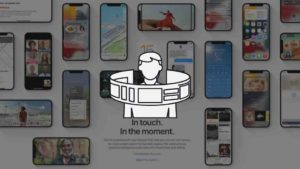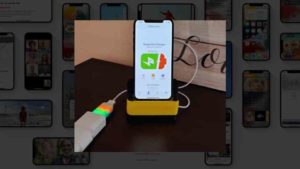Center Stage is a great feature that was introduced back in April 2021 as part of the Apple Event. The easy way to describe this feature is it’s a hands-free camera experience.
Apple has lately been on adding really good features to the whole iOS/iPad OS experience to improve the user experience. Even though Center Stage is part of iOS 14, with all the new features coming to iOS 15, we could say 2021 has been a good year for software updates for iOS users.
How does it work?
So, basically, Center Stage uses machine learning to automatically understand the subjects and adjusts the position in such a way that you or anyone else in the camera frame stays in the frame. This works pretty much only on the iPad because of the widescreen.
Center Stage uses a front 12-megapixel ultra-wide TrueDepth camera on compatible devices, and like I said earlier using machine learning to keep the subject in the frame.
Which are the compatible models?
This new feature works only in certain iPad models since it requires some hardware advancements. So, these are the models that support the Center Stage feature.
- iPad Pro 12.9-inch (5th Gen)
- iPad Pro 11-inch (3rd Gen)
- iPad (9th Gen)
- iPad mini (6th Gen)
Since it’s limited to certain devices because of hardware limitations, a software update might not be enough to get this feature in case if you are using an iPad that is not on the list above.
How to enable/disable Center Stage
Follow the steps below to enable or disable Center Stage considering your software is up to date and also you have one of the devices listed above.
- First things first, the center stage settings could be changed only when you are in a Video call.
- Assuming you are on the FaceTime call, swipe down from the top right part of the screen to show the Control center.
- If Center stage is already on, you would see the Video Effects saying Center Stage as you can see in the screenshot below.
- Tap on the Video Effects button.
- In the popup the appears, you would see two options, Portrait and Center Stage.
- Tap on the already blue highlighted Center Stage option and the center stage will be turned off if you choose so.
Please know that Center Stage is not limited to only FaceTime and it will work with third-party apps like Zoom, Google Meet, Webex, etc., There is an API in place which the developers can take advantage of to incorporate Center Stage in their apps.
So, this is how you can enable or disable Center Stage in iPads. I wish there was an option in the Settings to turn it on and off before joining the FaceTime call.