Memojis are an Apple-only trend that I have mixed feelings about. It really doesn’t serve any purpose other than just being there as a gimmick. But Apple seems to be improving it to be extremely customizable every single year. I have to commend their efforts to truly making it better. I’m not sure as to how many people actually use it regularly but it is what it is. A gimmick of sorts.
What are Memojis?
If you are not aware of memojis they are highly customizable emojis. It was introduced back in 2018 as part of iOS 12. So, a memoji could be customized to resemble the user and other characters with the help of the TrueDepth cameras.

Since memojis are purely limited to the Apple ecosystem, Apple takes extra efforts to promote its usage in Apple products. Every year, we get new updates during WWDC or even while new products are being announced. As you can see above the Memojis can resemble very much like the users and obviously it has a personalized feel to it. You can even change your face to Memojis during a FaceTime call (which I have to admit, I have done before.).
Even Apple Watch has Memoji Watch Faces now. Last year, you could add masks to your Memojis and now you can even add clothes to your memojis. Let’s learn how to do that here.
Posts related to Memojis and Apple Watch:
1. How to Create Memoji WatchFace on Apple Watch
2. How to Add Your Memoji to Apple Watch
How to add clothes to Memojis ?
Apple Memoji can be custom made based on your taste. They are generally white by default. However, there are provisions to alter the clothing, skin, hairstyle, headgear etc. of the memoji. This article would help you understand the method to change the looks of the memoji.
Follow the steps given below to customize your memojis.
Step 1: Click on the Messages app and open it.

Step 2: As soon as you open the Messages app, you will be taken to the chat list. You should start a new message.
Step 3: In the keyboard screen that is popped out, there are several iMessage apps arranged horizontally just above the alphabets. Among them, choose the Memoji icon as shown below.

Step 4: As soon as you click on the Memoji icon, choose the memoji of your choice and a More (three dot …) icon would appear beside it. Click on it.

Step 5: That you lead you to a page with options such as Edit, Duplicate, Delete. Among them click on the Edit button.

Step 6: In a new page you will find several editing options like skin, hairstyle etc.

Step 7: Swipe to the left to be able to see many other options. Towards the end, you will find the Clothing option.

Step 8: Under the clothing option you can choose the colour combination of the clothing. The colour combination is chosen in order of Main, Second, Third. Click on each option and choose your desired colour.

Step 9: Then you can head on to choose the kind of cloth that you prefer.

Step 10: After you select the cloth, you can also adjust the density of the colours through the colour slider as shown below.

Step 11: After you have completed editing the memoji, click on the Done button at the top right corner of the screen.

Ready to add Clothes to your Memojis?
That’s how you could choose the change the clothes of your memoji using the iMessage app. This is however not very efficient because most of the time only the Head of the memoji is being represented wherever we use Memoji. So, not sure changing clothes would make a lot of difference. But like I said earlier, it is what it is. A gimmick. Nothing more.

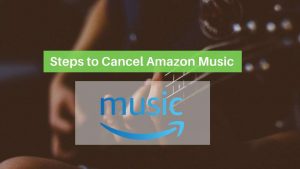
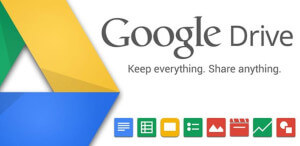
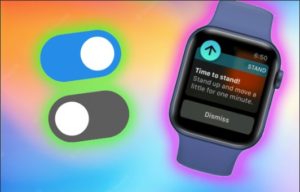
![Read more about the article How to Share Screen on Telegram Phone and PC [2022]](../https@610698-1978843-raikfcquaxqncofqfm.stackpathdns.com/wp-content/uploads/2021/06/Click-Share-your-screen-300x206.jpg)