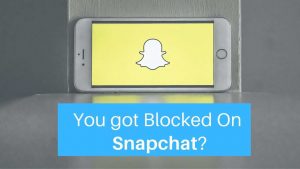WhatsApp became our daily need to communicate with our loved ones with text, images, and Videos. But, these days, we are overwhelmed with their love by photos and videos starting from Good morning, social message photos, funny videos, reaction GIFs ends with a Good night picture, and our phone at some point can’t handle them all. Even though WhatsApp compresses the size of images and videos when we get them more our mobile runs out of space, you have two options here – delete them in the gallery or stop saving them to your phone gallery.
How to Stop WhatsApp Saving Media files to Mobile Gallery
In the rest of the article I’m going to walk you through the steps to stop WhatsApp from auto-saving images and videos on your Android and iPhone.

Steps to prevent Auto-saving WhatsApp media on Android:
Steps to prevent WhatsApp from storing images and Videos to phone gallery
- Open WhatsApp and go to settings
Click on the three dots at the top right corner and choose Settings from the list at the bottom.
- Click on Chats under settings
Open Chats option below Account. This will have all the options related to chats.
- Turn Off Media Visibility
Below Chat settings, find Media visibility option where you can see the description saying “Show newly downloaded media in your Phone’s gallery” Turn this off. (When the button is green it’s on, grey is off)
Steps to prevent Auto-saving WhatsApp media on iOS:
On iPhones you can turn off the media visibility by following the similar procedure given for Android, Just go to the Chats and turn off Save to camera roll.

How to Turn OFF or ON media to gallery for a specific person
You might need or need not to save images or videos from one or two in your contacts may be from your friend or family. There are ways to do that too. follow the below steps
- Go to the person’s contact in WhatsApp
- Click on the profile
- Now choose Media visibility, now you’ll see three option Default, Yes and No. As, you’ve made No as default using the above steps you have to choose YES here, leave it to default if you don’t want their media to get stored on your mobile.
- Now try to get an image or video and you can see that in your mobile gallery.
What happens when you Turn Media visibility off?
All the media files will still be saved in your phone under WhatsApp storage if you find your phone is running out of memory, and only if you don’t want these data, clear WhatsApp storage by going to App settings.



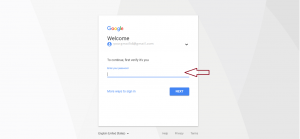
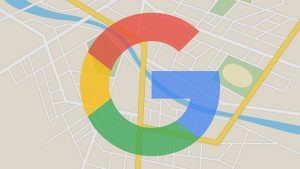


![Read more about the article 45 Google Easter Eggs 2022 [Games & Tricks]](../https@610698-1978843-raikfcquaxqncofqfm.stackpathdns.com/wp-content/uploads/2019/09/Google-easter-Egg-300x169.jpg)