In June 2021, Apple gave us a first look at the newest iteration of the iOS operating system. iOS 15 is packed with so many features that can be used to have a better smartphone experience. Apps like FaceTime, Messages, Wallet, and Weather are getting major updates and there are so many minor updates as well.
A couple of months ago, Apple announced the AirTags which are location tracker devices that could be connected to your iCloud account. Separation Alert is a feature that comes highly in handy with AirTags. But it doesn’t mean that it won’t work for other devices at all. So, for the purpose of this article, we are learning how to enable Separation alert in Airpods Pro.
So, What is Separation Alert?
Separation Alerts basically means that if you happen to leave your device behind a lot, then you would get a notification alert saying that a particular device has been left behind. So, it can come in handy definitely if you are the kind of person who leaves things behind.
Please note that this feature is introduced in iOS15, so you need to update to the iOS15 version or at least have a public beta for it. As of July 2021, a public beta is released and we can expect the stable public release later this year alongside the release of the newest version of the iPhone presumably iPhone 13.
How to use Separation alerts in iOS 15?
The Separation Alert is part of the Find My app on your iPhone. Follow the steps given below to use Separation alerts in iOS 15.
Step 1: Find My is a built-in app on iPhone. In case you happened to delete it, install the Find My app from the App store. Thanks to Apple for enabling the option to delete built-in apps, unlike so many other equipment manufacturers.

Step 2: After you have successfully installed or located the Find My app in your iPhone, Open it and you will be on the home screen as shown below. There are four icons at the bottom of the page namely, People, Devices, Items, Me. Click on the Devices option.

Step 3: As soon as you click on the Devices option, you would be able to view all the devices that are connected to your I Cloud Account. Among them choose the device for which you would want to enable the separation alert and click on it. For instance, I have chosen Lynn’s AirPods Pro. This applies to other devices like AirTags & Apple Watch as well.

Step 4: This will lead you to the details page of the device. You can also see the location of the AirPods Pro in the image given below. Swipe Up to reveal all the other options like Notifications, Locations, etc.,

Step 5: You will find a Notifications icon below Play Sound and Directions. Under which there is an option to Notify When Left Behind. Click on the button to its right side to switch the option On.

Step 6: On the next page, you will find the option Notify Me, Except At under which there is an option, the New Location, click on it. This enables you to set a location where you don’t want to receive the separation alerts.

Step 7: On the next page you can add the location. In the map screen, search or enter the address. You can drag the blue dot or use the small, medium, large options at the bottom of the page to set the radius of the location. After you have completed the process, tap on Done at the top right corner of the Notify screen.
Step 8: If you have entered all the locations where you do not want to receive the separation alert, tap on Done again.
Once that’s done, you will be getting notified every time you leave the devices behind.
That’s all you have to do and you will be notified every single time you leave the home without Airpods Pro or AirTags. From what I can see, this feature will come in handy for all Apple devices that are connected to the same iCloud account. That would be very handy and can avoid a lot of people from losing a lot of their own Apple devices.
I’m pretty sure once people start using this feature, they would be able to understand how they could improve this feature better and we can expect improved iterations of separation alerts in the future.


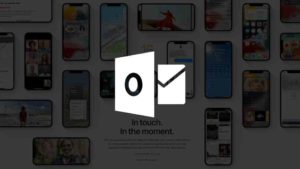
![Read more about the article 9 best Video Editing Apps on iPhone [November 2022]](../https@610698-1978843-raikfcquaxqncofqfm.stackpathdns.com/wp-content/uploads/2019/09/Splice-Video-300x151.jpg)

![Read more about the article How to Update iPhone [Manual & Automatic]](../https@610698-1978843-raikfcquaxqncofqfm.stackpathdns.com/wp-content/uploads/2021/06/Update-iPhone-300x169.jpg)
