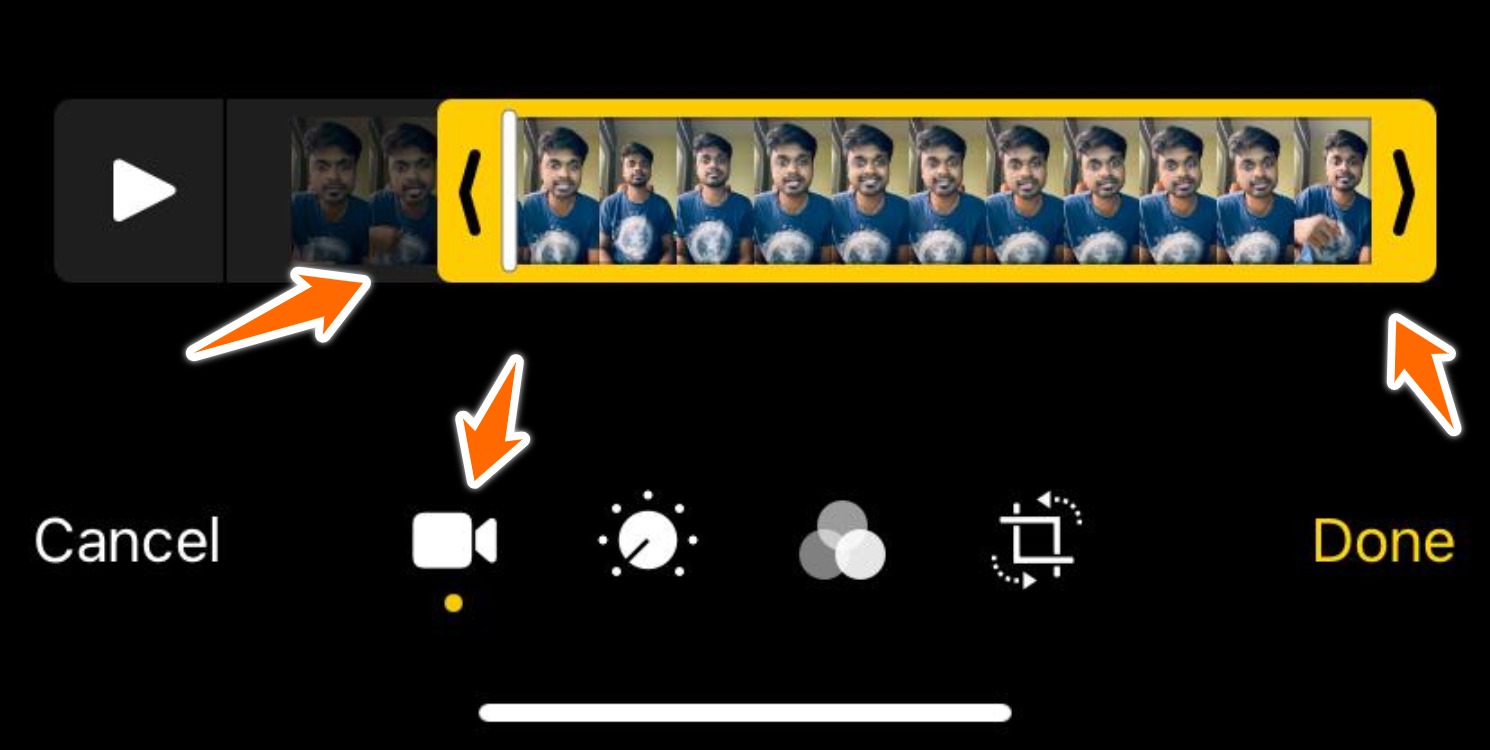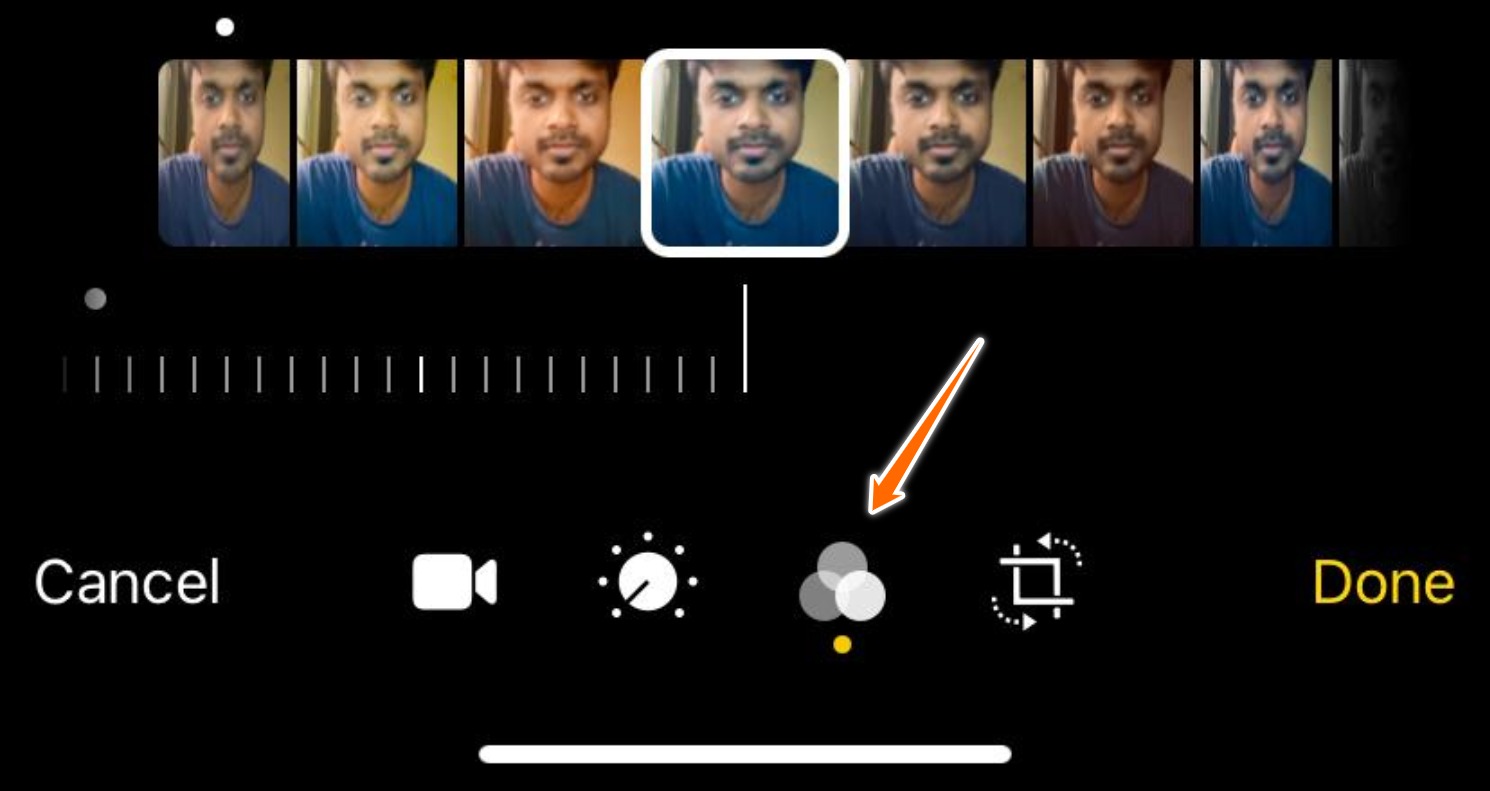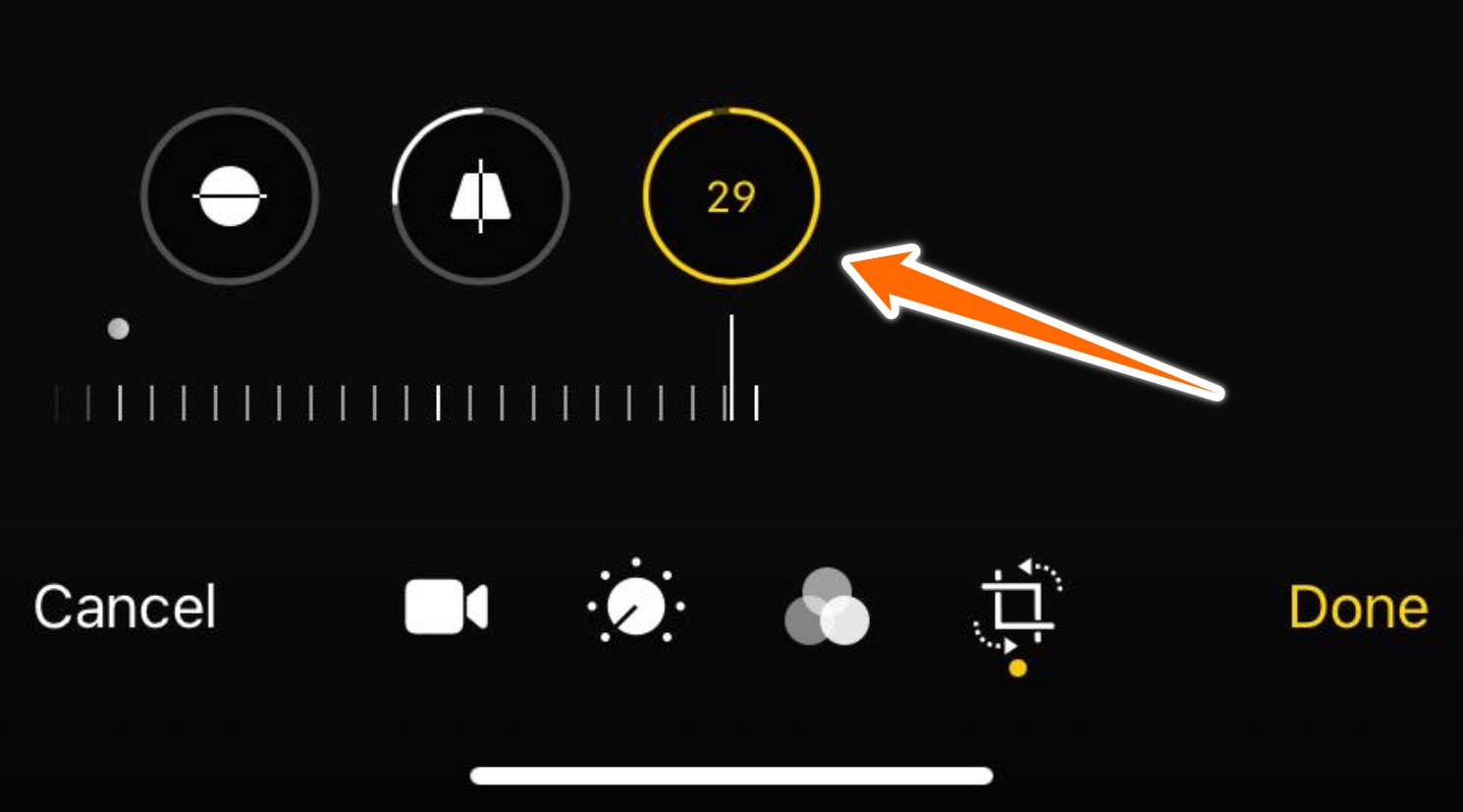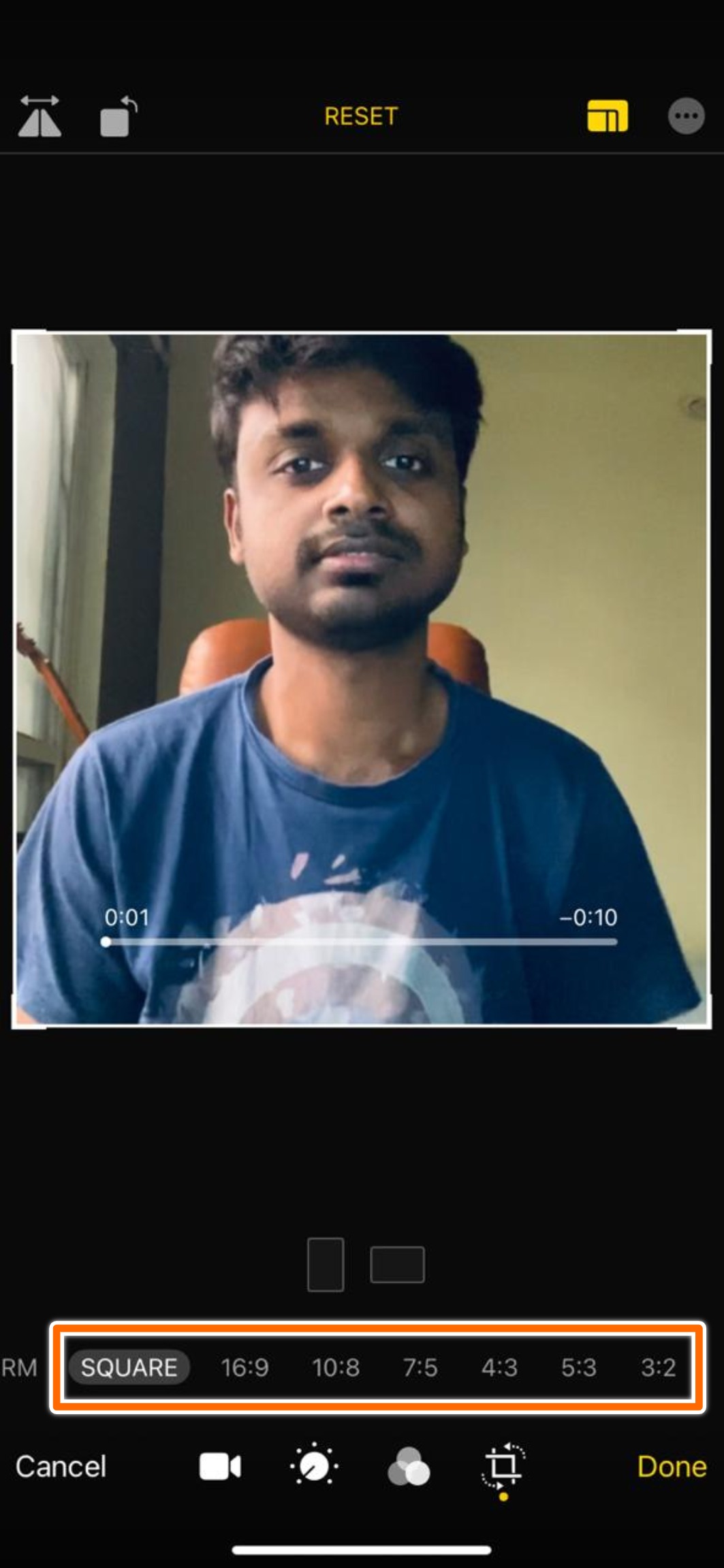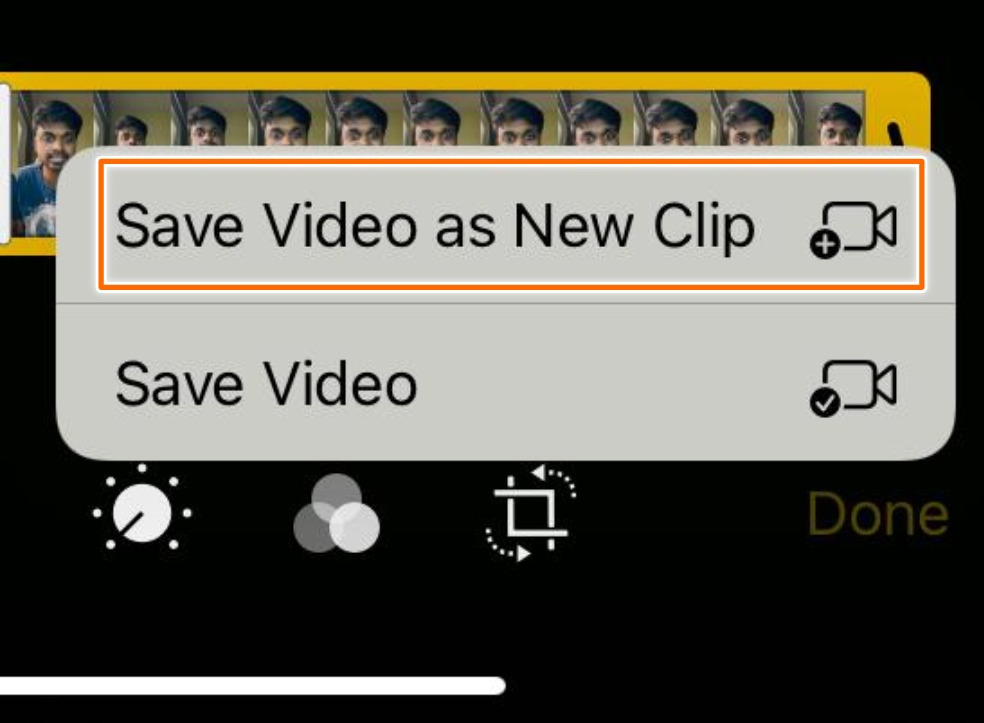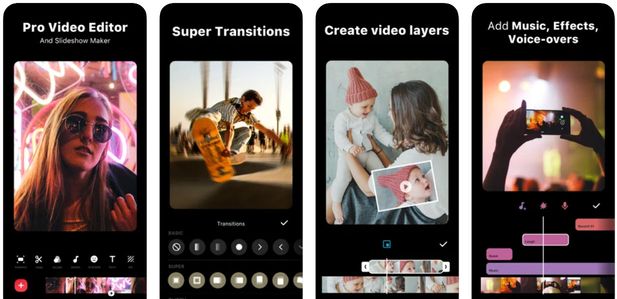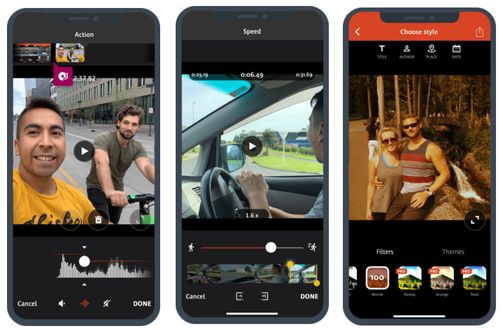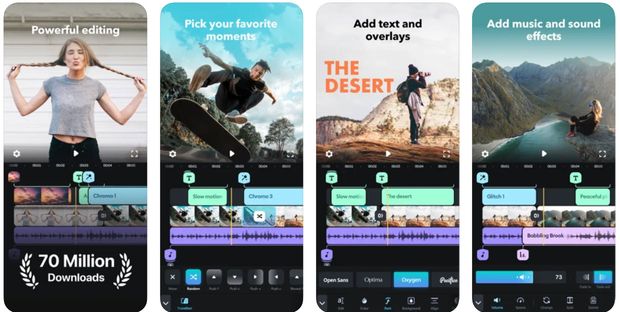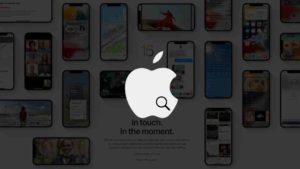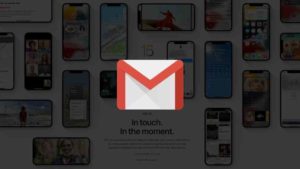If you are looking for a smartphone device with a more efficient and potential operating system, iPhone should be definitely on top of your bucket list. In the recent decade, the digital specifications on Iphone’s camera have enhanced to the extent that we can shoot 4K videos without much fuss. Additionally, the device also enables you to edit the footage shot using it.
Films such as Unsane, Tangerine, Detour, 9 Rides and many more were shot on iPhone. The evolution of the iPhone reached an unprecedented level with the latest versions, iPhone 11 and iPhone 11 Pro Max. The upgraded IoS equipped devices carry the performance of the A13 Bionic Chip by Apple, which is equivalent to the efficiency used in your laptops.
Ways to edit video on iPhone
Photos App in the iOS app has the ability to do basic editing of your videos. Smartphones have evolved so much in recent years that they are able to match up to professional editing in terms of abilities. It’s a shame to not know how to edit videos on iPhone. Before going to the list of Top iPhone Video editing apps, please find the below steps to edit iPhone video using the built-in video edit option.
Using Built-In iPhone Video Editor
These features were added recently in the last couple of years to improve the overall experience. The last decade has prominently changed the way people shoot, edit & publish video content. An iPhone shot video has shown its level of quality in terms of professionally shot videos around the world. You can try Video editing Apps on the iPhone, but if you are someone who wants the default functionalities, this post will help you to Edit Videos on iPhone without installing any third-party apps.
Prerequisite to Edit Videos on iPhone
As clearly mentioned in the title of this article, you need an iPhone. It’s also a mandatory thing to have the latest version of iOS. (iOS 13 as of July 2020).
Also, you need a video to be saved in the Photos app of the iPhone. This Edit feature doesn’t work for Video URL or other sources. You need a local copy of the video in the Photos. Please make sure of that before jumping into the edit feature.
Bonus: How to Rotate a video on iPhone
How To Edit Videos On iPhone
- Open the Photos App. Find the video that you’d like to edit and open it. As soon as the video starts playing, Look for the edit button at the top right corner of the screen.
- Choose Edit. This will take you to the editing window will the selected video.
- The edit controls are at the bottom below the video.
- There are four different controls at the bottom: Trim, Video adjustments, Effects & Crop.
- Choose the respective tabs for the type of edit you are doing.
- On the Trim Tab, once selected, the bottom of the video will have a play button and then two sliders along the ends of the timeline. Move along the slides from both the sides to the positions of the ends and make the trim. Please make a note that you won’t be able to cut between the video. Only the ends of the video could be trimmed.
- If it’s a slo-mo video, there will another bar below the slides which lets you adjust the slo-mo parts of the video. You could choose where the slo-mo starts and where it ends. Please be aware that this applies only to video shot via the Slo-mo option exclusively. You won’t be able to slow down a normally shot video because of the different frame rates its shot with.
- On the Video adjustments tab, you could choose to modify the adjustments like Exposure, Highlights, Shadows, Brightness, Black Point, Saturation, Vibrance, Warmth, Tint, Sharpness, Definition, Noise Reduction & Vignette. Swipe through the list of options and adjust the slider to see the changes immediately applied to the video. Once satisfied you could move to other changes and the changes you made via the slider remain in the video.
- On the Effects Tab, certain color filters could be applied to the entire video. The options available are Vivid, Dramatic, Mono, Silvertone, and Noir. These effects are included with warm and cool tones as well. You could choose based on your preference.
- In the Crop Tab, it is packed with features that have mainly to do with the visible area, aspect ratio, layout, and many more.
- Once in the Crop Tab, you could crop the video by adjusting the drag points on the four corners of the video. Move your finger left or right to resize in real-time. Once you are happy with the resolution of the video, you could set it.
- In the top left corner, you will find an option that looks like an audio volume button, you could tap on it if you choose the remove the audio from the file.
- The Crop section also has the z-axis orientation which lets you modify the video angle in the z-direction. The three options are Straighten, Vertical, and Horizontal. Modify these switches accordingly to your choice.
- The Layout option is found at the top right corner. Tap on it and the options will be revealed. The options are Freeform, Square, 16:9, 10:8, 7:5, 4:3, 5:3 & 3:2. These aspect ratios could be used to export this video for different purposes.
- Once you have finalized all the changes required for the video, you could choose Done at the bottom right corner as seen below.
- Tapping on that would open a new popup two different options as to whether you want to make the edits to the original video or save the video as a new clip. You could choose what works for you and it will get applied to the video and saved accordingly.
- In case if you think the whole edit feature doesn’t work for you, you could tap on Cancel on the bottom left corner of the screen. That will discard all the changes you have done so far and kept the original video intact as it was before the whole editing started.
- There is also a feature called Reset. It would be found at the top center of the editing window. This feature is basically an option that lets you reset to the original video style if you don’t like the edits that you have done to the video and want to start again.
The Edit feature might not seem super powerful but it definitely covers the basic aspects of editing that you could do to a video. If you are looking for more powerful video editing and compiling, a better option is to check out the list of Video editing apps below.
Online Video Editing Website for iPhone
1. Veed.io
Now you tried the editing options with your default video editor app on your iPhone, but you are looking for more powerful video editing options like removing video background, adding filters, subtitle auto generator, MP4 compressor, and much more, then you should try Veed.io

2. invideo.io
InVideo is an online video editor designed for beginners and non-professionals to make their videos more mature and rich. Its applicability extends from marketing agencies to educational institutions as well as news agencies. InVideo provides users with a platform where they can create short videos and share them immediately on social media. It is an affordable option for beginners attempting to start their own vlogs, YouTube channels, or promotional videos for self-owned businesses. InVideo offers 4000+ templates that can be customized according to your requirements along with an asset library full of interesting elements like stickers, CTAs, stock images, stock video clips, and overlays. It has an automated guide bot that would help users navigate through the tool when they sign up for the first time. InVideo is widely used to perform functions such as trimming video length, cropping videos to suit different platforms, adding audio and subtitles to videos, and creating time lapses in videos. It has an automatic text-to-video feature that makes it a fitting choice for creating podcasts. If you have the relevant content, InVideo has the potential to carve it into an elegant and captivating video to help you propagate your ideas better.
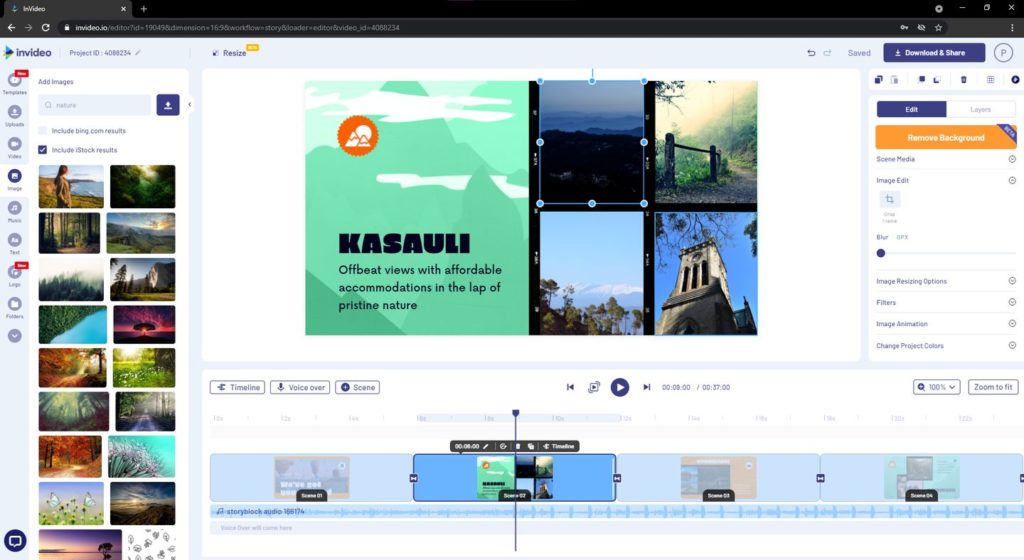
Best Video Editor Apps for iPhone in 2022
There are quite a lot of apps that are for video editing but not all apps are free to download and install. This article gives out 6 such free video editing apps that are powerful, easy to use and free of cost. Doesn’t matter if you are a professional videographer or just start out, these apps will help you explore. If you are an Android user, check our Video editing Apps for Android.
Based on the user ratings, reviews, features, size we have listed you 6 Apps from the Apple store. Let’s dive right into the apps that we in the store have for you-
1. iMovie
The foremost free editing app powered by Apple’s own suite for iOS and macOS is iMovie. However, it is recommended to use highly enabled editing software on your Mac, though iMovie can be accessed to edit videos on iPhone. The application comes in handy in all the latest versions of iPhones, which you can employ to edit the videos directly from your box.
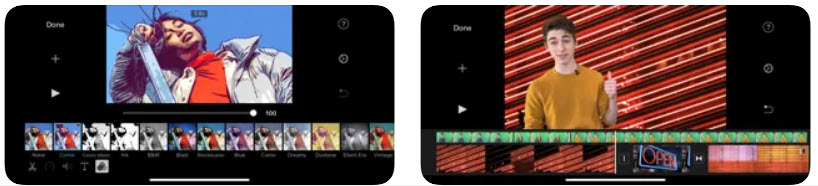
One of the significant factors of iMovie is that it takes you to a hassle-free video experience with its optimized intuitive environment.
All you have to do is just import your videos, photos and projects on the app. Features such as selecting the cutting point, grouping them in your desired order and incorporating basic transitions to the video are the highlights of iMovie.
Furthermore, the app lets you make use of filters including themes and text overlays to the individual clips of the project you created. Overall, iMovie can be the best iPhone editing app that is worth trying.
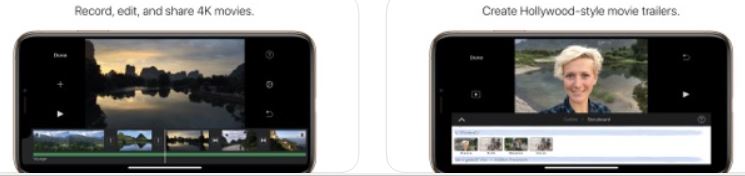
Download iMovie for iPhone
4.0 Stars | 50.9K Ratings
Price Free | Size 617.3 MB
2. InShot
Loaded with numerous features for editing aficionados, InShot offers a seamless experience for iPhone users. Be it photos or videos, the highly capable video-editing tools of the app drives you to create alluring collages.
The primitive tools that editors might be looking for can be accessed in one touch on the app. It includes facilities to cut, trim, replace the clippings, merge, delete etc. Besides the basic features, you could also look out for your favourite background music for the audio experience of your video.
InShot Vido Editor contains state-of-the-art sound effects, emojis, stickers, transitions, colour correction facility and many effects.
While also adding the voice over-layering feature, the app provides the users various options to structure the videos i.e. You can adjust the aspect of the ratio, by the use of rotate and flip operations, based on specific scenarios.
The major drawback of InShot is it runs ads in its free version. However, the app is widely cherished by Instagram users as it enables them to edit square videos quite easily.
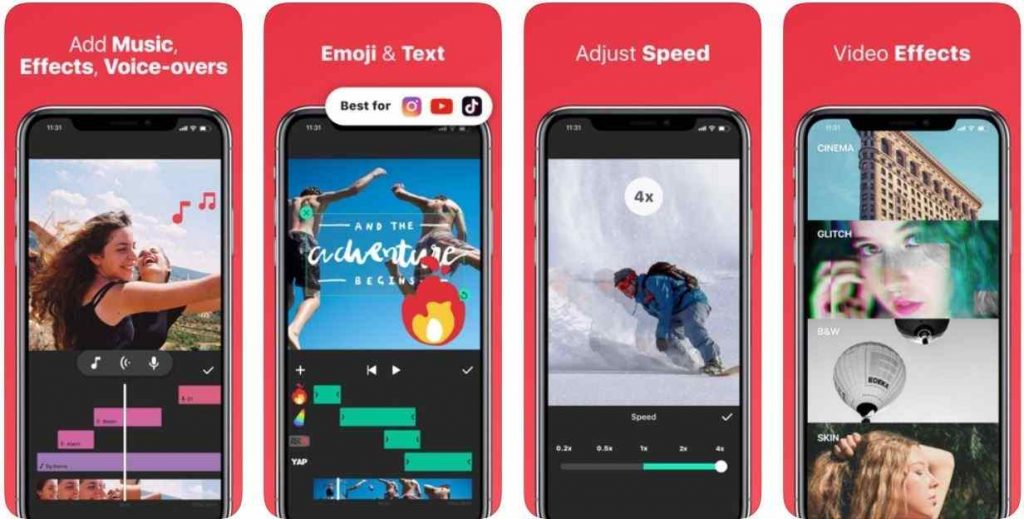
Download inShot for iPhone
4.8 Stars | 522.3K Ratings
Price Free | Size 95.8 MB
You may like: Questions to Ask Siri
3. VideoShop
Videoshop is yet another free app to facilitate video-editing on iPhone. It allows you to carry out a number of functions on your clips. With Videoshop, you can create videos at the comfort of the app itself i.e. it is possible to record videos on the app before you import them from the camera roll. Once done, you can include text, create narration and perform many more operations including the overlay of multiple clips.
If you’d like to access features such as tilt-shift and transitions between the videos, Videoshop should be a perfect choice. It enables a plethora of powerful functionalities to produce better videos with the clippings shot on your device.
Assume that you have completed the editing and it is processed as a final output. Now, you have additional options to compile your video by adding themes, filters, titles, author name and more.
There would be instances where you’d feel the urge to showcase your videos to popular platforms. Videoshop makes your desire true as your videos can be shared on platforms such as Instagram, YouTube, Vimeo etc. You can also export your videos to Dropbox and photos on the device.
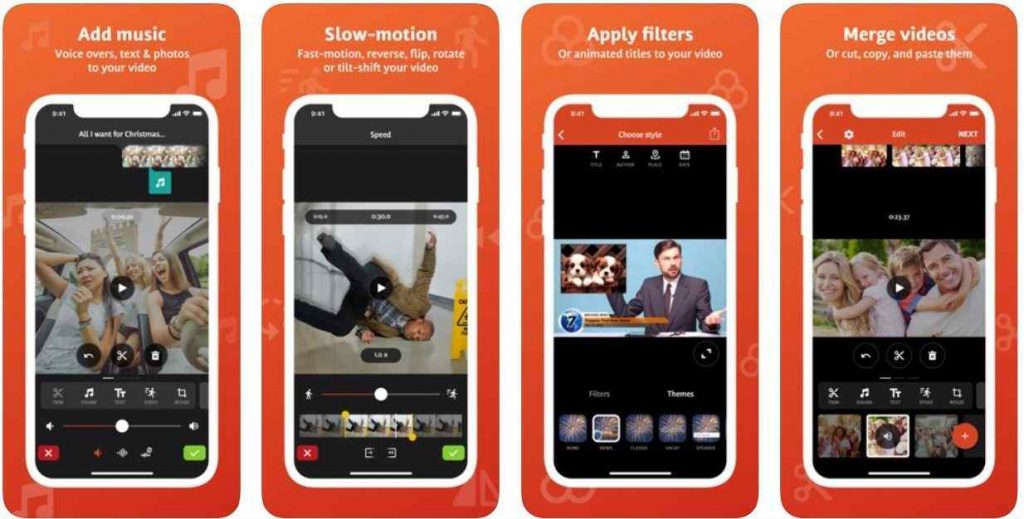
Download Videoshop for iPhone
4.8 Stars | 129.1K Ratings
Price Free | Size 159.3 MB
4. Splice
Earlier, we informed about movies that were shot completely on iPhones. You can also find nail-biting action sequences in some of those movies. What if one of the manufacturers of the best action camera companies invest on the iOS platform? Splice is one such video editor visioned by GoPro to the millions of iPhone users across the planet.
Just like the previous apps we discussed, Splice lays a platform to import photos and videos from your library to the app. The app makes it simple for iOS users to handle the editing process themselves with its user-friendly interface.
You need to filter the clippings from your device and look out for important parts. The app enables you to lock such parts with its feature called Highlights.
If you are done with the aforementioned process, you can add music to the created project for the app performs a default operation to clip the whole video based on the Highlights.
Followed by it, you can access features such as crop and effects for the betterment of the video. Splice also offers the users to add selected transitions between two Highlights.
The finished videos can be positioned on popular social apps such as Facebook, Facebook, Instagram and many more. Needless to mention, the video can also be added to your camera roll.
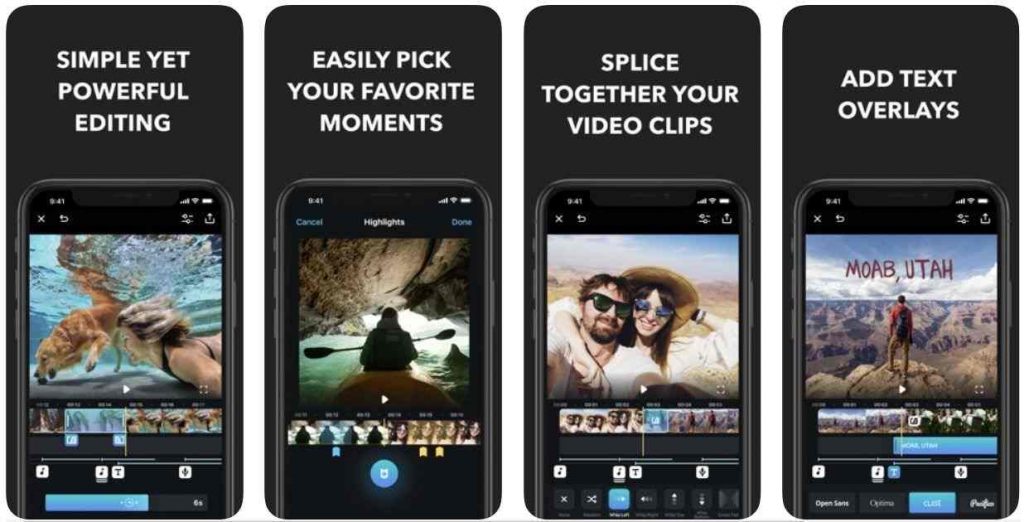
Download Splice for iPhone
4.7 Stars | 95.9K Ratings
Price Free | Size 153 MB
5. Quick
Quick is yet another video editing app coming from the school of GoPro.The app could be used to make quality videos through its user-friendly operations. On Quick, you can edit the videos by selecting your favourite video clipings from library including photos. One of the features of the application is in tandem with Slice, that allows you add Hilights.
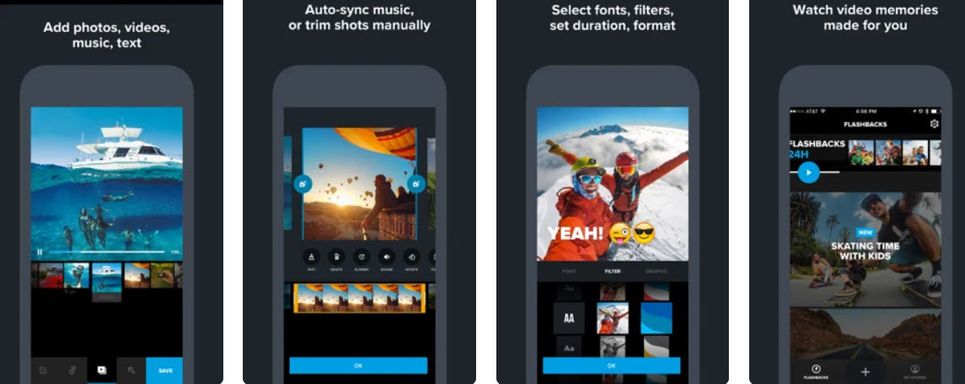
On top of that, you can also avail options to modify the aspect ratio of your video between cinema and square. Additional features packed in Quick enables the users to add background music, play with various types of filters, add titles and more.
The video-sharing capability of Quik helps users to flash their work on social media platforms – Facebook, Instagram, YouTube, Facebook Messenger etc. The edited videos could also be stored on your video and photo library.
Download Quick for iPhone
4.9 Stars | 272.8K Ratings
Price Free | Size 245 MB
6. Kinemaster
Easy, powerful video editor

Kinemaster is all and full-fledged Android and iOS video editing app. It gives everything that a video editing app should provide but the most amazing feature of this app is its control over the voice and video. The features also include- subtitles, special effects, transition, multiple video layers and much more. You just have to pay for its watermark to be removed.
Download Kinemaster for iPhone
4.6 Stars | 64.6K Ratings
Price Free | Size 120.5 MB
7. VivaVideo
Video Editor with Music
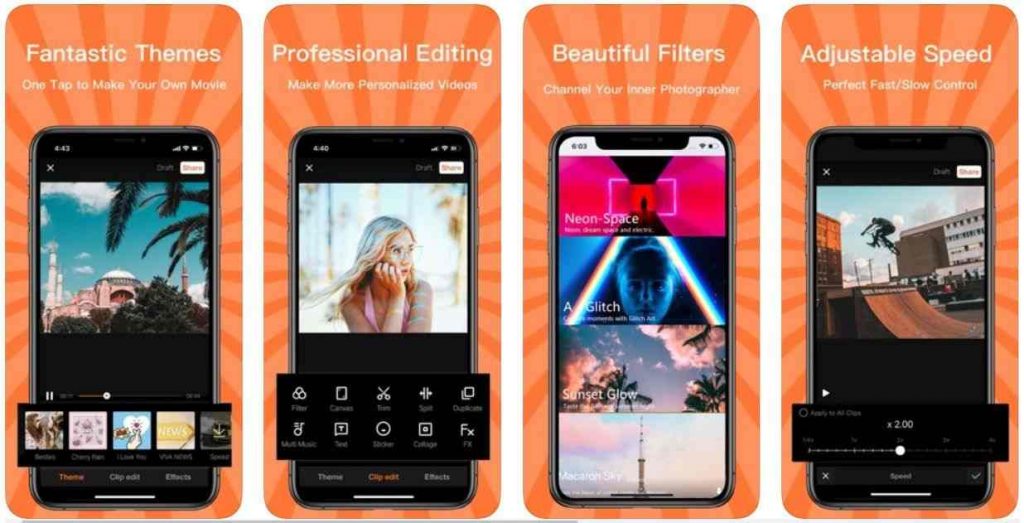
VivaVideo is the most comprehensive video editing app exclusively on for Android and iOS users. It is the leading video editing apps with a long list of features to offer. It is easy, effective, efficient and very productive. The Best feature of this app is its video slideshow and video collage maker.
Download VivaVideo for iPhone
4.7 Stars | 79.7K Ratings
Price Free | Size 225.8 MB
You may like: How to Factory reset iPhone
These 7 apps are the best ones for the video editing on the iPhone, you can also use these in your iPad or Mac PC, these apps suits all Apple devices. Turn your all sweet memories into a video and enjoy the moments to the best.
If you are a beginner and you want to try editing YouTube videos on your iPhone, you can try inShot and Splice, these two do a great job in editing video, adding effects and music. You can also add Intro text.
All the video editing apps will have limited features and you have to pay to get pro version. Water mark is that one feature that goes in the Pro features list. There are other ways try inShot you don’t have to buy pro version, instead watch an Ad and remove the water mark for free for that one video.