I can write on this topic from personal experience. I have had issues this exact issue with my AirPods Pro. If you ever had one airpod stop working because its not charging properly, then I have a few tips for you that you can use to get it working.

It doesn’t matter if you have AirPods 1,2, Pro or even the newest AirPods 3rd Gen. When you come across this issue, it might seem like you are the only one who might face this issue but let me assure you that you are not.
What can we do?
But, fortunately about this issue, we can do certain things which mostly work without you having to go to the Apple Customer Care. So, in this article, we can go through them one by one and see what we can do to fix this by ourself. Also, going to the Apple Care is a pain in the wrong place.
See Also: 39 Best iOS 15 Widgets for iPhone and iPad
Please remember that these are self fixes so do them at your own risk. In case if it damages (there are very negligible chances for that) your aripods, then you are royally screwed. So, let’s get into it.
Check Battery Level
So, the main thing to do when you are facing this issue is to check the battery level. The problem mainly is because the airpod that’s not working is not being charged. So, that means the issue is with the charging case. If the airpod that is not working is not even showing up in the battery section of the widgets, then basically it means that it doesn’t have any battery charge to even show the battery level.

So, to check the battery level, first thing you need to do is, put the airpods in the charging case and close the lid. Now, bring the airpods near to the phone, ideally on the right side. Now, open the Airpods Lid. Now you would see a popup with details of battery levels of the charging case, both left and right AirPods.
Another way to check the battery status is to check the Widgets section. Swipe right from the home screen until you see the battery section as you see in the screenshot below.

Let’s say if only one airpod is showing in the battery level, that means the charging case is stopping the charge of that one airpod and likely causing the issue.
The best thing you can do is to put the charging case in charging for atleast 15 mins a day because the Airpods support fast charging and can charge quickly.
Place the AirPod Properly
This is something that worked for me as well when I had this issue with AirPods not charging. So, what happens is if you are using bigger eartips, then the charging pins might not sit properly to the Airpods charging points.
See Also: How to Reset AirPods on iOS 15?
In that case, initially when I was facing this issue, I changed it to a smaller size and the problem went away. But then it came back and I resorted to cleaning which totally fixed the issue.
Cleaning
This is what worked for me. So, the most common reason why your AirPods isn’t working because the charging pins inside the AirPods case isn’t clean or there might be something that’s stuck to it. It might be the case for the actual earpod as well. Something might be stuck to the point where the airpods touches the charging pins in the Charging case.
See Also: How to change AirPods name on iPhone and Mac
So, this dirt is the major issue that most of the people face this issue. The solution to this is to actually clean it properly which could resume the AirPod being charged. In that case, what do we need?
- Microfibre cloth
- isopropyl alcohol
- Q-Tip
You can use small brush or even a straw cleaner but in my personal experience Q-tip works just fine.
Now for the AirPod stem, clean it with the a microfiber cloth and it should just be fine and easy since its easily accessible.
Now, for the Charging Port, dip the Q-tip in alcohol liquid and then clean the contact points in each AirPod section. There will be some gunk in the charging pins. You can apply some pressure with the Q-tip and then work that with the Q-tip.
Once cleaned you can try charging the AirPods. Ideally this should work effectively. It worked for me perfectly. If it doesn’t then, you might have to try and contact Apple Support.
Reset AirPods
If any of these fixes are not working, resetting the AirPods can be a final thing you do before you contact Apple Support.
- Put the Airpods in the case and place it near the iPhone its connected to.
- Go to the Settings app and then choose Bluetooth.
- Select the info icon near the Airpods Device in the list of devices.
- Tap on the option called Forget This Device.
- Now you can add the device again, by connect from the Home screen.
Ideally what happens when you reset is that the AirPods is reset to its factory settings. There is a corner scenario where the AirPods charging is not working because of the firmware update you received.
Apple Support
If any of the above steps are not working, then the best chance you have is to contact Apple Support. Please trust me when I say to go to Apple Care only if nothing else is working.

Most of the Apple Customers don’t get Apple Care+ when they purchase the product so if you go to Apple Care and ask for support when you don’t have Apple Care, then its going to cost you so much.
See Also: How to Show Battery Percentage on iPhone 13, 12, 11, and below
I’d probably tell you to get the latest version of the AirPods or ditch the old ones but its your choice. If you take it to Apple Care, they should be able to identify the issue and see to it whether the Apple AirPods need to be repaired or replaced. Also, push back if they say something that you don’t seem to be helping.


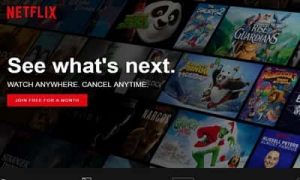
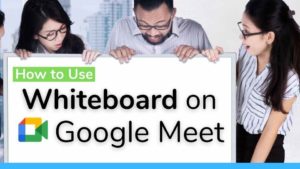



![Read more about the article How to Reorder, Delete Home Screen pages on iPhone [iOS 15]](../https@610698-1978843-raikfcquaxqncofqfm.stackpathdns.com/wp-content/uploads/2021/07/How-to-Reorder-Home-screen-on-iOS-15-300x169.jpg)