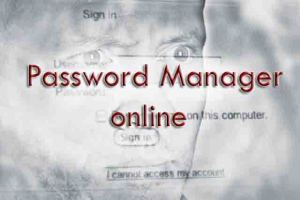Private Browsing (or) Incognito Mode in Google Crome
You have to turn ON private browsing in some important cases like, signing in to your e-mail in a public browsing center, or signing into your bank account in your friends PC or while using cache free browsing. Private browsing feature to browse and when you close the window everything will be forgotten by the browser, so nobody can find what you surfed previously.
So, how to turn this feature On in any browser? below are the ways to turn ON private browsing in Google Chrome in Desktop and in Mobile.
Turn on Private browsing in Google Chrome browser
1. Click the vertical three-dot icon at the top right corner of desktop or mobile.
2. Click on the New incognito window (Desktop) or New incognito Tab (Mobile).
3. A new window appears with the incognito icon () at the top left corner.
You can also use the shortcut Ctrl+Shift+N to open the incognito window in Google Chrome.