Looking for ways to Blog Spam and unwanted mail in your Gmail? You are in the right place-
Gmail is an electronic mail service provided by the Google search engine. Once Gmail completed its testing phase in 2009, it didn’t take too long for the world to get accustomed to gmails. Today, we send or receive emails every single day. No office transactions or business conversations begin without a formal email. Even the shopping orders we place with online stores, involve confirmation mails. Mails are the best way to keep track of a structured conversation or to dispense information to multiple people at once.
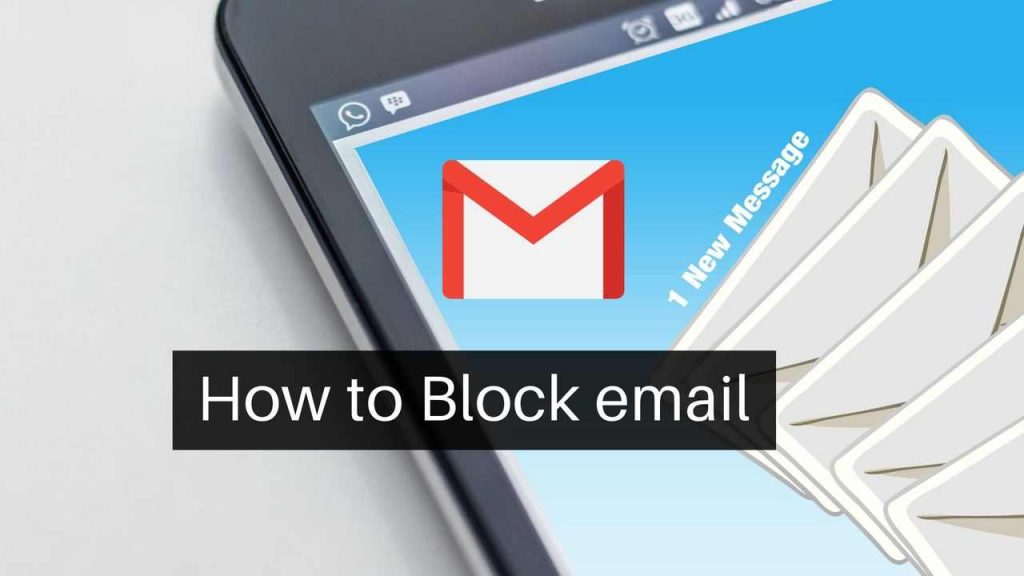
Emails are used frequently as a tool for mass communication or mass circulation of any data. It’s no wonder that emails have found a unique and permanent place in our personal and professional lives. However, not all is perfect when it comes to Gmail. We’ve all experienced Spam mails or emails by an unwelcome sender. There’s no point cluttering your Inbox with useless letters. This is partly why people wish to know how to block emails on Gmail on iPhone or Android Phones, so they put this frivolity to rest.
Reasons to block a sender on Gmail 2022
- Spam
We get spammed daily. 45% of the emails that get sent or received are indeed Spam, and this 45% accounts for 14.5 billion emails. It makes no sense to deal with spam emails daily. They drive your attention away from the emails that are important and demand your undiverted attention. Spam mail is frustrating and annoying to the degree that it’s made you google -“How to block emails from Gmail on iPhone or Android?”
Bonus – How To Stop SPAM Emails Entering Your Inbox - Suspicious activity
Gmail usually filters out suspicious emails by itself. These emails end up in the Spam folder and are left unseen forever. However, some of these emails sneakily make it to our Inbox by circumventing Gmail’s active filters. These will be the ones trying to ask you your private details, such as your bank account number and PIN, etc. These sly emails take advantage of gullible people and may even contain some viruses. Learn how to block emails on Gmail and set your PC or iOS or Android Mobile phone free from any possibility of catching a virus from these malicious emails.
Read More – Protect email account from Spams and Hackers - Inappropriate behavior
Another primary reason for throwing out a sender from your mailing list is their behaviour. If they haven’t been courteous or they’ve been intolerably troubling you, feel free to block them from your mailing list. There’s no need to put up with senders you do not intend to entertain. You can’t escape inappropriate behavior, no matter where you go or what platform you choose, so you should keep this block feature handy for when you need it! - Unwelcome information
You signed up for a newsletter once, but you don’t wish to follow it anymore. You don’t want to know about that upcoming sale; you don’t want to receive updates about a website you don’t visit anymore, and you don’t wish to continue your subscription with an e-magazine.
If you have any unwelcome information at your Gmail doorstep, you can block it away.
Previous Gmail Posts:
1. How to Delete Gmail Account Permanently
2. Steps to change Gmail Password of your account
3. Recover Gmail password in 3 Steps
4. How To Create A Gmail Account in 30 Seconds!
5. How to Recover Deleted Emails from Gmail
How to Block Emails on Gmail on iPhone or Android? 2022
There are a lot of ways to get rid of mail. You can check emails individually, or you can leave it to the Gmail gods. You can use Gmail filters to drive those nasty emails away from your Inbox and avoid doing all of it manually. This makes sure that those emails go straight to the trashcan and don’t find their way to you. Now that you know that manual labor isn’t all that interesting, you’ll need another way.
We know it is frustrating to receive unwelcome emails, and you can’t wait to ship those emails off to the Spam folder as soon as you receive them. However, this might not be the best thing to do. Spam should be reserved for junk mail only, and instead of sending unwelcome emails to Spam, you can block the sender.
Instead of going for either of the two options mentioned above, you can follow some easy steps and block any sender on your Gmail.
Block the Spammers and unwanted Mailers
It is always handy to know how to block emails in Gmail on iPhone or Android. Following are the steps you can follow to do the same:-
- Sign in to your mail by entering the correct email ID and password.
- Navigate your Gmail inbox to find a message by the sender you wish to block.
- Go to the upper-right corner, along the same row as the username of the sender. There’ll be an arrow button.
- When you click on that arrow, a small dropdown menu will open. This will show you a list of options. One of these options will be to block the sender. You should be able to find it approximately in the middle of the list.
- Click “Block” on the confirmation message on your screen and voila! You’ve learned how to block emails on Gmail.
How to block emails on Gmail on iPhone or Android
There isn’t much difference in procedure, but there’ll be a vast difference when it comes to the interface.
All you have to do is navigate the smartphone interface and follow the same procedure.
- Open your mail on your smartphone by entering your mail ID and password.
- Scroll and find mail by the sender you wish to block right away.
- Click on the mail to open it.
- There will be three vertically aligned dots at the upper-right corner.
- Click on these dots to open a dropdown menu like before. One of the options in the list will be to block the sender.
- Click “Block” on the confirmation box.
- Celebrate because you’ve finally blocked an unwelcome email from a bothersome sender.
Bonus: Best 15 Fake Email Address Generator Websites
How to Unblock an email from Gmail
You learned how to block an email from Gmail, and it is only fair that you learn how to unblock as well!
- Go to your inbox folder.
- Scour through the emails and find one by the sender you wish to unblock.
- Open the message, and you’ll find a box staring at you.
- Click the “Unblock sender” option and click “Unblock” in the pop-up confirmation box.
But what if you don’t have any messages from the sender you wish to unblock? Fret not! Follow these simple steps, and the sender shall be unblocked.
- Open your Gmail and click the gear icon.
- Select “Settings” from the dropdown menu.
- Pick the “Filters and Blocked Addresses” category from the list available.
- There’ll be a list of blocked or filtered senders.
- Scour to find the name of the sender you wish to unblock.
- Click on Unblock.
- Click Unblock in the confirmation message as well.
This has been a handy blog to block Gmail emails. The steps are easy to follow, even for an amateur. Once you know how to block emails from Gmail, you can keep your inbox nice and tidy.
![Read more about the article 5 Best FREE VPN Providers for iPhone, Android & PC [2022]](../https@610698-1978843-raikfcquaxqncofqfm.stackpathdns.com/wp-content/uploads/2019/08/Best-VPN-service-300x169.jpg)


![Read more about the article How to Check Windows 11 Compatibility [3 Easy Methods]](../https@610698-1978843-raikfcquaxqncofqfm.stackpathdns.com/wp-content/uploads/2021/07/how-to-check-windows-11-compatibility-300x169.jpg)

