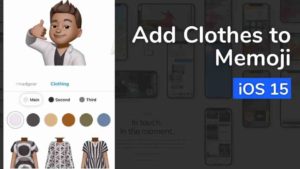Most modern websites and browsers track your usage and save your preferences to offer you a seamless and as best an experience as possible. This however often means that you’re compromising on privacy because over time these websites can build a profile about your usage and then show you ads based on the same. This can be quite annoying and possibly even irritating.
These are overcome either by digging deep into your browser’s privacy settings or in an easier way by using the private browsing option implemented in most browsers such as Chrome and Firefox.
In private browsing, the web page or website you visit are barred from tracking you and some data may be saved about your preferences and usage on the system, these are always deleted after you close the session.
Quick Answer to enable private browsing
|
Table of Contents
show
To Enable private browsing in FirefoxPress CTRL+SHIFT+P |
How to enable private browsing in Firefox?
You can use the keyboard shortcut, “Ctrl+Shift+P” to open a window in private mode, and, like chrome, closing this window will automatically end your temporary private session and all browsing data is automatically deleted.
Firefox offers an option to be in a private browsing mode always. This means it will never record your history or browsing data.
To enable this, follow these options:
Step1. Open Firefox and go to the menu. This is denoted by the three horizontal bars at the top right of your window.
Step2. Click on options and then go to the privacy settings page.
Step3. Here in the history settings section, change the default history setting by selecting “Use custom settings for history”.
Step4. You should see an option titled, “Always use private browsing mode”. Select this option. You may need to restart your browser for the change to take effect.
You are now done. Now Firefox will always be in a private mode and won’t ever record anything.
BEWARE! Although the browsing data is deleted, any changes you make to the browser, such as changes in bookmarks, settings changes etc., will stay on along with any downloaded content which will be kept as such like normal browsing mode.


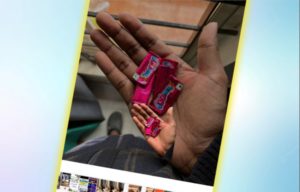
![Read more about the article How to Check Windows 11 Compatibility [3 Easy Methods]](../https@610698-1978843-raikfcquaxqncofqfm.stackpathdns.com/wp-content/uploads/2021/07/how-to-check-windows-11-compatibility-300x169.jpg)