Adding a Widget to your mobile phone is not a frequent task we do, and sometimes if we buy a new mobile phone or install a new launcher on the phone we might get confused with the settings. This post will help you to add a Widget to your mobile Home Screen in few simple steps.
How to Add a Widget
The process of adding a Widget changes Mobile to Mobile and also based on the launchers they use, below is the common way to add a Widget.
- Go to Home Screen and Long press, tap and hold, Double tap or Swipe down on an empty space to get the Widgets option. When you see a Widget icon click on it.
- Once you entered in to the list of Widgets long press the widget you want, that will automatically take you to the Home screen.
- Now drag and place the Widget wherever you want. But, make sure you have enough space.

How to resize a Widget
Once you place a widget, you might get different ideas to relocate the widget and you might need to resize it. Some Widgets comes with different size options but some won’t you have to manually resize them. To resize a widget follow the below steps-
- Tap and hold on the widget, and choose resize option.
- You’ll get margins with bold corners, you can drag the margins to resize the Widgets
- Make sure you are not overlapping on other icons or widgets.
How to use Custom Widgets on Android
Custom widgets are the widgets that you don’t have on your phone at the moment, and using an application to modify and place a widget.
You can follow Custom widgets methods from Android Authority to create different widgets.
Widget showing error while placing
There are many different ways you might face error while placing a widget.
- Make sure you have created room for the new Widget on your home screen
- Place the widget in a way it is not touching on any other widget or icon.

![Read more about the article 11 Free Android Video Editing Apps [2022]](../https@610698-1978843-raikfcquaxqncofqfm.stackpathdns.com/wp-content/uploads/2019/11/Android-video-editing-Apps-300x169.jpg)

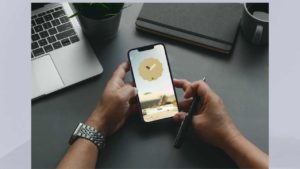
![Read more about the article How To Block Calls On Android Phones [2022]](../https@610698-1978843-raikfcquaxqncofqfm.stackpathdns.com/wp-content/uploads/2019/11/Block-Calls-on-ANdroid-300x169.jpg)
