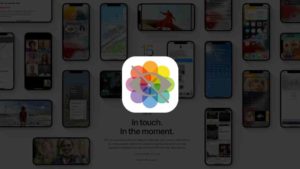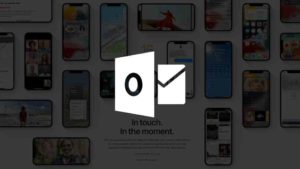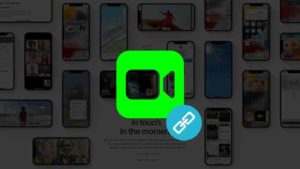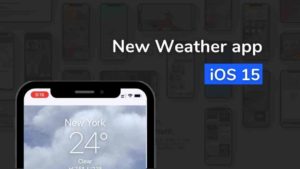With the release of watchOS 7, we have a new memoji app that lets you create your own memoji directly from the Apple Watch itself. This was announced as part of the WWDC 2020 back in June. Now, that the Series 6 watch and also the public release of watchOS 7, alongside iOS14 and other products, non-developers and enthusiasts have started taking the full advantage of the platform and using the key features of the newer versions of the OS.

If you are not aware of what Memojis are, here’s a quick refresher. Back in 2018, Apple introduced a feature called the Memoji which allows you to create an avatar that tracks your facial movements like Animoji. Memoji looks similar to you rather than an emoji that you would use in Animoji.
This feature was mainly focused on using in the iMessage for sharing expressions between users. But then with the overwhelming approval from millions of users, Apple is taking it to a next level by expanding to its other devices.
Memoji App is now in built-in watchOS7. Also, there is a new watch face with memoji which has both memojis and also animoji.
How to add Memoji on Apple Watch
Follow the below steps to add Memoji to your Apple Watch, but if you don’t have one, follow this post to create Memoji on your iPhone and also directly on your Watch.
- Open the Apple Watch. Normally it would be on the watch face screen. To create your own memoji directly from the Watch, we would need to navigate to the app grid of the Apple Watch screen.
- To open the App grid, click on the Digital Crown on the side of the apple watch. You would take to the grid with all the apps installed in the Apple Watch. Before these two steps, you need to make sure you have the latest watchOS 7 installed. If you haven’t done that already, this is probably the best place to stop the steps and get that done.
- Once you have watchOS 7 installed successfully follow steps 1 & 2.
- When you are in the App grid, look for the memoji app as you can see in the screenshot below.
- Open the Memoji App and you will see the list of all the Memojis you have created before. This might include the memojis you have created from your phone as well. I created this one from my phone.
- Once you see swipe down and you see the + icon loud and clear which indicates the option to add a new Memoji directly from the Apple Watch. Tap on that to create a new one right away.
- Tapping on that would take you to the Create New Memoji screen which would look like this.
- As you can see there are a lot of options to customize your Memoji like Skin, HairStyle, Brows, Eyes, Head, Nose, Mouth, Ears, Facial Hair, Eyewear & Headgear. These are the options in which you could customize your Memoji.
- Tapping on any of this would take you to the edit screen as you can see below. Let’s look at hairstyle for example. As you can see there is Style, Color, Highlights Color, and Highlights Style. There will different styles for other sections like Skin, Brows, etc which are specific to those characteristics.
- Swipe across all these options and change it to your wish and make the memoji you would like to make. You can go back to the main menu change the other sections of the Memoji style mentioned in Step 9.
- Once you are happy with the Memoji you have created Tap on the Done button at the top right corner of the screen as you can see in the image of Step 7.
Ready to Add Memoji to Your Apple Watch Face?
Your Memojis is ready to use anywhere you want. The Memoji could be edit anytime you want. Once edited it won’t change automatically to places you have shared it before.