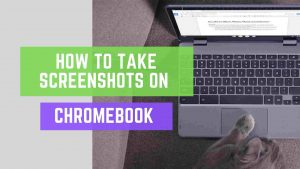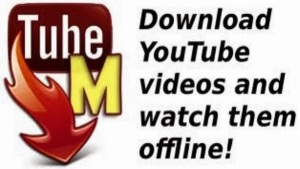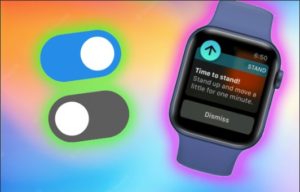Google Chrome is the most popular operating system that encompasses a bunch of things that, as users, we usually don’t think of as being related. It’s a web browsing software that is used 60% of the time when somebody uses the internet. One of the most ambitious innovations of Google, Chrome, plays a big part in their strategy for connecting us across the web. Chrome is a great way for innovation and understanding the world from a different perspective. Google Chrome is a standard search engine with a user-customizable interface offering 24/7 support for browser apps and extensions. Developed and released in 2008 for Microsoft Windows, Google chrome serves as the platform for web apps.
How to Update Google Chrome
How to Update Google Chrome on PC (Quick Answer)
- Open Google Chrome Browser
Open your Google Chrome Browser on your PC or Tablet.
- Go to About Chrome
Click on the 3 dots at the top right corner and go to help. Now under the help section, click on About Chrome.
- Update Google Chrome
You can see the current version of your Chrome browser and it will automatically update to the latest version.
- Relaunch after Update
Now after updating, you’ll see the relaunch button. Click on the button to see the latest version of your Chrome browser.

Why Update Google Chrome?
Today, everything needs to be browsed over the internet to save time. And the first thing which comes to mind for your daily internet spree is Google Chrome. These web browsers also require updates within specified durations. In case you haven’t updated your Chrome, update it right away. Updates ensure the safety of users by creating web firewalls and adding new features for ease of use. When you update Chrome, it exploits the security issues and restarts to take effect. Upon updating, the speed of the web browser excels, and it operates faster.
Bonus: How to make Google my Homepage
Next, let us understand how to update Google Chrome
Google Chrome updates are installed automatically under some servers. In contrast, you can also manually update it on a mobile phone using the device’s app store or on your PC by visiting the ‘About Google Chrome Page.’ Let us individually go through each device and understand how to update Google Chrome:
Chrome update On Desktop(Windows or Mac):
- Open the web browser on your PC.
- Look for 3 dots on the top-right corner of Chrome’s window, click it, and a drop-down menu will appear.
- Choose ‘HELP’ from the drop-down menu. On selecting help, it will prompt a pop-up window.
- Choose the ‘About Google Chrome’ option from the top of the pop-up window.
- In case you see an option saying ‘Update Google Chrome,’ click that.
- The process of updating begins and may take a couple of minutes. If you see a message that says ’ Google Chrome is up to date,’ then your browser doesn’t need an update right now.
- Restart your Chrome to launch the new update.
Bonus: How to Play Dinosaur Game Online (T-Rex Runner)?
Chrome update On iPhone:
- Open the app store.
- Tap on the ‘Updates’ tab, which is at the bottom-right corner of the screen.
- If Chrome is not updated, you will see the ‘Pending Updates’ section near the top of the page, click on the ‘Chrome icon’ and push the update button.
- As this update runs under a personal device, you need to enter your Apple ID and password and allow the update to begin. If there is no prompt asking for the same, then Google Chrome will update immediately.
Chrome update On Android:
Many users use Android devices and may face difficulties to update google chrome. Here are a few steps on how to update Google Chrome:
- Go to the Google Play store.
- Tap on the ‘three-line’ symbol in the top-left corner of the screen.
- Go to the ‘My Apps and Games’ section available on the left side of the screen.
- Tap on the Chrome icon, and if it requires an update, click on ‘Update.’
- An update will begin, and your Chrome will be updated to its latest version.
More posts on Google Chrome:
1. How to Enable the Dark Mode on Chrome Browser
2. 10 Google Chrome Plugins for Everyone!
3. How to Clear Cookies on Chrome, Safari, and Firefox
4. How to make Google as Homepage in Google Chrome
5. How to Turn On Private Browsing in Google Chrome
Chrome is the most visited platform under Google applications. Considered a powerful, secure, and easy-to-use web browser, Chrome is Google’s way to get more people to be a part of the internet age. Having said that, ensure to safeguard your private details from phishing and hacking activities by updating your web browser often.