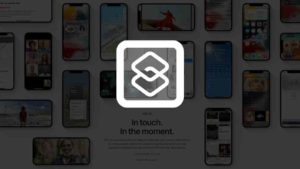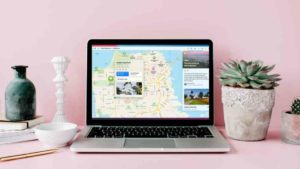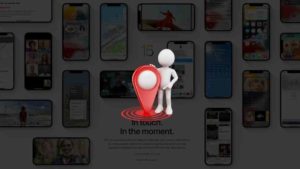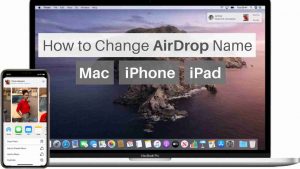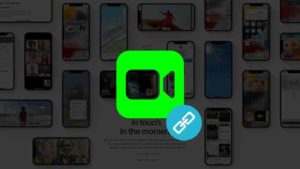- Change iOS 15 App icons on your iPhone and iPad.
- I’ve given methods to change icon with and without creating shortcuts.
- Choose any image from your iPhone as App icon.
- These methods will work on iOS 14 too and for free.
Apple has been very stringent about changing the aesthetic of the iPhone Operating system. But over the years, it has become possible to change options like Dark and light modes, Widgets, and even opportunities for developers to allow their users to change the app icon.
But from the iOS settings side, there is no option for the end-user to change the app icon to whatever they want. It makes sense from Apple’s point of view because they don’t want people to do weird icons and make the UI look like crap.
But there is an alternative way where you could change the way app icons look. It’s a little bit of a quick fix, but it serves the purpose. We need the Shortcuts app to do this.
How to Change App Icon Without Using Shortcut
There is another way to change app icons without creating any shortcuts. So let’s see how we can do that.
- First things first, open this link https://routinehub.co/shortcut/6565/ from your iOS device and tap on Get Shortcut.
- If you have disabled untrusted sources in Shortcuts Settings, then you might have to enable it to installed this shortcut from the third party.
- Once you have enabled the settings and then added the shortcut successfully, open the Shortcuts app. In the shortcuts section, you will have a new shortcut called Icon Themer. Tap on that to start the shortcut.
- In the popup that appears, choose the app you want to change the icon for. You could choose among Search in App Store or System apps. Basically you could choose an already installed app or from the App Store which you could install separately as per your liking.
- Once that’s done, you will be asked to choose an icon to be set for the app. Now that iOS allows you to choose among Photos and Files apps. Choose accoridngly and pick the app icon you want.
- Once done, tap OK.
- After that you will be asked to enter an icon name. Proceed to do that. Once that’s done, tap on Done and you are done.
The above method is the only way at the moment by which you can add multiple shortcuts to the home screen. Moreover, this method is probably the best way to do it because doing it one by one by following the steps in the first section is a little bit tedious.
This is how you could change the app icon in iOS without using Shortcuts.
How to Change App Icon Using Shortcuts App
The Shortcuts app lets you create shortcuts that could open the app of your choice. So, we assign the app icon to the shortcut and place them on the home screen instead of changing the icons of any installed apps.
Time needed: 3 minutes.
If you have iOS 14 and above, then you already have the Shortcuts app pre-installed. So, if you happen to uninstall it because of all the junk, please go to the App Store and re-install it again. Once done, follow the steps below to change the app icon in iOS.
The screenshots shown below are from iOS 15. If you have an older version, the options might look a little different from this. But, fear not, it shouldn’t be that hard to follow through steps if that’s the case.
- Open Shortcuts App
Open the Shortcuts app on your iOS device.
- Create new Shortcut
Tap on the + icon at the top right corner to create a new Shortcut in the Shortcuts app as you can see.
- Name your Shortcut
In the new window, first things first tap on Shortcut name and give a proper name to the new shortcut we are creating.
- Tap on Add Action
Once you have given a proper name, tap on Add action button as you can see in the screenshot below.
- Choose “Open App” under Scripting
In the new pop-up that appears, type “open app ” in the search box at the top, and then in the list of search results select Open App as shown below in the screenshot.
- Choose Open App
Now the shortcut would look something like this. Now tap on the area where it says App. Basically, it’s an option for you to choose where you can choose which app to use. So, you need to choose which app’s icon you are wanting to change.
- Choose the App you want to change the App Icon
In the Installed apps list, choose the app you want to change the icon for. I have chosen Instagram for the purpose of this tutorial.
- Confirm the configuration
Once you have chosen the app, it would look something like this.
- Choose Share icon at the bottom
Now to create the shortcut in the home screen, Tap on the Share icon as pointed out in the screenshot below.
- Choose Add to Home Screen
In the Share window that appears, choose to Add to Home Screen.
- Choose the App Icon you have created
Now the create shortcut window appears as you can see with the name of the Shortcut and a default home screen shortcut icon (the yellow color). Now to change the app icon, tap on the icon pointed out in the screenshot below.
- Choose the Icon image for the App
In the popup that appears, Choose Take Photo if you want to take a new photo using the Camera app to use as the app icon, or Choose Photo if you want to use an existing picture in the gallery or Choose File if you want to use an image file from the Files app.
- Crop and set the proper size for the App icon
I’m choosing to use an existing photo and in the gallery window that appears, I have chosen this image which would take me to the crop image section as you can see. The app icon is always square so place and crop the image accordingly. Once you have positioned the image properly, tap on Choose at the bottom right corner.
- Click Add after Checking the Name and Icon image
Now you have the home screen shortcut with the name and the custom app icon. If you are happy with those two details, tap on Add at the top right corner of the screen.
- Done! You have Changed the App Icon successfully!
Now, the shortcut you created will look something like this. If you tap on it, it just opens up the Instagram app.
Ready to Change iPhone App icon?
That’s about it. When you open that shortcut that you created, what happens is, that it would open Instagram (or the app of your choice) as we created earlier.
This works seamlessly and you wouldn’t feel any difference from the apps that you normally open. It would feel the same.
You will have to follow this process for every app you want to change the app icon off. There is no way as of now to create bulk shortcuts which i’m not sure whether apple will be interested in adding to the iOS Shortcuts app.