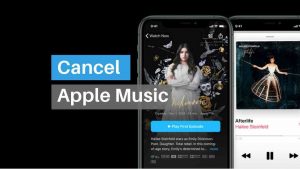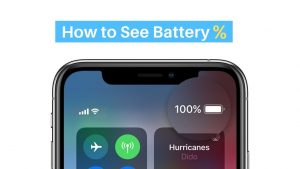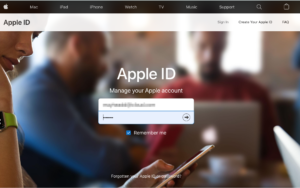- Share FaceTime links with your Friends.
- You need iOS 15 to Share FaceTime links.
- You can share this link with your Android users too.
- Android users can open this FaceTime link in a browser to join FaceTime with Apple users.
- Add a name before sharing the FaceTime link to make it meaningful.
FaceTime has finally stepped up to take their chunk of the video conferencing market in these post covid days where people are literally conducting life in Zoom. Google was smart enough to jump into the action right away Zoom blew up with their Google Meet.
Since Apple has the advantage of having their entire user base using FaceTime already for a lot, it’s a smart move on their part to incorporate link-based Video calls into their FaceTime app. Also, these FaceTime Links could be accessed by nonapple users via a browser which is a huge win considering the whole world is using Zoom on all platforms possible.
I’m not sure how Steve Jobs would feel about bringing in Android and Windows users into the FaceTime world. Let’s see how we can create and share FaceTime Links with Android or any mobile user in this article.
Time needed: 5 minutes.
FaceTime links are part of iOS 15 which is yet to be released for the public. So, you need to get an iOS 15 beta version by signing up at beta.apple.com using your Apple ID. In case if you are not comfortable with downloading the beta, you can wait till the end of September to get the public release.
Assuming you have iOS 15 you can proceed with the steps below.
- Open the FaceTime app after installing iOS 15.
- Create FaceTime Link
If you have iOS 15 and when you open FaceTime it would look something like this. Tap on Create Link as pointed out in the screenshot below
- Tap on Add Name
Once you do that, a new FaceTime call with no particular schedule is created. Once it’s created, the Share Menu shows up as you can see below. It’s a good idea to give a proper name to the FaceTime Link you created by tapping on Add Name. If you choose to ignore it, you can share the link directly from here.
- Type a Name and click OK
In the Add Name popup that appears, give a proper name to the FaceTime Link you created and tap on Ok once done.
- Tap on i to see more details
As you can see, there is a FaceTime call with the name Tutorial as I named in the previous step. To get to more details about the call tap on the info icon on the right side of the link as pointed out in the screenshot below.
- Now click the share icon to share FaceTime Link
In the details page that appears, there are a couple of options like Join, Delete and Share you could do to the FaceTime Link you created. Tap on the Share Link Option as shown in the screenshot below.
- Choose how and with whom you want to share the FaceTime Link
Now you will see the Share menu where you could choose which app to use to share it with the people you want to be part of the FaceTime call. Since non iOS users can also join the call, it’s super easy to connect with friends and family using FaceTime.
Other FaceTime Posts:
1. How to Enable Portrait Mode on FaceTime iOS 15
2. 7 Facetime Apps For Android 2021
3. How to create a calendar invite for Facetime calls
You can use FaceTime on Android using the Android web browser. The link you just shared can be accessed by any device. So, if you have a friend who is using an Android phone and you want him to connect with you on FaceTime, Just share this link with him and he can join FaceTime through the web.
Yes, You don’t need a FaceTime Android app on your friend’s Android mobile to join FaceTime with your, he just needs to have a mobile browser to use the FaceTime link you have shared and connect with you. Read more here howtogeek.com.
Still not happy? Try these 7 FaceTime Apps For Android
That’s how easy it is to share FaceTime Links. Personally, I have used FaceTime links to have a chat with my non-IOS friends who connected via the browser and I have to say it works pretty well without any lag or problems. I wish the video quality could be better considering you have a good internet connection.
Do give it a try and let me know how it goes in the comments section below.