Epost100’s Quick Answer to Change AirDrop Name:
On iPhone-
1. Go to settings
2. Now, tap General
3. Click on Name, Phone Number and Email
4. Now, Click and Rename the Mobile Name
On Mac-
1. Go to the Menu bar and click System Preferences.
2. Now, open the choice denoted as Sharing.
3. Now change the Name on the Computer Name to rename your Airdrop on Mac
To know the more detailed answer, read below-
Looking How to change your AirDrop Name on iPhone or iPad or Mac in 2020? You are in the right place. File sharing tools are used extensively in smartphone users for transferring various types of files between multiple devices. These tools either create an invisible wifi hotspot or uses P2P file-sharing protocol for quick transfer of data. Many great apps are already in the market. Here, we’re going to learn more about Airdrop, which is a premium file sharing service offered by one of the significant-tech brands, Apple. It provides an efficient and seamless transfer of files over much more extensive storage systems within seconds. You can check the previous post on How to Turn ON Airdrop.
Get a Quick Idea on How to Change Airdrop Name On your Device
The process of learning how to change Airdrop’s name on your gadget is not a big task! Just 4 steps and you will change your device’s name as you wish. This will benefit you in several ways, all centered upon providing security to your files.
- Turn on your device and touch the Settings icon.
- Tap the option General from the Settings homepage.
- Click on Name, Phone Numbers, Email from the general page.
- Now Click on the Airdrop Name (Mobile Name)
- Select the option Name from the about page.
As an additional tip on how to change Airdrop’s name, choose an uncommon name to easily identify your device from the rest. This also helps you avoid sending the files to the wrong person!
Airdrop feature is one of the most remarkable features incorporated by Apple for its massive number of iPhone users. This feature includes the usage of Bluetooth for creating a P2P wifi network between the nearby iPhone users for connection. The P2P link is one of the modern connecting tools that is used globally by different brands for files transfer across devices. This bridge is used for the transfer of various file formats like pdfs, photos, videos, apps’ and many more multimedia extensions quickly and securely.
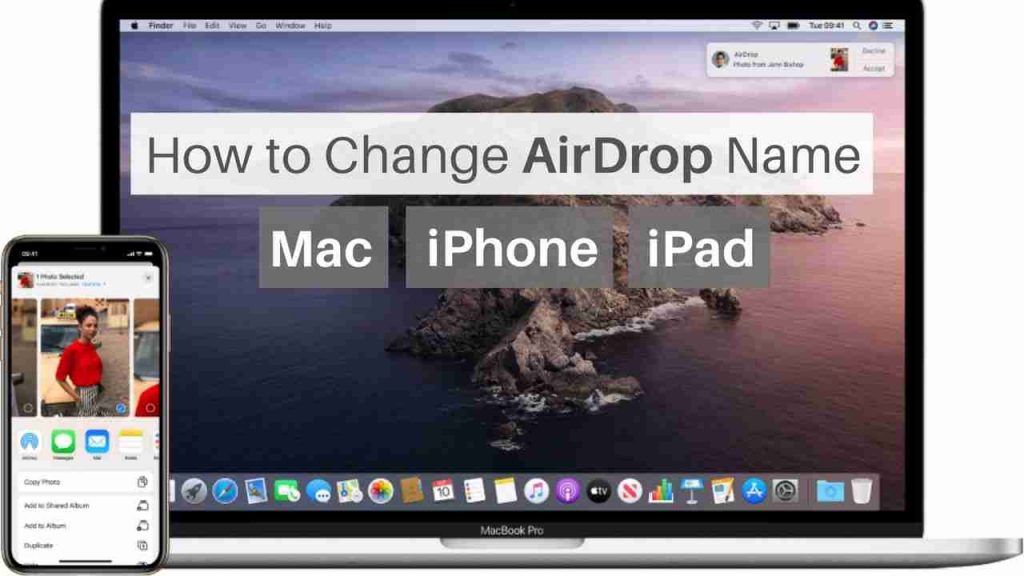
One often asked the question of what if, while sharing the files, they get accessed or hacked by unauthorized sources. Miscreants can misuse your private data for the wrong purpose, which is a threat to your online privacy. Airdrop boasts of forming a secure P2P wifi hotspot where there is an end to end encryption of transferring files. It means that if you are connected with the right iPhone or iPad user, there is a secure exchange of data between devices. The chances of hacking are nearly negligible. This blog provides some great tips on ‘How to change Airdrop name‘ whose sole purpose is to tackle this hacking issue among Airdrop users.
The following simple steps on how to change Airdrop’s name on your Apple device can help the user in establishing a secure connection over the P2P protocol and connect to the right person.
With the simple process of knowing how to change Airdrop’s name, things can be safe and secure in your concern. Overcrowding of nearby gadgets with the same name as “iPad” or “iPhone” can be risky and thus follow the steps below to get your device’s name changed for security reasons.
Steps to Learn How to Change Airdrop Name on iPhone
As you might have guessed now, the process of how to change Airdrop’s name is very similar to major Apple devices. That is, choosing the settings option from your ios device, selecting general, under which piking the option about and tapping the name section, thus changing your gadget’s name.
This is as simple as that. And, don’t forget to finish the whole process by tapping the Done button on your screen!
How to change Airdrop Name on Mac
Get to know how to change Airdrop’s name for cases where you have to share the file with an Apple system like Mac. Well, it is however not a challenging one. Understanding the method of naming your Airdrop will also be beneficial for times where you store your files and digital products for a longer timeframe on your Mac OS.
- Step 1 – Take out your Mac device and locate the Menu bar and click onto the option System Preferences. (you can also use the shortcut method of pressing ⌘ + space and then “pref”)
- Step 2 – Now, open the choice denoted as Sharing.
- Step 3 – You now have the freedom to type down the name you would like to keep for your computer or any Mac system, inside the “Computer Name” box which is displayed on the screen.
- Step 4 – Wind up this naming process by typing in the name and finish it just by closing your window.
And Voila! Since you got the solution for how to change Airdrop’s name, you can now experience a secure network system from your Mac device and easily share videos, papers, websites, music files, map locations, and even more to any other nearby Mac system that uses AirDrop. And individuals at your closest radius will see your new name.
Steps to Know on How to Change Airdrop Name on iPad
The process of grasping how to change Airdrop’s name on the Ipad is the same as of a mobile. You can follow the very same process of naming your iPhone for iPad too! And finish the process by selecting done at the end.
So, right now you have got the process of changing your name with the said so procedures. Moving ahead, would you like to get some ideas about the names you can keep for your Apple? If yes, do check out the following cool thoughts for your device name!
Funny but Interesting Ways of Naming your Apple Airdrop’s
Nothing is catchier than having a device name that is both unique and chic. To relax from the technical processes we got to know, the following is just for you to provide you an idea of different ways to name your Apple Airdrop on iPhone, iPod, Mac, and iPad:
FredAirDrop09 – Phonexylophone – PattyAirdrop123 – 28$93Honey – 9Airdrop9 – AirdropBlob – AirdropXp – Why99$Airdrop – RichieeAirdrop3 – KarmaKauch – 3ChancesKICK – 20mama## – theloAirdrop0 – DeViCe99 – AirDropDrop77 – 277missionAirdrop – and the list goes on….
To make it crispier, you can think about something that you like, you hate, you dream of, wish to have, impossible thought, and more. Connecting this forethought with a simple or complex number will make it standalone in its way.
Final Notes on Changing your Airdrop Name
Regardless of the device and version you have, remember to have your files shared safe and only to the right device by changing the name of your Airdrop. Having the latest model Apple device with classic features, top-notch applications, high-quality images, and more, can become a nightmare the moment you lose your data! As simple as changing your Apple Airdrop’s name, you can protect all your tech’s data from the hands of hackers. Make sure to change your Airdrop’s name mandatorily, if you regularly use it at public places and social gatherings.
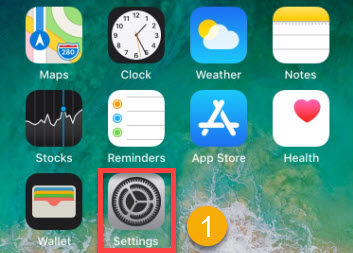
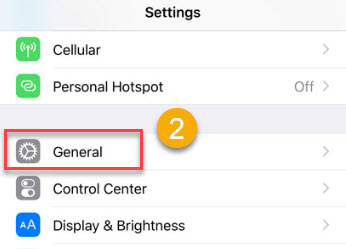

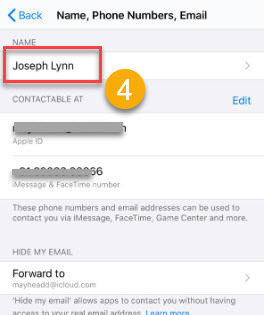
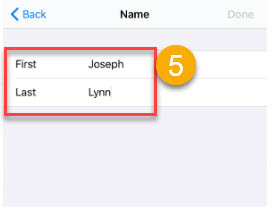
![Read more about the article How To Uninstall Apps On Mac [Purchased in and out of App store]](../https@610698-1978843-raikfcquaxqncofqfm.stackpathdns.com/wp-content/uploads/2020/08/Delete-Apps-on-Mac-pc-1-300x169.jpg)





Not working for me, please help I tried changing the airdrop name on all my devices I couldn’t see an option to change it. help me to change the airdrop name
Thanks it worked, I’ve renamed Airdrop Mark1 for iPhone and Mark2 for iPad
How to change my airdrop name on iPhone?
Great post, thanks for sharing
My iPhone’s airDrop name not able to change please help.
How can I change the AirDrop name on my daughter mobile remotely? any option? Thanks.
Wow thanks, I changed my iPad AirDrop name now and I can easily find it. Thanks to you Thomas.
Can you write for my website?
Yes, please check the contact section.
Worked! Thanks
This is like changing my iPhone name is that same as changing the AirDrop name? Thanks anyway. I’m yet to try.
Yes Billy, it is the same 🙂
Great, This worked, I can transfer files with new Airdrop name now. I used name followed by the device as my airdrop name and it works cool!
Changing Airdrop name is not working on my iPhone, can you please help me?
Did you try the steps mentioned above?