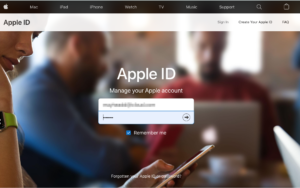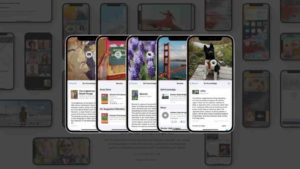Its a common error that happens when you try to connect your iPhone to your computer and then try to manage your device via iTunes. So, this error happens mainly when if you enter the wrong passcode too many times. This is the error that could be fixed easily.
In this article, we will show you how can fix this error easily. There are a couple of ways you could do it using iTunes, the Finder and iCloud.
iPhone is Disabled Error Message
The error message shows up when you put in the wrong passcode multiple times. This is the list of error messages and wrong attempts to be done.
- If you make 6 incorrect guesses, the error shown is iPhone is disabled. Try again in 1 minute.
- If you make 7 incorrect guesses, the error shown is iPhone is disabled. Try again in 5 minutes.
- If you make 8 incorrect guesses, the error shown is iPhone is disabled. Try again in 15 minutes.
- If you make 9 incorrect guesses, the error shown is iPhone is disabled. Try again in 60 minutes.
- If you make 10 incorrect guesses, the error shown is iPhone is disabled. Connect to iTunes.
So, actually you have do it atleast times for this to connect to Tunes and fix it.
How to fix ‘iPhone is disabled. Connect to iTunes’
Follow the steps below to fix the iPhone Disabled issue. I have added additional information in case if you have specific device which requires specific steps.
Step 1: First things first, we need to enable Recovery mode in the iPhone. The steps vary for different devices and so follow the step clearly.
If you are using an iPhone 8 or later, Press and Hold the side button and also one volume button and wait until the power off slider appears. Once that screen appears, slide over to turn off the iPhone. Once the device is turned off, press and hold the side button while your plug in your iPhone to your mac Computer.
If you are using any variant of iPhone 7, Press and Hold the side button and also one volume button and wait until the power off slider appears. Once that screen appears, slide over to turn off the iPhone. Before connecting the device to your computer, instead of pressing side, press and hold one of the volume buttons.
If you are using any device iPhone 6s or earlier, Press and Hold the side button and also one volume button and wait until the power off slider appears. Once that screen appears, slide over to turn off the iPhone. Before connecting the device to your computer, instead of pressing side, press and hold the Home button.
Step 2: Once the device is connected in Recovery mode, make sure its detected in the mac Computer. You will find it in the Side bar of the Finder window.
Step 3: Once the device is detected, choose Restore under where the device details are shown. This will start downloading the necessary information and then once you are verfied, the software is installed. When its installed, all your data is retained and none is deleted. But its better to make sure your automatic iCloud backup is enabled so that if the data is gone, you can restore the backup when you have control of the device.
Step 4: You might have to set it up again when the device starts like how you would set up a new device.
These are the steps you need to follow to fix the iPhone is Disabled issue. In case of older devices, having the latest software is crucial to make sure that you don’t have any issue while fixing this issue.

![Read more about the article How To Uninstall Apps On Mac [Purchased in and out of App store]](../https@610698-1978843-raikfcquaxqncofqfm.stackpathdns.com/wp-content/uploads/2020/08/Delete-Apps-on-Mac-pc-1-300x169.jpg)