If you are a lover of Instagram, you will praise the quality of the content it has, the ease of its interface, the unique features, etc. But at the same time, you will agree on one disappointment, the disability to upload photos through the desktop website.
This becomes even worse when you Delete Instagram or unable to access your phone to use Instagram, and you really need to upload the content at that time.

It is also a pain for some creators who have to keep transferring files between their devices such as cameras to a computer for edits, and then back to the phone. A single error during editing means doing the same process all over again!
Steps to Post Instagram Images or Videos on PC
Although there is still no direct way of uploading through the browser, here are some clever hacks you can try in your Windows, Linux or Mac PC.
1. Change the User Agent of your Browser
Do not get intimidated when you see the screenshots. Although it looks very ‘codey’, it is very safe since there is no external application or agent involved. And also, this process almost directly enables you to upload the content through your computer device.

To do this on your Chrome Browser through Windows:
Step 1: Click on the three dots at the top right of the window, then select, ‘More Tools’ and then ‘Developer Tools’.

Step 2: Click on the ‘Toggle Device Toolbar’ represented by the symbol of a phone and a tablet on the top toolbar.

Step 3: You will get an option, ‘Responsive’ on the top of the website view. Click on the drop – down menu and choose the mobile you wish to use. Then the upload option will appear on Instagram. Refresh the page to see the Icons to upload Posts.
Do note that, you will not be able to tag other Instagram accounts by this method, or upload video content or share on the other social media platforms.
You can also read our previous posts on Instagram
- Download Video on Instagram
- Unfollow Everyone On Instagram
- View Private Instagram Profiles
- Repost on Instagram
2. Use Instagram Auto – Upload Tools
Another easy and seamless way is to use applications / websites on the Internet like Hootsuit that lets you to post your content directly through their portal. Their portal works on the PC as well. Businesses use this a lot because apart from enabling a correct time to post, these provide analytics and assistance with digital marketing as well.
You can choose pictures stored on your computer, put in the caption and the hashtags and schedule it to a particular date and time you want. Note that some features of such services are mostly paid.

3. Use Bluestacks to Upload Photos through PC
Bluestacks is a unique software that converts your PC into a mobile phone. As in, you can download apps on your PC just like how you would do on your mobile phone from the Play Store or iOS Apple Store and use them with the same interface as a mobile phone.

Obviously, even Instagram is available to be downloaded on BlueStacks and through the app, you can upload photos, videos and even tag other accounts.
Depending on the latest updates from Instagram, the functionalities and working of one or more of the above solutions may wary. Choose the right one, according to your needs and the latest update available and enjoy posting on Instagram from anywhere!



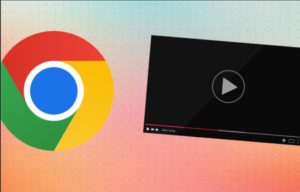
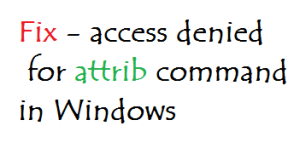
![Read more about the article How to do Spaces on Twitter [Audio chat]](../https@610698-1978843-raikfcquaxqncofqfm.stackpathdns.com/wp-content/uploads/2021/02/Twitter-Spaces-300x169.jpg)