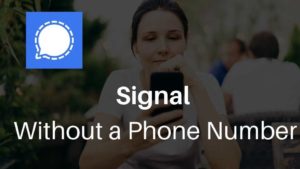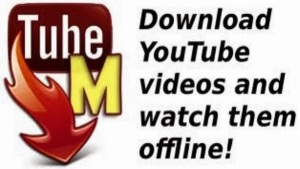2020 has become a year where its really hard to get your business done without Video conferencing software like Zoom, Google Meet. Zoom works excellently on your smartphone or your PC/Mac. But what if you want to attend a meeting or join a class on the big screen?
If you are looking for an enterprise conferencing setup you might want to check Zoom Rooms. Its the enterprise solution by Zoom. Zoom Conference Room Connector lets you join Zoom Meetings directly from existing conference room systems, such as Polycom, Cisco, or Lifesize equipment.
But if you just want to connect your smartphone/PC to your Big TV, keep reading for some solutions. There are two types of solutions basically. Its either wired or wireless.
How to See Zoom Meeting on TV using Apple Devices
iOS and macOS operating systems facilitate to have the easiest experience in having a seamless mirroring experience. It works on iPhone, iPad, Mac and you can mirror your Zoom meetings to any Apple TV enabled TVs. Mirroring is basically taking a duplicate of what’s in your iPhone/macOS and displaying it on a TV.
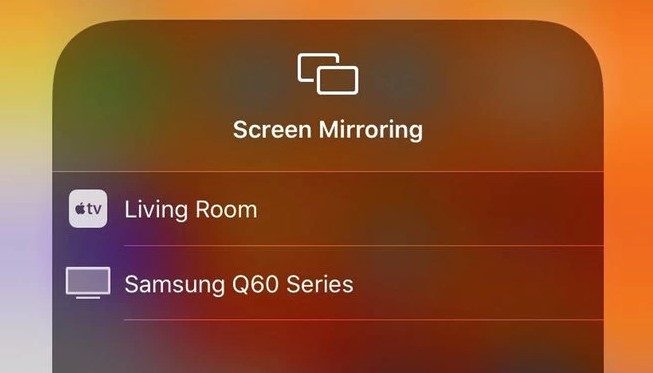
Recommended: Zoom Alternatives
How to do it on iPhone / iPad?
- This is the crucial step, before setting up everything, make sure the device is up to date with the latest software. This is crucial because you don’t want any bugs stopping you from having a stable viewing experience.
- The next thing to do is to make sure the iOS device is connected to the same Wifi network as the Apple TV is connected to. This is necessary for this whole set up to work.
- Swipe Down or Up based on your iPhone device and open the Control Center.
- Tap on the option called Screen Mirroring.
- In the list you will see the TV you would like to mirror your iPhone. If the device is connected to the same network, it should be there promptly. Choose the device you would like to mirror.
- Once it’s successful, you could open Zoom and join or start the call. The meeting will be visible on TV.
How to Mirror on Mac?
The procedure is the same as an iOS device. All you have to do is fine where the Control center. As you can see below, tap on the Screen Mirroring option and choose the device you would like to mirror to.
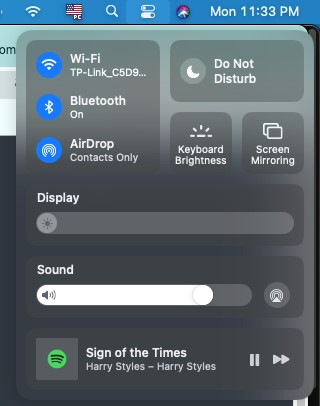
The whole feature is called Airplay. If that feature is available in your Laptop or TV, you’ll see the Airplay icon at the top right corner of the screen and then clicking on that would automatically share the screen with your TV.
After that its just a matter of opening zoom and connecting or starting a meeting. voila, you can now see the meeting on the big screen that you call a Television.
How to See Zoom Meeting on Android TV
If you have a Television with Android TV, then it supports mirroring automatically. You can easily connect without having any external extra device or connection. If its a smart TV, then its possible that Mirroring is a built-in option.
Some of the examples of Android Tv are Xiaomi Mi TV 4A Pro 43 inch Full HD Smart LED, Sony BRAVIA KD-75X8000H 75 inch 4K (Ultra HD) Smart LED etc., There are countless other manufacturers as well. Please read the product description clearly to figure out whether its and Android TV or not.
Irrespective of whether its and Android or iOS device, the inbuilt screen mirroring/casting option could be used to connect to these said Android TVs.
All you have to do is make sure that Mirroring is successful. Once that’s done, you could just open Zoom and start the meeting. It’s advisable to check whether you are connecting to your own TV or your neighbor’s ones because there’s usually not authentication while mirroring.
How to See Zoom Meeting on Chromecast
Chromecast is a tiny media streaming device that connects the HDMI port on your existing TV. Use your smartphone of any platform, macOS/PC Laptop to cast content to view on the big TV screen. Casting is just Google’s word for Mirroring.
It supports screen mirroring from Android phones, the Chrome browser or ChromeOS (Chromebooks).
The Casting option will be available by default in all of the Google Products like Chrome, Youtube, etc., All the Android phone manufacturers like Pixel, Sony, Xiaomi, Samsung, Huawei might have different names but they all do the same thing pretty much.
All these phones will have the option in the Notification Center pretty much. Swipe down on the smartphone and look for mirroring or casting options.
- Plugin your Chromecast to the Display device preferably a TV first and the next thing would be to make sure that your smartphone is connected to the same Wi-Fi as the Chromecast which is connected to the TV.
- Find the casting option on your phone and opening that would automatically scan for devices to share to.
- In case if it’s not listing in the phone, you can tap your Chromecast and the phone’s screen will cast on the TV which is connected tot he Chromecast.
- Open Zoom as you would do once you see the casted phone on the TV. You should rotate the phone to landscape to adjust to the orientation of the TV.
- Join the meeting and it will be visible on the TV via Chrome cast.
The same process as above applies for laptops and personal computers as well. That’s because Zoom wants to run in its own app and if you’re only casting a tab, you’ll just get that tab and not the actual Zoom app.
How to See Zoom Meeting on Laptop HDMI
This is the wired solution I was talking about earlier. Instead of using any mirroring option you have in the OS you are using, you are hard wiring to the TV and mirroring it in a wired manner.
This will ensure that there won’t be any signal dropping unless somebody manually cuts your cable. The problem is portability. You can’t just wander away with your laptop in hand.

Get the HDMI cable to connect both the ends to the laptop and the big display TV. it should work automatically on its own. If you are using a Windows Laptop, you might have to press Windows + P and choose the Duplicate Option. You will have to do absolutely with the mac device.
These days USB C is also used as an alternative for HDMI Cables. As long as the devices support USB-C, you can use it effectively. These cables support two-way communication and its a piece of cake and less chunky than an HDMI Cable.
Make the Audio Better
If you are planning to mirror your zoom meetings to TV, its advisable to do a better job of making sure the audio is as good as the Video that’s seen on the TV.
Phones and Laptops generally have poor audio systems so, if you are watching the meeting in the TV, you should get an audio out to the speaker systems.
An alternative would be to get a bluetooth speaker. Once you get that, you can pair the phone to the Bluetooth speaker and keep it wherever you want. The portability will make it better than anything else.
Note: Don’t try these while chatting with strangers.

![Read more about the article How to Make a Video Call on Telegram [Phone and PC]](../https@610698-1978843-raikfcquaxqncofqfm.stackpathdns.com/wp-content/uploads/2020/08/Telegram-Group-video-call-on-PC-300x217.jpg)