Apple values its customers the most. Hence it has many in-built security features. One of them is ‘Find my iPhone,’ a free iCloud service by Apple Inc to help find a lost iPhone. it uses iCloud service to send the location of your iOS device to Apple. From here, you can request Apple about the information, through which you can locate your iOS devices. For missing iPhone devices, Find My iPhone also features ‘Lost Mode.’ Lost Mode locks your Apple gadget with a passcode and displays a message and phone number on the Lock Screen. Being in ‘Lost Mode,’ Apple device can keep track of its whereabouts and tell back so the user can view its recent location history from the ‘Find My iPhone’ app.
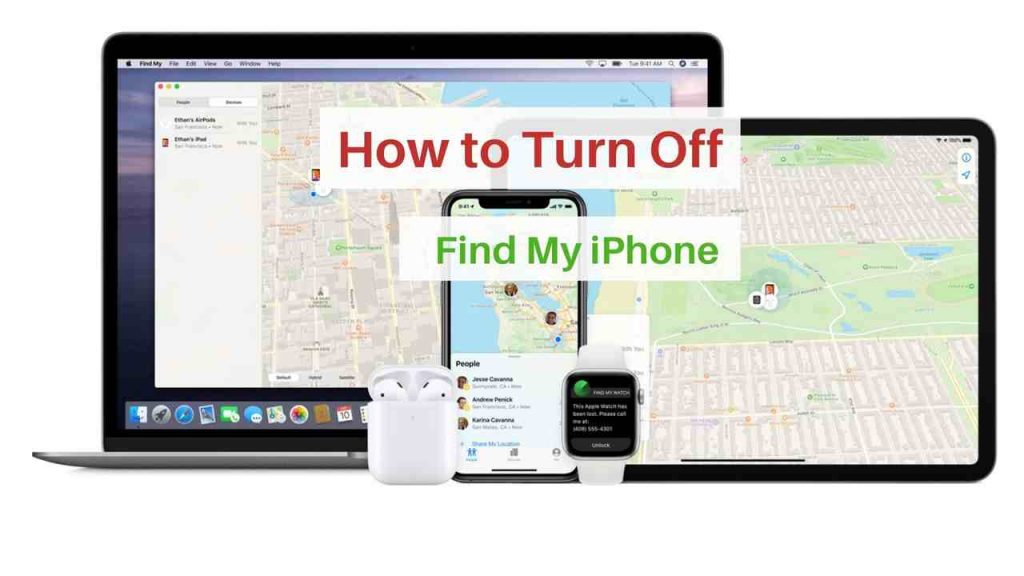
How to turn off find my iPhone in 2020
In this post in 2020, we have given you ways to turn this option off on iPhone, iPad, Mac and also a bonus option to do this without knowing your iCloud password. Follow the steps below-
When you have to Turn off your Find My Phone option?
Suppose you plan to buy a second-hand iPhone. Many times, it is possible that the second-hand iPhone may have the ‘Find my iPhone’ enabled for the previous user. You will not be debarred to use this security feature in such cases for yourself. Hence it becomes necessary in the prior user to deactivate the ‘Find my iPhone’ feature before selling it. Another reason may be that if you are concerned that someone may track you through your device. In general whoever has your Apple ID log on details can easily track your device through the ‘Find my iPhone’ app, which is freely available on the Apple store. Hence, to be safe from unethical hacking, sometimes it is essential to turn off this feature.
Tips: Are you an Android user? with these steps, you can find your lost Android phone.
Steps for iPhone users:
- Settings tab: Head to the settings tab. Open it. This is the first step of how to turn off find my iPhone.
- iCloud option: A menu list opens. Choose the ‘iCloud’ option from it.
- ‘Find my iPhone’: From the ‘iCloud’ option head to ‘Find my iPhone’ option. Click on it.
- Turn off: The next page will show a switch with the name ‘Find my iPhone’ enabled. Click on it once, to turn it off.it will turn grey. Upon clicking, you would be prompted to enter your Apple ID and password. Enter the credentials and click ‘Done.’ Your ‘Find my iPhone’ will be disabled.
- You are planning to sell it; then, after disabling this service and taking all the essential documents, the factory reset the phone. This is the last step of how to turn off Find my Phone on your device.
Steps for iPad users:
Follow these steps on the iPad, to know how to turn off Find my iPhone option on iPads.
- Go to the settings tab. Open it. This is the first step of how to turn off find my iPhone.
- iCloud option: A menu list will open. Choose the ‘iCloud’ option from it.
- ‘Find my iPhone’: Inside the ‘iCloud’ option head to ‘Find my iPhone’ option. Click on it.
- Turn off: The next page will show a switch with the name ‘Find my iPhone’ enabled. Click on it once, to turn it off.it will turn grey. Upon clicking, you would be prompted to enter your Apple ID and password. Enter the credentials and click ‘Done’. Your ‘Find my iPhone’ will be disabled. This is the last step of how to turn off Find my Phone on your device.
Steps for Mac/ MacBook users:
- ‘System Preferences’: For turning off this feature in Mac devices, you must head to ‘System Preferences’ on the device. The new menu will contain an option, ‘iCloud’. Click on it.
- ‘Find my Mac’: Upon clicking on iCloud, head to ‘Find my Mac’ option. Uncheck the box beside this option.
- Credentials required: Upon unchecking the box, you will be required to enter the Apple ID and Password for verification. Enter the credentials, and hence, your Find my Mac feature will be disabled on the Mac device. This is the last step of how to turn off Find my Phone on your Mac device.
How to turn off find my iPhone without password:
Previously you have seen ways to turn this option off in different devices, but now How to Turn off Find my iPhone option without a password? below is the solution.
- The first step requires you to open your iPhone and head to the ‘Settings’ option.
- A new menu will appear inside the ‘Settings’ option. Go to the ‘iCloud’ section, from where you need to delete the existing password. In place of that, enter any random characters that you can remember easily.
- When the wrong password is entered, the error message will pop up. Close it by clicking on OK.
- Find and head over to the ‘Locate’ option, which will take you to the iCloud webpage. Here you can find the ‘Accounts’ section.
- In this last step, you need to delete the description and hit the OK button. It will close the website and also disable the feature.
‘Find my iPhone’ is colossally helpful assistance and was actualized to some extent to debilitate the theft of Apple gadgets. Because of this, you can’t turn off the Find My iPhone without the Apple ID, and its associated password used to set it up. Besides, if you can’t disable Find My iPhone, you can’t restore the iPhone to its initial factory settings.
Other posts on the iPhone:
1. How To Screenshot On iPhone X, XS, XR
2. How to Delete Contacts on iPhone?
3. Steps To Block A Phone Number On iPhone
4. How to Clear Cache on iPhone
5. How to Rotate a Video on iPhone
6. Connect iPhone To Tv (Wireless, USB, HDMI)
7. How to Change AirDrop Name on iPhone, iPad, or Mac?
Due to this, you should turn off Find My iPhone before selling or passing on your iPhone. In the event that you have obtained an iPhone second-hand and don’t have the Apple ID and password mentioned by Find My iPhone, you should contact the first proprietor to recover it (or give them the iPhone or iPad and get them to enter the credentials).
In the event that somebody knows your Apple ID and password, they could sign in to ‘Find My iPhone’ on Apple device, enter your credentials and find your iPhone (and some other gadgets you claim). Consequently, on the off chance that you figure somebody may have your unique credentials and you don’t need them to follow about your whereabouts (a stalker, for instance) at that point, you should change your password or disable this tracking feature. With this blog on how to turn off find my iPhone, you can securely turn off the tracking feature of your device and, when required, quickly restore it to help secure your Apple device.

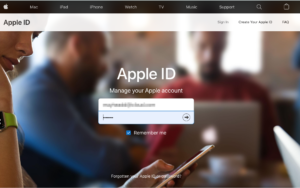


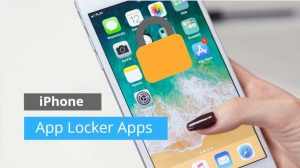
![Read more about the article 3 Ways to Record Your MAC Screen with Audio [2022]](../https@610698-1978843-raikfcquaxqncofqfm.stackpathdns.com/wp-content/uploads/2019/11/Screen-recording-on-MAC-300x169.jpg)