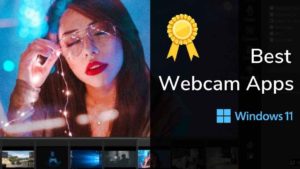Looking for a Good Android Emulator to use in your Windows PC, for games, or to use any other software? You are in the right place.
What is an android emulator and How to use that in Windows 11?
If you are new to this Emulator thing, Before we begin, you should understand what an emulator does. It’ll help you do what you already do on an Android phone on your PC, and on a bigger scale. So it’ll be like looking at your Android phone but on your laptop or computer. Sounds great, right?

Having an android emulator is perfect for you if you want to program something for Android and need your laptop to check how far you’ve come. You can also download an emulator in case you want to play Android games on the big screen.
What factors should be kept in mind to use Android Emulator on Windows 11 PC?
Choosing the right Android emulator will give you a seamless experience while choosing the wrong one can be utterly frustrating. Here are a couple of things you should keep in mind before you pick an Android emulator for your Windows 11:
- Stability factor- Imagine two people working in a team, except they hate each other. They’ll end up slowing down productivity and probably won’t give the best results. It’s the same concept here. Your android emulator should be compatible with your PC. Otherwise, your PC will slow down and won’t give you the best results.
- Features list– There is a lot to an android emulator than just providing the “Android” experience. Usually, these things have many capabilities and features. Make sure to check them out before you pick one. Wouldn’t you rather download something with helpful features, than an emulator with features that are of no use to you?
- Speed and quality– Most Android emulators receive constant updates. These updates just make your emulator better and faster. If you catch an emulator with a lot of features, and it also runs very fast, that probably means it’s of low quality.
Top 5 Android Emulators for Windows 11
Let’s look at the top 5 Android emulators for Windows 11, while keeping the above factors in mind:-
1. BlueStacks
2. Genymotion
3. NoxPlayer
4. GameLoop
5. MEmu
6. Android Studio
7. LD Player
8. Prime OS
9. Archon
10. Ko Player
1. BlueStacks (Gamers)
BlueStacks is the best platform for playing games and they call their emulator is 6 times faster than any Android Phone. You can play multiplayer games very smoothly. This Emulator will work fine for you if you’re a keen entrepreneur. But it’s another ball game if you’re a game developer. If you want to earn some quick money while you test your game-developing skills, you should try BlueStacks. You’ll get that sweet spot between exploration and earning! Some people will tell you BlueStacks has a lot of features, and that’s true. Bluestacks is backed by very big companies like Intel, AMD, Qualcomm and more.
- Has more than 1M Android Games to Play
- Easy to install with simple steps
- Easy Game controls with Keyboard and Mouse
- Create Macros
- Play Multiple games at the same time
- Gives you High Frames per seconds (Used mainly in Games)
2. Genymotion ( Developers and Testers)
If you Google a list for top Android emulators, it may take some scrolling to reach Genymotion. However, there’s a reason it’s here. You know why? Because most people who are starting as developers and testers, don’t have powerful computers. If you’re stuck in a sticky situation like this, Genymotion will work wonderfully. With Genymotion, your computer doesn’t need to be powerful, because the resources of Genymotion are vast! They also have a Cloud version, which is a server edition where you can stream the emulator in your browser.
The only negative might be that you can’t make money out of Genymotion. But if that isn’t something that bothers you, Genymotion has lots of advantages. If you want to test your Android app on different Android versions, Genymotion lets you do that with ease. All you have to do is switch between tabs.
- Mainly for Personal use
- Cloud Emulators available
- Run Android as Virtual Machine
- Saas and Paas available
- Automate your Tests
3. NoxPlayer (Gamers)
Remember playing PUBG, Fortnite, and CSGO on that small phone screen? Well, gone are those days. You can play heavy-duty Android games like PUBG, Justice League, CSGO, etc. right on your PC. This should be one of your picks if you want to game hard. Take in the entirety of the Android experience with NoxPlayer.
- Free of cost
- Stable and smoother Gameplay
- you can’t load other apps while running this
- takes up a lot of space
- simple to use
4. GameLoop
If you’re not a gamer, you can just skip to the next emulator because this one is specially designed to please gamers. Again, just like NoxPlayer, it’s great for playing games like PUBG, Call of Duty, etc. You can unwind after a hard day with the mega-gaming experience of the big screen.

The best part about GameLoop? It already comes loaded with games. You can just pick one of those and get right to the gaming part. One thing we’re sure of- you’ll never be bored.
- Used to be called the Tencent Gaming Buddy
- Dedicated Games page to download
- limited support for non-gaming apps
- one of the best emulators for Android gaming in Windows 11
5. MEmu
Are you looking for something fun, but also productive? MEmu strikes the perfect balance. You can work on different platforms like AMD or the very popular, Intel. You can even switch between these two as frequently as you want. It’s all in your hands.
Of course, it provides a better experience if you’re a gamer, but we wouldn’t think too much of that. As a developer, you’d be pretty satisfied.
- Plenty of productivity features
- Smart key-mapping
- Fast installation
- High-performance gaming
- Relatively poor graphics
Five more Bonus Android Emulators
The emulator is something hard to try on, so I’ve given you 5 more best Android emulators for windows.
6. Android Studio – The Developer’s Emulator
Android Studio is an IDE (Integrated Development Environment) based on Jetbrain’s IntelliJ Idea and is recommended by Android itself. It provides us with the fastest tools and a great set of plugins for building apps and games for every android system. Along with that Android Studio comes with a built-in emulator that’s capable to install and run applications even faster than an actual device. Since the learning curve is too steep and the setup is complicated, it’s not recommended for non-developer users, however, if you are a developer it’s an amazing tool to go with.
Pros
- Maintained regularly by Google and Jetbrains
- Capable to run apps even faster than a real device.
- Supports windows and Mac OS both.
- Also supports Java, C++ and Kotlin, just in case developers wanna try it out.
Cons
- The premium version of Android Studio is quite costly as compared to other emulators in the market
- In comparison to other emulators, it’s way too heavy, so it needs too much RAM and High-end processor or it will slow down your PC performance.
- Not feature rich as Genymotion
7. LD Player
If you are looking for an android emulator explicitly for gaming then LD Player is a perfect match for your gaming needs. It provides you with amazing gaming performance and optimization, keyboard mapping controls, gamepad support, high-fps gaming, multi-instances, macros/scripts, multi-instances sync, etc. LD Player is based on Android Nougat 7.1. It supports a wide range of games including PUBG Mobile, Call of Duty, Clash of Clans, etc.
Unlike other emulators, LD Player has a unique feature called Multi-instance and Multi-instance sync. Using LD Multi-Player, you can clone the instance you are playing or create a new one. Additionally, you can adjust the fps and CPU usage of the instance, add more memory, and set up batch operations in your instances.
Pros
- Comes with LD Player’s Game Store and Google Play Store
- Lightweight and very fast
- Robust Design
- Performance can be boosted using virtualisation
- Regularly updated
Cons
- Only available on windows
- Not features-rich as some emulators.
8. Prime OS
PrimeOS is an Androidx86 fork of RemixOS, which was discontinued by the company due to internal reasons. It’s a totally new concept and unlike other emulators on market, it’s not actually an emulator. Its an Android Operating system with a nice feel of windows. The interface is really stunning and is based on Android Nougat 7.0 which is pretty decent and since it’s running on a dedicated OS the performance even when running heavy games like PUBG is awesome. Prime OS also contains key mapping tools which is a great upgrade for gaming users and in addition it has keyboard support, a game center with access to most apps and games.
Pros
- Great Performance
- Available to both windows and Mac users
- Supports dual boot
- Super easy setup
Cons
- Not much customisable
9. Archon
Unlike other emulators, ARChon is a totally different one. ARChon is capable to run android apps on chrome browser and Chrome OS. It’s very robust and super handy for productive apps due to its easy access. It has only one major flaw, the installation is kinda hard and requires a few programming skills coz you can only run chrome apps using the tool. But after that, it’s super handy to operate.
You have to download the ARChon runtime from the below links and unzip the files and load it as an unpacked extension in chrome (enable `developer mode`).
ARChon runtime: https://archon-runtime.github.io
Now your chrome is ready to run any android application, all you need is to convert your application into a chrome compatible APK. You can covert your apps using the tool listed below
ChromeOS-apk: https://github.com/vladikoff/chromeos-apk
[links are must, hard to find coz most of the tools are not supported anymore]
Pros
- Highly secure and Lightweight
- No installation of any heavy software as it runs on chrome OS
- Can run multiple android apps simultaneously
- Supports Microsoft windows, Mac, Linux and Chrome OS
Cons
- Installation is not easy as compared to other emulators
- To run Android apps, they need to be converted to chrome compatible APK
- Not suited for hard core gaming
10. Ko Player
Ko Player is a minimalistic android emulator, easy to use with an interactive user interface. Ko Player is not packed with loads of features like other emulators, so it’s a great choice for low-end systems in terms of stability and performance. So, if you are looking for an android emulator with basic gaming features like keyboard mapping, gamepad emulation, record, and share gameplay that can run on the low-end system then you must go for Ko Player.
It also contains a built-in video recording feature that lets you record your gameplay and share it with your friends.
Pros
- Minimalistic and easy to use UI
- Keyboard Mapping
- GPU memory Optimisation
- Available to both windows as well as Mac users
- Able to play heavy games like PUBG, Call of duty, etc on low-end computers
Cons
- Lacks a lot of features
- Not ideal for high-end performing computers
What is the Best Android Emulator for Windows 11 PC?
We have listed the top 5 we can pick for you, now it’s your turn to choose which one will work for you, If you are a gamer you can go far Bluestacks or Gameloop or Memu and that too based on the features, but If you are looking for development and testing you can pick Genymotion. Also, if you have any other emulators in mind, feel free to let us know in the comments section.
![Read more about the article How To Block Calls On Android Phones [2022]](../https@610698-1978843-raikfcquaxqncofqfm.stackpathdns.com/wp-content/uploads/2019/11/Block-Calls-on-ANdroid-300x169.jpg)


![Read more about the article How to Change or Reset Your Password in Windows 11 [5 Easy Ways]](../https@610698-1978843-raikfcquaxqncofqfm.stackpathdns.com/wp-content/uploads/2021/09/How-to-Change-Windows-11-Password-300x169.jpg)
![Read more about the article How to Delete Apps on Android [Preinstalled and New Apps]](../https@610698-1978843-raikfcquaxqncofqfm.stackpathdns.com/wp-content/uploads/2020/01/How-to-delete-Apps-on-Android-300x169.jpg)