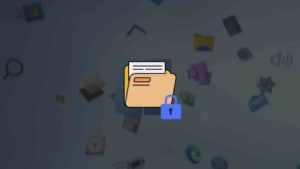In this post, you’ll be learning How to change the Audio output on your Windows 11 PC. You may be using multiple output speakers in your Windows 11, like Default Speaker, wired Headphones, Bluetooth speakers and if you want to change the output, see the steps below-
Steps to change Windows 11 Audio Output
You can follow these three steps to change the Device Output
- Click Quick Settings icon
On your Taskbar, click on the Quick settings icon on the right side.
- Click the “Manage audio devices” icon
You will see a volume controller, and next to it you’ll find a speaker icon, which is actually the Manage audio devices icon. Click on that.
- Choose the Audio Output you want
Now, you’ll see a list of speakers connected with your Windows 11 PC, choose the one you want as the audio output.
So, that’s it. This is how you change Audio output in Windows 11, If you are not seeing your Audio output device here, then go to Audio troubleshooting in Windows 11 settings.
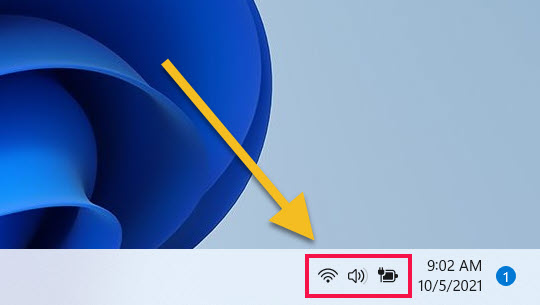
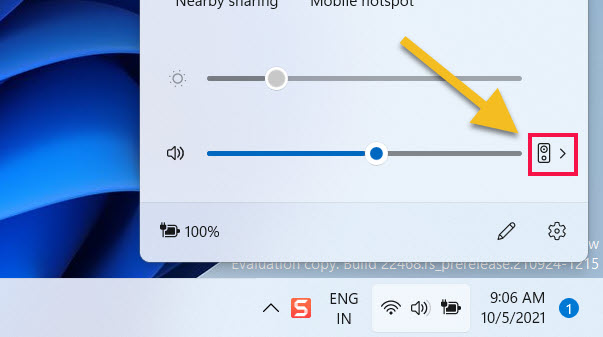
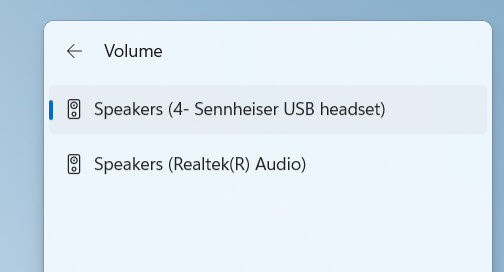
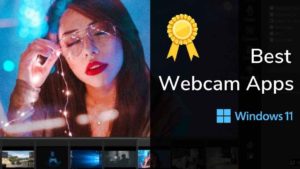
![Read more about the article Top 10 Hotspot Apps For Windows 11 [2022]](../https@610698-1978843-raikfcquaxqncofqfm.stackpathdns.com/wp-content/uploads/2022/09/Hotspot-apps-on-Windows-11-300x169.jpg)
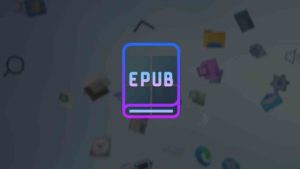
![Read more about the article How to Remove MS Teams Chat from Windows 11 [Stop Automatic opening]](../https@610698-1978843-raikfcquaxqncofqfm.stackpathdns.com/wp-content/uploads/2021/11/Uninstall-Teams-chat-from-Windows-11-300x169.jpg)