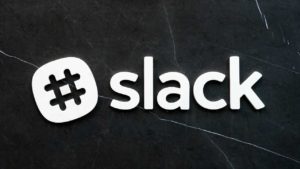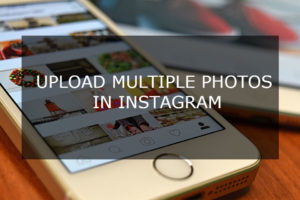Unblock Someone on Facebook
The creators of Facebook have put in extra efforts in creating an intuitive interface. However, we are often left wondering how to block, unfriend, unfollow or unblock someone on Facebook. When you block someone on Facebook that person can no longer locate you on Facebook. In case the person was your friend on Facebook he/she will no longer see you in his/her friend list or even use the graph search feature to locate you. In fact, you do not exist on Facebook for that person.
Blocking an individual is a good idea in case he/she is constantly bugging you with unwanted messages/posts to grab your attention. However, once you have made peace with the person it is a good idea to unblock the person again. Here, I will teach you how to unblock someone on Facebook in case you have made peace with the person and want to move on by adding him/her to your friend list again.
Unblock Someone on Facebook Using Mobile Facebook Application
You do not need to log in to your Facebook account using your desktop/laptop to unblock a person on Facebook. You can directly do it from the application itself. Here are the steps involved in doing so.
- Download and install the Facebook application on your iOS or Android device, from the respective app stores (if not done already).
- Log in to Facebook on the application using your normal login credentials.
- Now click on the navigation menu button located on the top right corner of your application interface to access the side navigation bar.
- Here, you will find various methods to interact with your account or open messenger application. You can now select, Settings, from this list of options. You will find this option on the bottom of the navigation menu.
- Now, select the option Account settings, from the list of settings available.
- Choose the option Blocking, from the next menu.
- Now, you will see an input bar that allows you to block people on Facebook. You can also see the list of people whom you have already blocked below this input bar under Blocked Users.
- Click the Unblock button beside the name of the person who you have blocked to unblock him/her.
- Click on Unblock once again when Facebook asks for your confirmation to finish the process.
After unblocking the person, he/she will be able to locate you and contact you on Facebook once again.
Unblock Someone on Facebook Using Facebook Website
- Log in to Facebook on the application using your normal login credentials.
- Now click on the navigation menu button located on the top right corner of the web page.
- You can now select, Settings, from this list of options. You will find this option on the bottom of the navigation menu.
- Now, select the option Account settings, from the list of settings available.
- Choose the option
- Now, you will see an input bar that allows you to block people on Facebook. You can also see the list of people whom you have already blocked below this input bar under Blocked Users.
- Click the Unblock button beside the name of the person who you have blocked to unblock him/her.
- Click on Confirm when Facebook asks for your confirmation to finish the process.
Blocking someone or reporting someone is a good idea to make sure that the person does not bug you again and again. You can follow the above-mentioned steps to unblock someone from Facebook once you feel that they are no longer a threat/nuisance to you.





![Read more about the article How To Find Your WiFi Password [2021]](../https@610698-1978843-raikfcquaxqncofqfm.stackpathdns.com/wp-content/uploads/2019/10/Find-wifi-password-300x169.jpg)