There are many solutions to unhide files in USB, If the files were made hidden by you then you can unhide files in Windows 10, 8, 7 by following these steps, If the files were made hidden by virus then just scroll down a little bit ti find “How to unhide files in USB caused by Virus”, these recovery methods won’t take more than 30 seconds.
1. Unhide Hidden files in Windows 10 or 8
If you are using Windows 10, and when you made the files hidden using “Hidden” in the file properties, you can revert it back to unhide the file,
Go to the USB folder location where the file is hidden, and click the View menu at the Top.
Click on the “Hidden items” checkbox,
Now check your pen drive and you can see you hidden files started showing up.
Right click those files and go to properties, Uncheck “Hidden”, so that your files will be no more hidden.
2. Unhide Hidden files in Windows 7
If you are a Windows 7 user, follow these steps,
3. Unhide files in USB caused by Virus
So, to unhide the files caused by Virus, you can follow these two steps. One using CMD (Command prompt) and the other one is using WinRAR.
a. Unhide Hidden files using CMD
After checking hidden files you still can’t find your files, then definitely it would be a virus in your Pen drive. by using CMD these files can be recovered back.
- Go to cmd by pressing (Winkey + R) and type cmd and Enter.
- Go to your Pen drive directory.
- Type in attrib -s -h /s /d *. *
- Press Enter
Now, try re-inserting your pen drive, you can see your files recovered back.
b. Unhide Hidden files using WinRAR
You can unhide files caused by the virus using WinRAR.
- Open Winrar.
- Go to your Pendrive Directory.
- If you can see your files, Just extract them to any of your Drives. ( Don’t copy Executable files and Rar files)




![Read more about the article 6 Blue Light Filter Apps for Mobile [iPhone & Android]](../https@610698-1978843-raikfcquaxqncofqfm.stackpathdns.com/wp-content/uploads/2019/10/Blue-Light-Filter-Apps-1-300x169.jpg)
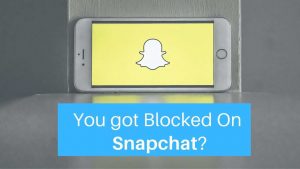


![Read more about the article How to save a GIF from Twitter [PC, Android, and iPhone]](../https@610698-1978843-raikfcquaxqncofqfm.stackpathdns.com/wp-content/uploads/2020/05/Save-GIF-on-Twitter-300x169.jpg)

It doesn’t work, the shortcuts still appear on my usb. How can i deal with this?!
Just follow this link https://www.waftr.com/remove-shortcut-virus-cmd-usb-pendrive-pc/ to remove Shortcut Virus
Thanks for the tips, they have worked
You are Welcome
oh my god.. i finally got back my files.. thanks!!
many many thanks
Thanks ..! Its was very helpful..!!
thanks! it helps!
Again how to visible that folder as which folder invisible ?
very useful and easy