Epost100’s Quick Answer:
In the Mac:
1. Right Click the file you want to send in the Sender.
2. Select Airdrop from the Share option.
3. Choose the recipient device from the window that appears.
In the iOS Device:
1. Enable Bluetooth.
2. Enable Airdrop.
3. Save the file once received.
To get a more detailed answer to Airdrop From Mac To iPhone read below-
Airdrop is probably the best part of being in the Apple Ecosystem. It couldn’t be easier to send and receive files using Airdrop. If you are an Apple user and don’t know how to use Airdrop, you are definitely missing out on a lot and could easily save a lot of time on transferring files.
Apple has the upperhand on this area over Android. After all these years, Google has just now came up with Nearby Share, which is still in beta. So, let’s see how to transfer between Mac and an iphone using Airdrop.
Prerequisites
You definitely need to make sure Bluetooth & Airdrop is open in both the mac device and the iPhone. To learn how to enable Airdrop in iPhone & macOS, check the article here. Also, try Airdrop from iPhone to Mac.
How to AirDrop from Mac to iPhone?
- Open Finder and navigate to the location of the file you are trying to share.
- Right click on the file you are planning to share.
- Under the Share section Choose Airdrop. This is the option to share files between Apple devices. As you can see in the image below, you will have to make sure that airdrop is open in the iOS device.
- As soon as you click on Airdrop, a new window pops up with the list of all the available devices that are nearby and available to receive files from mac to the iOS via Airdrop.
- Like you see in the image below, find the device you want to send it to in the list. (Joseph’s iPhone in this case)
- Select the device and wait until macOS makes sure that the device is ready to receive the file. You can confirm this by seeing the Waiting… on the window below the user name.
- As soon as it recognizes the receiving device, the file gets transferred to the iOS device as seen below.
- You can confirm this on the mac by seeing the Sent label in the window.
If its an image, it will get directly saved to the Photos app. If its a document, it will go directly to the Files app.







![Read more about the article How To Clear iCloud Storage? [iPhone and Mac]](../https@610698-1978843-raikfcquaxqncofqfm.stackpathdns.com/wp-content/uploads/2020/03/clear-icloud-storage-300x169.jpg)


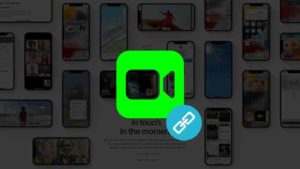
![Read more about the article 10 Best Note-Taking Apps for iPad with Apple Pencil [iPadOS 15]](../https@610698-1978843-raikfcquaxqncofqfm.stackpathdns.com/wp-content/uploads/2021/10/Best-iPad-note-taking-Apps-2021-300x169.jpg)