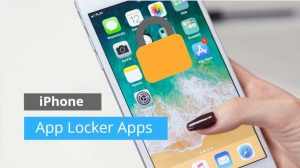iCloud is a boon to all Apple users because it is a software by Apple that allows users to save all the important information such as their emails, passwords, contacts, photos, videos, notes, and other vital information. While you get free iCloud storage to 5GB, you need to pay for a higher capacity. Now that you are paying for it, you must ensure to use it for useful data instead of junk. But, how to clear iCloud storage? It is a common question that readers ask us. Read ahead to know more about clearing your iCloud storage.
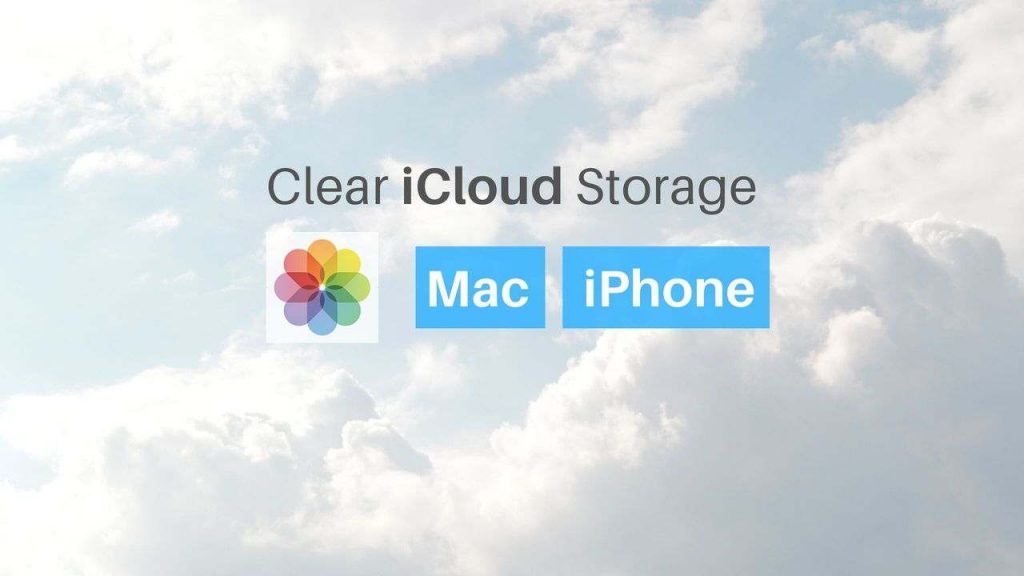
Why do you need to clear iCloud storage space?
Before we dive deeper into why you need more space and how to clear iCloud storage, you must know about the things that you can backup on your iCloud.
- iTunes purchase history
- Photos and videos
- Device settings
- App data
- Home screen
- All text messages (iMessages)
- Ringtones
- Health data
- HomeKit configuration
With so much information on your Apple device, it becomes difficult to manage in the 5GB space that you get. Before buying paid storage or moving to a costlier storage plan, you must continue reading ahead to know how to clear iCloud storage.
How to clear iCloud storage on Mac?
- Firstly, you must go to the System Preferences option on your MacBook. There, you will get a choice of iCloud. When you click on it, you will get a window with several checkboxes. If the iCloud drive option is selected, it means that you are using iCloud space. Then, how do you get free space on your iCloud?
- When you uncheck the iCloud drive box, your system will ask you if you wish to turn off the setting. But, this may result in the loss of stored files. Thus, what you need to do is click on the option that says Keep a copy. Your data will not be deleted. Instead, they will be stored on the Home Folder.
- Additionally, you can also select the apps that you wish to link with your iCloud space. All you need to do is fine-tune your iCloud space. You need to click on it to get a list of the apps. Then, you can select the ones that you want to back-up and uncheck the extra ones.
- Last but not least, you may also search for optimized iCloud storage facilities where you can delete extra items and keep what you need.
More posts on iCloud:
1. How to access iCloud Photos [iPhone | Mac | Android]
2. How To Backup iPhone To iCloud
3. Steps to Delete your iCloud Account?
How to clear iCloud storage on iPhone?
- First, you need to open the Settings app on your iPhone. There, you will see your Apple username and ID. Tap on the iCloud option, and the screen will display the total iCloud storage that you have used. Additionally, you will get a detailed perspective of how much space is occupied by each app. Accordingly, you can turn off an app.
- Please note that turning off an app means that you are isolating the app’s data to your device and no other appliance will display the relevant information. Also, some apps are automatically backed-up, so you do not need iCloud storage space for that. For example, the iBooks app stores all your book purchases internally.
- When you click on Manage Storage, you get access to deleting app information or disabling them. Accordingly, you can instantly get free iCloud storage space on your iPhone. Please pay attention to the Backup apps. Though it may have information from the current device, it may also store irrelevant data from older devices that are no longer in use. All you need to do is tap on the old device’s name and then tap on Delete backup. You can easily clear iCloud storage permanently.
- As found across the globe, the Photo library app consumes the most space on your iCloud storage. Thus, you must pay extra attention to managing your photos and videos on iCloud. You can either put them on an automatic back-up mode or you can do it manually. Last but not least, please note that My Photo Stream is a feature that didn’t work quite well for Apple, and it will be phasing out soon. This is how you can get free space on your iCloud
Other posts on the iPhone:
1. How To Screenshot On iPhone X, XS, XR
2. How to Delete Contacts on iPhone?
3. Steps To Block A Phone Number On iPhone
4. How to Clear Cache on iPhone
5. How to Rotate a Video on iPhone
6. Connect iPhone To Tv (Wireless, USB, HDMI)
7. How to Change AirDrop Name on iPhone, iPad or Mac?
Clearing iCloud storage permanently is not as difficult as you thought it would be. Apple creates customer-centric products and solutions for every type of buyer. Thus, it has successfully achieved the status of being the world’s first trillion-dollar company. With the above-mentioned simple steps, you can quickly get free iCloud storage space. iCloud settings can be monitored on both your MacBook and your iPhone. Thus, you do not need to worry about which device is the best for you. Please remember always to back-up your data so that you can get it back in a new device or in case you delete your data by mistake.

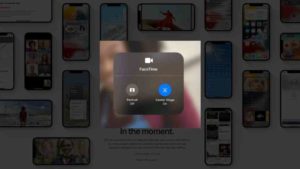

![Read more about the article What iPhone do I have [3 Steps to find iPhone Model Name]](../https@610698-1978843-raikfcquaxqncofqfm.stackpathdns.com/wp-content/uploads/2021/06/what-iPhone-model-do-I-have-300x169.jpg)