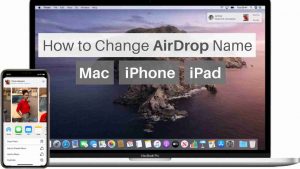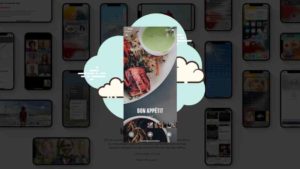Getting spam or unknown calls on your iPhone? Tired of the telecom companies ringing you up every once in a while with their new offers? Got someone tirelessly calling you up and causing a nuisance? If you think you’re helpless, here’s some good news; you’re not. Even if you have an iPhone, you still have ways to block unwanted numbers and spam calls.

Block Phone Numbers on iPhone 13, 12, 11, and below
Unlike the old times, blocking numbers on your iPhone isn’t as complicated as it was before. But with the all-new iOS 7 being in town since 2013, things have become way easier than before, the best feature being its user-friendly number blocking technique. What might interest you is the fact that some callers hide their caller ID so that they can get around the standard call blocking system. But don’t worry; we got you covered. If you are an Android user you can check our “How To Block Calls On Android Phones“.
In this post, we have given 3 methods to block a caller based on whether they are a friend, relative, known or unknown caller in your iPhone 7, 8, 9, X, 11 and others.
1. How to Block unknown callers on iPhone?
- All you have to do is go to the list of recent calls on your phone, where you will find an ‘I’ symbol right next to the number that you want to block.
- Click on that symbol and then scroll down till you see an option that says ‘Block this Caller’.
- As soon as you select that option, you will be asked to confirm your decision.
- Once you’ve done, you can say goodbye to that nuisance of a call.
You can also install Truecaller from the Apple store and enable Block spam calls from the option.

2. Block numbers from your Contacts
- Another thing you can do is open Settings and scroll down till you find the option that says ‘Phone’.
- There you’ll find Call Blocking and Identification option.
- Tap on that and you will be directed to a list of all your blocked contacts.
- On that very same page, you’ll find a button that says ‘Block Contact’.
- Select that and choose the contact that you want to block.
- The only problem with this method is that you will have to add the number to your contact list to use this technique.
Will the caller know that they have been blocked?
Well, it depends. If you’re curious to know how it would sound to the caller, here’s how. It will ring once for them, and then it will be diverted to the messaging service where they can leave a voice mail. Even if they do, it will not appear in your usual folder. It would be stored in a separate folder for the blocked numbers, and you won’t even be notified on these calls or the voicemail, so you got nothing to worry about.
You might like these iPhone posts too:
1. How to Block a Website
2. Cartoon Yourself Apps for iPhone
3. How To Factory Reset iPhone
4. How to Fake a GPS Location
How to unblock contacts on the iPhone 13, 12, 11, and below?
If you ever change your mind and want to unblock any of your contacts, don’t worry.
- All you have to do is go to Settings, select Phone and then go to the same Call Blocking & Identification and then tap Edit.
- A red circular button saying Unblock will appear beside every blocked contact and you can click on that and you’re done!
Ready to Block Phone Numbers on your iPhone 13, 12, 11?
If you want it easier, just download a Call Blocking App. In that case, all you have to do is download Cellblock on your iPhone and tell them the kind of calls that you want to block and you’re done! And even if you want to block other numbers, it’s much easier this way.

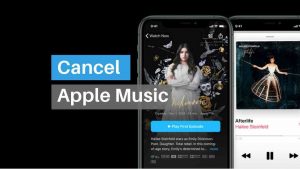
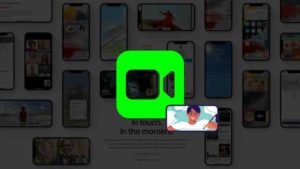
![Read more about the article How to Turn Off Find My iPhone without Password [Updated]](../https@610698-1978843-raikfcquaxqncofqfm.stackpathdns.com/wp-content/uploads/2020/01/How-to-turn-off-find-my-iPhone-300x169.jpg)