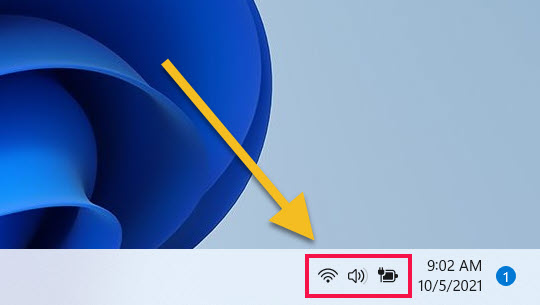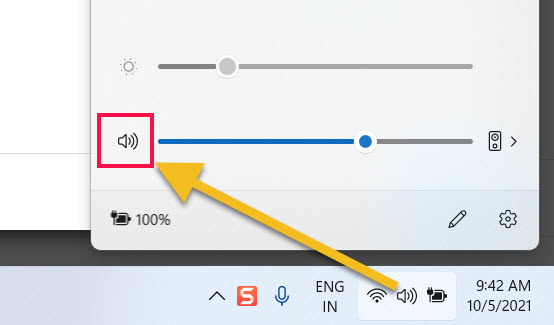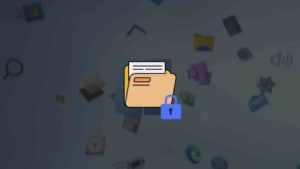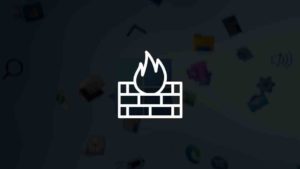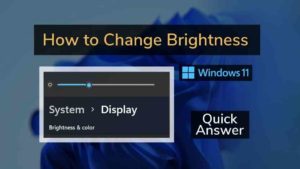Sometimes you don’t want any sound from your computer for many different reasons. If you have a mute button on your keyboard just press that, or In this post, I’m gonna show you how to quickly mute your Windows 11 PC in just 2 steps.
Steps to Mute Windows 11 PC
Here are the two steps to mute
- Click on the Quick settings Icon
On the Windows 11 Taskbar, click on the quick settings icon at the right end.
- Click on the Mute icon
Now, You’ll see a volume controller at the bottom of the quick settings, on the left you’ll see the volume icon. Just press that to Mute any audio output from Windows 11 PC.
You can also use the volume controller and move that to 0. but again to unmute you have to increase the volume.
So, the best option is to click on the mute button on your laptop or external keyboard. The next option is to press Winkey + A to open Quick settings and click the mute icon in the volume controller. This is how you mute audio output on your Windows 11 PC.