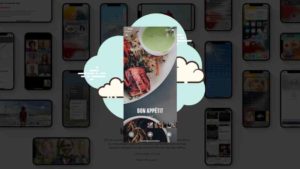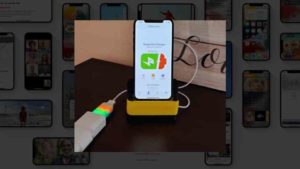- You can create calendar invites for Facetime calls in 2 simple steps
- iOS 15 is the main requirement, because this feature is only available in iOS 15 for now.
- Start by creating a Facetime link and then use the link on the calendar app.
With the release of iOS 15, one major feature that accompanied the new version is FaceTime Links. These are basically Video calls but that works like a zoom meeting. Anybody who has an invite to the link can join it. Even non-iPhone users can connect to these FaceTime calls via browser. You can also see our previous post on How to use Facetime on Android.
Please be aware that this whole FaceTime link works only in iOS 15. So, you need to download and install the public beta that is available as of August 2021. To download beta software you need to sign up at beta.apple.com using your iCloud account and download it.
In case if you are hesitant to download the beta version and would wait for the stable public release, you need to wait till late September when the stable public release happens alongside the new iPhone.
How to create FaceTime Links
- FaceTime links could be created directly from the FaceTime app. So, to do that Open the FaceTime app and if you are in iOS 15 it would look something like this.
- Tap on the Create Link Option. Once you do that, the Share option for the FaceTime Links appears. Tap on Add Name to give a proper name for the FaceTime call.
- In the Popup that appears, give it a proper name and Tap OK.
- Now that you have given a proper name, Tap on the FaceTime link info icon and the detailed view of the Link opens. As you can see you can select the Share Link option. You get the URL that you could actually attach to any calendar event which then becomes the Video call link of that Calendar event.
This is one way to doing it. But you could also do it directly from the Calendar App. Let’s see how to do this as well.
Bonus: How to Share Google Calendar with others
How to create a Calendar invite for Facetime calls
Like I said earlier, you need to iOS 15 for this to work. Please make sure to install that first.
Open the Calendar app.

In the Calendar app, tap on the plus (+) icon at the top right corner of the screen to create a new Calendar event.

In the new Event screen, give a proper name to the event and also the time and other details. Under the name, tap on the Location or Video Call.

In the new popup that appears, tap on FaceTime. This is where you can choose apps that could attach themselves to the Calendar event. Similar apps could be the Conference scheduling app, Zoom or Google Meet apps, etc., Choose FaceTime from the video call section.

Once done, a new FaceTime Link is attached to the Calendar event as you can see. That link could be used to connect to a FaceTime call directly from the Calendar event.

Once done, tap on the Add option at the top right corner of the screen. Now a new calendar event with FaceTime Link is created.

As you can see in the screenshot above, Calendar Event has a FaceTime Link attached to it.
If you tap on it you could see it properly.

As you can see, you can tap on Join to connect to the FaceTime call directly from the Calendar event. You could also share it from the Calendar app by clicking on the share icon. Basically, it would copy the URL of the FaceTime call and you can paste it anywhere you want.
Other Facetime Posts you may Like:
1. How to Use FaceTime on Android?
2. Enable Portrait Mode on FaceTime iOS 15
3. 7 Facetime Apps For Android 2021
Ready to Create Calendar Invite for Facetime calls?
So, yeah that’s about it. This is how you can create FaceTime call Calendar invites. It’s a great thing that Apple is doing because, in the last two years, because of the pandemic, a lot of people are using video conferencing solutions especially Zoom and Google Meet. It’s natural to think that Apple wants a chunk of that market, especially in their own product.
It’s clear because they are allowing non-apple users to connect to FaceTime. I wonder what Steve Jobs would think of this move. I’m guessing not so happy.





![Read more about the article How To Reset iPad with and without Passcode [Updated]](../https@610698-1978843-raikfcquaxqncofqfm.stackpathdns.com/wp-content/uploads/2020/08/reset-ipad-300x169.jpg)