- You can use FaceTime on Android using Browser
- Get FaceTime invite to Android from Apple users
- To use FaceTime on Android, you should have a FaceTime invite link from any Apple users.
- Get the FaceTime link and open in your browser to join FaceTime.
Well, kudos to Apple for creating FaceTime links finally as part of iOS 15. FaceTime Links finally brings in Android or Web users even into the FaceTime experience. You might think finally we have a FaceTime app for Android, but it’s not. Instead, we have a browser-based experience for FaceTime which works pretty well except for the video quality, which I have to say is a choice made to stop video buffering during wrong internet time.
How Does FaceTime Work on Android?
FaceTime Links
Apple has finally made the FaceTime app accessible for Android users as well. That brings us to clear the doubts regarding if the app can be installed in an Android phone, can an Android user generate a FaceTime meeting invite link via an Android device, the browsers that support the FaceTime app, and if the provision of screen sharing is available in FaceTime calls on Android.

First of all, Can the FaceTime app be installed on Android devices? No, Apple has not yet launched a FaceTime app exclusively for Android users. However, Android users can join a FaceTime call if they have invited vis a link from an Apple user. So, only a link from an iPhone user would allow FaceTime to be accessible for Android users.
Secondly, Can an Android user generate a FaceTime meeting invite link via an Android device? No, Android users cannot generate a FaceTime link. This reveals that an Android user should receive the link from an iPhone user to join any FaceTime call.
Access via Browser
Thirdly, What are the browsers that support the FaceTime app? Currently, the FaceTime app supports Safari and Google Chrome. So if you are an Android user, you are provided with only one option. You can open the FaceTime link only if you have the Google Chrome browser. After you click on the FaceTime call link, you should enter your name and then wait until the one who invited you via the link allows you to join the call.
And Finally, Can an Android user share the screen in FaceTime calls? No, you can’t. Screen sharing can be done only if the users have iOS 15.
Join a FaceTime Call from Your Android Device
You can join a FaceTime call on your Android device easily as soon as you receive a meeting link from an iPhone user. However, be aware that you can access the link only if you have a Google chrome browser as the Facetime link only supports that. Now follow the given steps to join a Facetime call.
Step 1: As soon as you receive the FaceTime link that looks similar to the one in the below picture, tap on it and open it in the chrome browser. Go here to create and share the FaceTime link.

Step 2: Clicking on it will open the FaceTime page on your screen. Enter your name in the space available. This is just a display name for others to recognize you in the FaceTime call. Since you don’t need an iCloud account to connect to a FaceTime call, a display name is mandatory.

Step 3: As soon as you enter your name, the Continue button would turn green and becomes enabled, as shown below. Tap on it to continue.

Step 4: In the pop-up menu that appears, you will be sought permission to allow facetime to use your camera and microphone. Click on Allow option.

Step 5: This will take you to another pop-up menu where Chrome would seek your permission to take pictures and record videos. Click on While using the app.

Step 6: As soon as you have given your permission, you will be taken to the FaceTime call page as shown below. Click on the Join button at the top right corner of the screen.

Step 7: You will have to wait until you are allowed in by the one who sends the invite link. The meeting organizer will get a notification saying you are trying to join the call. This is similar to the Admit option you see on Zoom calls.

Step 8: As soon as you are allowed in, you will automatically join the call. You can click on the Leave button if you want to leave the call. There’s always going to be boring calls where you are supposed to be and not interested at all.

Invite Android users to FaceTime from iPhone?
iOS 15 has taken up many new features to withstand the demands of the public in times of the pandemic. We have to admit that the attention taken up by Google Meet and Zoom over the last year and a half has been enormous. So, it’s normal to think that Apple would want a slice of the attention pie.
FaceTime probably got the major updates among all in iOS 15. FaceTime Links and SharePlay are very two major updates. FaceTime links open up the experience of attending FaceTime calls over the browser. This article will teach you the instructions to follow to invite anyone to Facetime and paves the way to use FaceTime on Android.
FaceTime Links:
Creating a link to the FaceTime conversation is possible in the new FaceTime app that supports iOS 15, iPadOS 15, or macOS Monterey. This link can also be shared with anyone even if they belong to a non-Apple environment; using this link, Android users can use FaceTime through their phone.
Therefore, this feature has extended the use of FaceTime to Apple users and Android users. Anyone can simple attend a FaceTime call through a web browser by just clicking the link to the call. The one on FaceTime call or even the Group FaceTime call is opened to everyone.
When will FaceTime links be available?
The FaceTime links are now available to test in the public beta since this month and the public betas are expected to hit the market by September. As usual, The public stable release would come out alongside the newest version of the iPhone. But we have a public beta that was announced back in June 2021. Please be aware that the beta releases might not be stable and have a lot of bugs. I have been using the public beta and I have to say it’s good enough to use it on your devices.
How to Invite Android users to FaceTime?
You saw how to use the FaceTime link to join a FaceTime call on Android, now you can see how to create a FaceTime link and use FaceTime on Android.
Step 1: Assuming that you have the IOS 15 operating system, open the Facetime app on your iPhone. The app looks like this as shown below.

Step 2: From the available options such as Create Link and New Facetime, tap on Create Link option. This ideally means that a new FaceTime call is getting created.

Step 3: As soon as you click on the create link, a new tab titled FaceTime Link appears on the screen as you can see in the image below. It’s better to give a proper name to it which we will see in a couple of steps below.

Step 4: Then you should press and hold the FaceTime Link tab, which in turn opens a pop-up menu with options such as Copy Link, Share, and Delete. Among them tap on the Share option.

Step 5: This opens up a menu where you must give a name of your choice for it to be identified later. You can give the name by clicking on the Add Name button situated below the heading Facetime Link at the Action menu that appears on the screen as shown below.

Step 6: This opens up a dialog box named Add name. Type in the chosen name and then click Ok. Now the name of the FaceTime call is changed as expected.

Step 7: As soon as you give a name, choose any available apps in the Action menu to share the link with the recipient Eg. AirDrop, Messages, Mail, etc. And share this with a friend who wants to use FaceTime on Android.

Step 8: After you have clicked on the app through which you have chosen to share, you will receive the link with options such as Cancel and Send as shown below. Click on Send.

Step 9: Once the recipient receives the link, he or she should click on it to open the web page. On the web page, they should enter their name in order to join the meeting or call. And can join FaceTime call on Android seamlessly.
Step 10: As soon as they have joined the call or meeting, they will be provided with all the facetime options like, mute the microphone, switch on or off the video option, decline the call, switch the camera view, etc.
The steps pretty much are the same when it comes to iPad OS and also macOS. You would need to latest versions of the software to be able to create FaceTime Links and invite anyone. It doesn’t matter which version you have if you are planning to attend FaceTime link calls. To create a new FaceTime Link, you would need iOS15, iPadOS 15, or macOS Monterey.
Now, that you know FaceTime links, anyone who is not even using Apple devices can actually join FaceTime calls via browser. Imagine, your Android friend connecting to a FaceTime call. I’m sure Steve Jobs is turning in his grave because he was very opposed to opening up Apple apps for non-Apple users. I guess, he can’t do much about it now.
Ready to use Facetime on Android?
That’s about it. That’s how you join a FaceTime call from an Android phone. I’m glad that Apple is making efforts to bring the Apple Flagship features to the outside world. It’s a great thing and also you know you gotta compete with Zoom and also Google Meet. Steve Jobs would have hated the movie.
Is it good enough as having an iPhone? Probably not. But it’s still a peek into the world of FaceTime. The majority of smartphone users in the Western world are using FaceTime regularly. So, why not give it a go. It might convince you to get an iPhone finally.
Other FaceTime Posts:
1. How to Enable Portrait Mode on FaceTime iOS 15
2. 7 Facetime Apps For Android 2021
3. How to create a calendar invite for Facetime calls
4. How to Share FaceTime links with Anybody

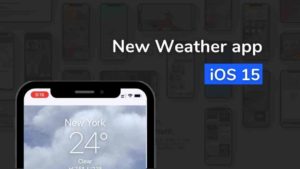
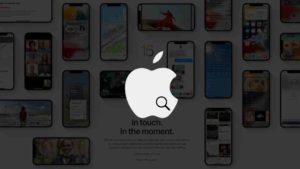
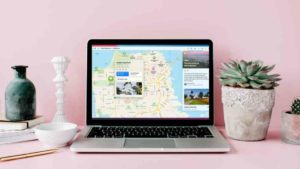

![Read more about the article Must Have Apps for iPhone [35+ Handpicked Apps for iPhone]](../https@610698-1978843-raikfcquaxqncofqfm.stackpathdns.com/wp-content/uploads/2021/09/Must-have-iPhone-Apps-300x169.jpg)