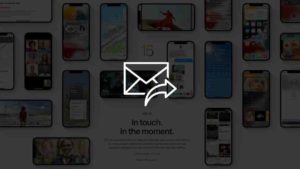- Steps to change the Song suggestions on Your iPhone Memories.
- You can save your favorite memories.
- Share your favorite memories from your iPhone.
iOS 15 came up this year with a lot of great updates to some of the flagship products of Apple software like FaceTime, Messages, Weather, etc., Now that we have a public release, everybody can take advantage of these features without having to sign up for beta software.
Like every app update that was part of iOS 15, even the Photos app gets a new update. This is not new or groundbreaking but it’s something that has already been done by Google Photos.
Memories, which is a feature that has been for a while now get some updates that let you add music to memories and present them in such a way that it’s curated and makes your heart melt.
There are both automatically generated Memories and also once you can create for yourself which you could share with your friends and family.
How to use Song suggestions in Memories on iPhone Photos
So, Apple has opened up the customization area for these memories. We can change songs, add video effects, etc., It’s a great place to take control of your endless photos and videos and make good use of them by making meaningful personal content that you can cherish for yourself or even share with your friends and family.
- Open the Photos app in your iOS device assuming you haven’t deleted it.
- In the Photos app, Go to the For You tab. In the For You tab you will find a lot of Memories that Apple has automatically generated for you to enjoy and even share with your friends and family. You could tap on See All to scroll through your memories. If you choose to play a memory, you can tap on it and it starts playing right away.
- In case if you want to edit any details of the memory,tap on the … options menu that is at the top right corner of every memory and this menu appears. As you can see there are three options there to Edit Title, Feature Less and even Delete Memory. Edit Title is basically you can name the memory instead of the time or location name that Photos app has given automatically. In case if you don’t want this memory to be shown often, you could choose to Feature less in your For You tab.
- To play or view the memory,tap on the memory tile and it will start playing automatically. As you can see there are controls to play and pause at the bottom. As I said earlier, songs are automatically set to the memory based on the vibe of the photos and understanding the mood. If you want to change it tap on the music icon at the bottom left corner.
- Now you will be taken to the Music Selection page where suggested music ideas and even a search bar is given to you. Please be aware that you don’t need an Apple Music subscription for this feature to be used. I actually don’t have a subscription but I was able to change the music for my memories.
- Once you have selected tap on them, and then close the Music Selection menu by tapping on Done at the top right corner. Also music could be selected for each and every piece of the memory meaning every photo/video can have its own music. If you swipe through the memory as you can see below, every picture has its own music. For me, the second photo has GameTime set to it automatically.
- In case if you want to change the video/photo effects, tap on the effects icon at the bottom right corner of each photo/video. You will taken to a screen where you could choose predefined presets and apply that to your images. Some of the predefined effectts are B&W, Noir Film, Fade, Contrast, Warm Fade, Cool Fade, Cool Contrast etc.,
- Once you are done, tap Save and the changes you have made to the memory will be applied and saved.
These are all the song suggestions you could do to memories in the Photos app.
How to save your favorite memories
You could also save your favorite memories since they keep on changing almost every day. To save your favorite memory,
- Open Photos app. Go to For You tab from the tab bar betlow. .
- Tap the more (…) button and select Add to Favorites in any memory you would like to get back to later. Since memories are being shuffled often its a good idea to favorite for later reference.
Now, if you want to see your Favorite Memories, go to the For You tab again, Select Favorites next to the See All option.

You could also remove them from the Favorite section just by tapping the heart button next to the memory and they will be removed from the section.
The whole point of these memories is to reminisce and share with your friends and family. To do that, follow the steps below.
- Start playing your favorite memory that you would like to share with your friends and family as you can see.
- Tap on the Share button at the top right and then you will see the share menu with all the possible way to share this memory. Choose whatever you want and your friends can enjoy this amazing memory put by yourself or generated automatically using machine learning by iOS.
There are also other options to actually shorten the length of the memory by choosing the More option (…) and then selecting Short, Medium, or even Long.
Depending on the number of photos and videos you have in the memory, you can choose based on your personal preference. In Today’s TikTok and Reels culture, it’s always a better idea to keep the memories short and sweet.
These memories are also available for the macOS where you could do almost all the things I said here in the Photos app.
Apple is taking the Photos app as a serious competitor against Google Photos but I personally think Google Photos is way better and a great milestone for what Apple Photos could be.







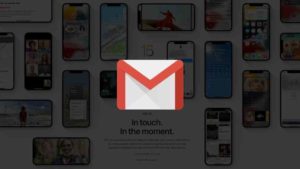


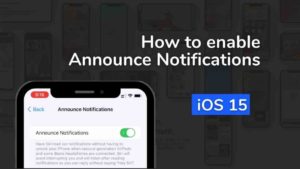
![Read more about the article How to Take Screenshot on iPhone 13, 12, 11 [Edit and Share]](../https@610698-1978843-raikfcquaxqncofqfm.stackpathdns.com/wp-content/uploads/2020/05/Screenshot-on-iPhone-13-12-and-11-300x169.jpg)