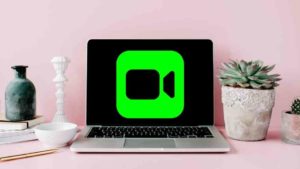iOS 15 comes with a lot of new features that are focused on making the iPhone experience a lot better than it used to be. Alongside SharePlay, LiveText and other really cool features, one feature is Announce Notifications. It’s basically your notifications are announced to you if you are wearing a headphone while receiving those notifications. These can be extremely helpful if you are driving or out on a run.

The first iteration of this new feature comes with enough customization possibilities to make this a wholesome feature on first sight. So, I’m sure Apple would enhance this feature a lot in the years to come which is why I enjoy the Apple ecosystem.
How to enable Announce Notifications
Now, let’s see how we can enable this Announce Notifications feature in iOS 15. First things first, you need iOS 15 for this to work because it’s a new feature. As of August 2021, iOS 15 is available as a public beta and is available for everyone. To get the public beta, you need to sign up beta.apple.com with your iCloud account and download the beta version.
If you are not interested in downloading the beta, you might have to wait until the public stable release of iOS 15 happens later this year alongside the release of the iPhone 13.
Assuming you have iOS 15 now, follow the steps below for enabling announce notifications.
- Open the Settings app in your iPhone.
- Choose Siri & Search option from the Settings app.
- Under Siri & Search, scroll down and choose Announce Notifications.
- Under Announce Notifications Menu, enable the Announce Notifications option as you can see in the screenshot below. This would make Siri read out Notifications. Also, There is an option called Reply without confirmation, which would directly reply to a message notifications from your voice response. You don’t have to touch the phone to confirm the reply.
- Also, if you scroll down you would see the list of all the apps installed in the phone. As you can see, there are apps which have Announced Notifications On & Off by default.
- So, you could actually choose which apps get to announce notifications. Its a good option to choose the apps you need the notifications announced to. Otherwise its going to be super annoying considering you get hundreds of notifications every single day.
- So, let’s say you want the notifications from Spotify to be announced. You can choose Spotify from the list of all the apps in the Announce Notifications section and then enable the option as you can see enabled in the screenshot below.
So, what happens is whenever you are connected to headphones, Siri would automatically read out notifications while getting any notifications from Spotify. Also, Siri wouldn’t interrupting you and will listen to you after reading the notifications so you can respond or take action without saying ‘Hey Siri‘.
One more thing to realize is that there are time-sensitive notifications that are considered separately by Announce Notifications feature. So, let’s say you are receiving a message on WhatsApp. That is a Time-sensitive notification because it’s an instant message (someone might be getting in touch with urgently). So, those are prioritized as important notifications by iOS 15.
Other PDF posts you may like:
1. How to Rotate PDF file and Save Permanently
2. Save a Google Doc as a PDF on PC and Mobile
3. How to Corrupt Word, Excel and PDF Files Online
4. How to Edit A PDF File? (In 5 different ways)
5. Convert PDF to Word and Word to PDF
6. PDF Unlocker Tools for Free
7. Copy Text from PDF on iPhone with iOS 15
Personal Experience
I have personally been using this feature for a couple of months now and I have mixed feelings about this feature. It’s obviously a useful feature but it could be better. The way it works now is that whenever you are listening to music or podcasts on your AirPods, and you get a notification, Siri starts announcing it to you without pausing whatever you are listening to earlier. You will hear the music and the notifications at the same time.
So, you won’t understand either of those things. It’s hard to believe that Apple didn’t notice this problem. Ideally, it should pause whatever was playing before and then announce the notifications and once it’s done, it should resume whatever was playing before.
There is also this scenario where the app developers might have to make changes in their app for this to work. So, from what I have read a lot of people are annoyed by this as well. So, let’s hope they get it sorted when the public stable release comes out.







![Read more about the article 10 Best Note-Taking Apps for iPad with Apple Pencil [iPadOS 15]](../https@610698-1978843-raikfcquaxqncofqfm.stackpathdns.com/wp-content/uploads/2021/10/Best-iPad-note-taking-Apps-2021-300x169.jpg)



![Read more about the article What iPhone do I have [3 Steps to find iPhone Model Name]](../https@610698-1978843-raikfcquaxqncofqfm.stackpathdns.com/wp-content/uploads/2021/06/what-iPhone-model-do-I-have-300x169.jpg)