Your Android phone is fortunately or not, the center of your life now. Why not? We spend most of our time glued to the screens for personal or professional reasons and in many cases, it is actually necessary. Since, we spend too much time, of course, the data on our phone is going to be equally large and important. We can neither compromise the data nor the performance of the phone. In any case, if you see the phone slowing down, it is best to factory reset the phone but by backing up all data first. Factory reset basically brings your phone back to the way it was when you switched it on for the first time.

You can also check our previous post on How To Factory Reset iPhone or How to Factory Reset Windows 10 if you are a non-Android user.
Simple Steps to Factory Reset your Android Phone to Make Android Faster.

- Click on ‘Settings’.
- Scroll down all the way to the ‘System’ option.
- You will see an option to ‘Reset’. Tap on that.
- Three options are provided, one is to Reset all settings, the other is to Reset network settings and the third is to Reset phone.
- Since you want to do a factory reset, tap on the Reset phone.
- The OS may ask for a confirmation, confirm that and voila! Your phone has been restored.
You Might like there Android How to posts too:
1. How to Take a Screenshot on Any Android
2. How To Block Calls On Android Phones
3. Download Instagram Story on Android
4. Best 5 Antivirus Apps for Android
Backup Your Android Phone before Reset
Beware! When you do a factory reset, all the data on your phone is going to be wiped off. So, you need to take all the backups beforehand. There are many ways to do that though, here is one of them:

- Tap on ‘Settings’.
- Scroll down all the way to ‘System’.
- Click on ‘Backup and Restore’.
- You have two options here depending on your Android version and the model of the phone you have. One is to back-up to Google. The other one is connecting your phone to an external storage or to the computer to transfer the data. For instance, on Huawei or Honor phones, it is called the Huawei Back – up.
- Backup the data and voila! You are good to go!
How to do Manual Back-up on Android Phone
If you are not comfortable with using the advanced back – up features you find on phones these days, you can do a manual back – up.
- For Contacts, you can upload them to the SIM Memory or to your Google Account which you can access when the mobile is reset again.
- For photos, images and other media, you can plug in the phone to a computer and copy all the files from it. Once your phone is reset, you can transfer the files back to the phone.
The alternative methods to do so depends on the phone you are using and so the three methods mentioned above pretty much sum up what you just might witness over whatever device you have. So why not have a look at different aspects of factory reset or formatting before actually going for it?
Ready to Reset your Android Phone?
Do not worry, factory reset restores the manufacturer settings of the phone but does not delete the update of OS your phone works on currently. Although it will delete all the apps, files and data from your phone.
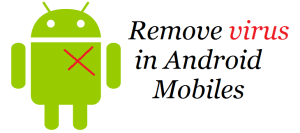

![Read more about the article 11 Free Android Video Editing Apps [2022]](../https@610698-1978843-raikfcquaxqncofqfm.stackpathdns.com/wp-content/uploads/2019/11/Android-video-editing-Apps-300x169.jpg)

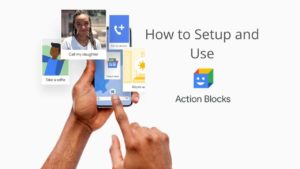
![Read more about the article How to Take a Screenshot on Any Android Mobile [2022]](../https@610698-1978843-raikfcquaxqncofqfm.stackpathdns.com/wp-content/uploads/2019/11/Android-Screenshot-300x169.jpg)