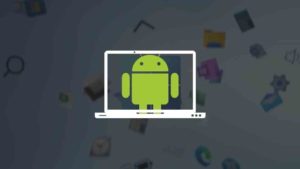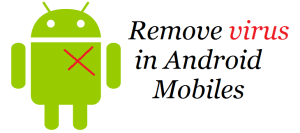There are broadly two kinds of phone users today, one who uses ringtones for everything and ones who keep their phone on silent all the time. Ringtones are fun, to be honest! A lot of phones nowadays come with a lot of sound customization options where you can put sounds for each interaction you do with your phone.

Although depending on the model of the phone and its Android version, the steps may vary but are still straightforward. Through these, you can either choose from the long list of default tones or add our own custom ringtone.
How To Set a Default Tone as your Ringtone?

- Tap on ‘Settings’.
- Scroll down until you see the option, ‘Sounds’. Tap on it.
- In this screen, you can set the volume of the ringtone. Also, below it is the option to change the tone for the various SIM cards. Tap on the one which you want to change.
- Choose from the list of default tunes. Or, there is another tab present, ‘Music (on storage), beside the ‘Sounds’ tab. From this, you can directly select the song or audio clip you want as the ringtone.
- Once you tap on them, they will autoplay. Select the tick option on the top right side of the screen to set the selected tone as the ringtone.
- Follow similar steps for setting the ringtones of the other SIM cards.
How To Set a Local Music as your Ringtone?
Follow the same procedure as above and instead of choosing the default ringtone, click on the local ringtone and choose local music you want.

How to Set Tones for Other Options?
Android allows you to set default tones for Messaging, Calendar, and Email.
- Tap on ‘Settings’.
- Scroll down until you see the option, ‘Sounds’. Tap on it.
- Select ‘Notification’.
- Choose from the list of default tones or music, select them and tap on the tick icon on the top right of the screen.
How to Set Tones for Touch Tones?

- Tap on ‘Settings’.
- Scroll down until you see the option, ‘More Sound Settings’. Tap on it.
- Select ‘Dialer touch tones’.
- You can choose from two options, ‘Default’ or ‘Melody’.
- Below that there are options to activate the dialer touch tones for Screen Lock, Screenshot and Screen touch.
So, these are the simple steps to set ringtones on your Android Phone. A tip: If you want a specific favorite portion of a song to be the ringtone, you can download from the many sound cutter apps from the PlayStore, crop it and set as ringtone. However, some Android versions allow direct cropping of audio clips from the Music app.