Setting up a passcode is the essential step necessary to protect your data. This prevents unauthorized access, offers privacy, and it is the best option in protecting your device against theft or from being lost. However, losing or forgetting the passcode to your iPhone might cause a problem. According to the settings you have set up on your IOS device, you can either reset your device after several wrong passcode entries or end up disabling your iPhone. If you continue to enter the wrong passcode, you will permanently disable your device.   
How to Rest iPhone 13, 12, 11 password without Resetting
Once you have locked your device by entering the wrong passcode too many times, it causes the iPhone to disable. When you forget your password and wonder how to open it, you must know the fact that you will not be able to access your iPhone unless you factory reset your IOS device. Here are the methods that allow you to reset your iPhone:
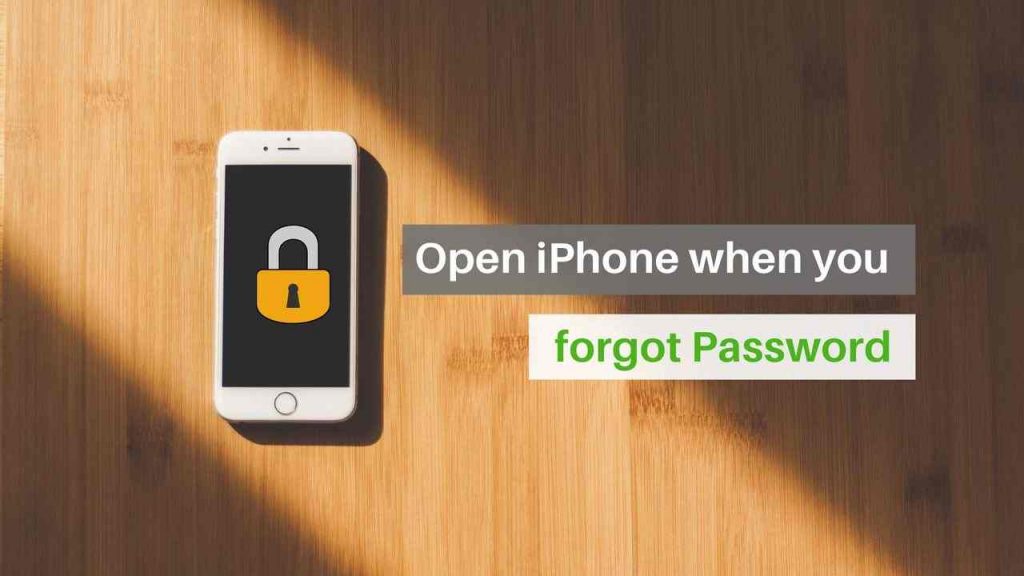
These methods will work on iPhone 13, 12, 11, and other iPhone variants too.
Time needed: 5 minutes.
How to open an iPhone when you forgot a password by using iTunes. If you have forgotten your passcode and you are trying to unlock your device, iTunes will erase all your data and your passcode.   
- Download iTunes on your computer  
- Using a USB Cable must connect your iPhone to your computer
- Once your iPhone is connected, you will be asked to enter the passcode as the device enters the recovery mode 
- Synchronization takes place 
- All your data and files are back up on your device
- After the synchronization process ends, you will find a restore iPhone button on your iTunes
- After you tap on the restore button, your IOS device is reset
Now you had learned how to open an iPhone when you forgot password using iTunes
2. How to open an iPhone when you forgot password using Find my iPhone
You can reset your iPhone using the Find my iPhone application. Follow the steps to proceed to learn how to open the iPhone when you forgot password using iTunes
- Use another IOS device or your computer and visit www.icloud.com/find
- You are then required to log into your iCloud by entering your credentials which is your Apple id
- From the menu choose the All Devices option
- As you have enabled Find my iPhone on your phone, this method will work
- Once you see your iPhone listed, tap on it
- A popup window appears. Choose the Erase iPhone option from the list.
- Once you have chosen that option, your device is then factory reset to a new iPhone.
3. How to use Siri to unlock your iPhone in case you forget your password
This method allows you to unlock your iPhone without losing any data. According to a recent survey, this method provided maximum results to unlock your iPhone.
Proceed by following the steps given below to know about how to open the iPhone when you forgot password using Siri
- Activate Siri on your iPhone by long-pressing the home button on your device
- It immediately wakes Siri
- Once activated, Siri will ask how it can help you
- It’s now your turn to trick Siri into unlocking your device
- Ask Siri what time it is
- You will be displayed a screen showing the time
- Click on the clock to proceed
- The Clock application is then launched
- You are allowed to choose a tune for setting the alarm on your device
- Tap on the buy more tunes option from the list
- You will then be directed to the iTunes Store
- Now click on the home button to go back to the home screen
This method was a success to unlock an iPhone 6.
4. How to open iPhone when you forgot password using iCloud
To unlock your iPhone using iCloud, you can follow the steps given above as the procedure is the same as using the Find my iPhone application.
- Log in to icloud.com by providing your credentials
- Go to the Find my iPhone section and click on your device
- Select the erase iPhone option
- This will set your device as a new iPhone
5. How to open an iPhone when you forgot password using 3rd party apps
If you cannot afford to lose your data and you need to unlock your iPhone, it is best recommended to download 3rd party applications such as Dr.Fone to unlock your IOS device
Follow the steps given below carefully to learn how to open the iPhone when you forgot password by installing these applications:
- Backup all your data to avoid losing it
- Install the Dr.Fone app on your computer
- After launching the app choose the Screen Unlock option from the list
- Using a USB cable to connect your iPhone to your computer
- Your iPhone is then successfully connected to Dr.Fone. Choose the unlock IOS Screen, to begin with unlocking your iPhone
- Follow the instructions displayed carefully to enter into the DFU mode on your iPhone
- The details of your IOS Device, such as the version, device number, and so on, are displayed on the screen. Confirm the given details by selecting the checkbox
- To begin the process of erasing the passcode, click on the Start button
- Once the necessary firmware is downloaded, this application will continue its work to delete the passcode from your IOS device. Click on the Unlock Now button displayed on the screen. After tapping the button, your passcode is wiped off from your device
- The process might take some time to finish
- After doing so, your iPhone will be displayed as new without it being disabled anymore
You need to enter a secure passcode to protect the privacy of your iPhone. It often becomes difficult for a person to remember his or her passcode as there are options such as fingerprint unlock and face unlock now available. It is always advised to have your passcode written down somewhere in case of emergencies. Remember to frequently back up your data to prevent losing any of it. Thus, this article will help you in learning how to open the iPhone when you forget your password.

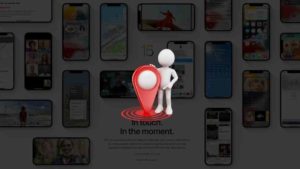

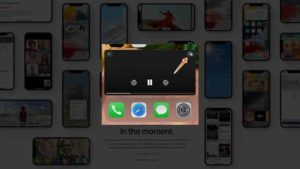

![Read more about the article How To Clear iCloud Storage? [iPhone and Mac]](../https@610698-1978843-raikfcquaxqncofqfm.stackpathdns.com/wp-content/uploads/2020/03/clear-icloud-storage-300x169.jpg)