- Share your iPhone screen using FaceTime.
- You need iOS 15 to do Screen Share on FaceTime.
- You can share Netflix screen using this Screen Share option on FaceTime.
There are several video-conferencing apps like zoom, google meet, Webex, etc. which might be common. All these applications provide us with the most functional feature of sharing your screen with other members in the meeting. This is helpful when you have to do presentations using Microsoft PowerPoint or google slides etc.
This technology has proven to be one of the most useful one in corporate meetings and similar events. Virtual meetings have become common during this time of crisis and the above-mentioned applications have become a timely help for employees.
This exceptional feature can be accessed in the famous FaceTime app as well. Moreover, this app has several other cool inbuilt features too. In the FaceTime app, you can even blur the background during the video call or meeting. You can share your screen with other members attending the call too. The most recent addition of features is the accessibility provided to Android users in using FaceTime calls. The only requirement is that an iOS user should share a FaceTime link with the android user and include them in the call.
Bonus: Create a calendar invite for Facetime calls
First things first, you need to realize that this feature is available only for iOS 15 and you need to install that first. As of September first week 2021, we have a public beta available for free of cost to download from beta.apple.com using your iCloud account.
If you are hesitant to use the public beta, you can wait for the public stable release to come out probably later this month alongside iPhone 13.
Step 1: Launch the FaceTime app on any one of your iOS devices
Step 2: Then create a link to invite people for a FaceTime meeting. Share the link that you created by tapping on the i button which is present at the right side of the FaceTime link tab as shown below.

Step 3: Then click the Share link option as shown in the picture given below.

Step 4: Now share the link to the friends of your choice through text, Whatsapp, iMessage, email, etc. Then you can start the FaceTime call via that shared link.
Instead, you can also tap on the New FaceTime button and enter the names of the friends with whom you would like to share your screen. Then click the FaceTime button to start the video call.
Step 5: During the call, click the Screen Share button that is present at the top right corner of the control panel as shown in the picture below

Step 6: Then click on the Share My Screen option that appears in the drop-down. Your screen will start sharing shortly after a countdown 3,2,1.
Step 7: Then navigate through your device to find the stuff you want to share with other members in the meeting. Thus you have successfully shared your screen in the FaceTime meeting.
Other FaceTime Posts:
1. How to Enable Portrait Mode on FaceTime iOS 15
2. 7 Facetime Apps For Android 2021
3. How to create a calendar invite for Facetime calls
4. How to Share FaceTime links with Anybody
You can share your Netflix, Hulu, Disney+, HBO, or Prime video screen with your friends via FaceTime. Just open Netflix or any app that you want to show or watch together with your friends and follow the above steps and share your screen through FaceTime and you all can watch Netflix movies or series together.
You can also invite your Android friends to join FaceTime.
So, this feature can be extremely helpful when you are on a call with somebody and you want to show what’s on your screen. Zoom already has this feature and you might have used it before. I’m glad that FaceTime is taking up the video conferencing market especially in the Post pandemic era because we have to admit that Zoom has a huge chunk of that market and it’s pretty normal to think that Apple would want a slice of that pie.
Bonus for you:
1. How to Screen Share on Facebook Messenger?
2. Share Screen on Telegram Phone and PC

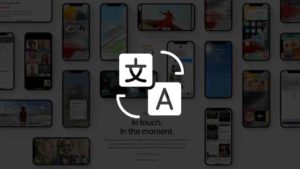
![Read more about the article What iPhone do I have [3 Steps to find iPhone Model Name]](../https@610698-1978843-raikfcquaxqncofqfm.stackpathdns.com/wp-content/uploads/2021/06/what-iPhone-model-do-I-have-300x169.jpg)



