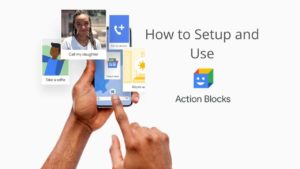Before we learn how to stop pop-up ads on the phone, we must understand what it means to have pop-up ads. Pop-up ads are a form of web advertisements. They “pop up” as a small window on your screen and have an interactive display. They are a medium to generate or increase web traffic to a website. Pop-up ads are most reliable for generating web traffic; they’re a good investment for website owners. If they’re so great, why do people want to know how to stop pop-up ads on Android? This is because they can prove to be a nuisance to you. The problem with these seemingly harmless pop-up ads is that the user needs to close them before they can continue working on their display. To this nuisance, we say- Good riddance! Learn how to stop pop-up ads on Android through this article.

1. How to Stop Pop-up Ads on Android: Chrome
Google Chrome is the default browser for any Android smartphone. Blocking ads on Google Chrome will make your browsing experience easier.
To disable these pop-up ads, follow these steps:-

- Open Google Chrome on your phone.
- Locate the “Menu” button. It will be indicated by three vertical dots.
- After you’ve clicked on the “menu” button, click on the “Settings” option next.
- Scroll to see the different options. Click on “Site Settings”.
- You’ll see multiple options under “Site Settings”. Find out the option named “Pop-ups and redirects”.
- Click on “Pop-ups and redirects”.
- You’ll see a disabled button. Enable “Block sites from showing pop-ups and redirects”.
This guide on how to stop pop-up ads on Android, may not be full-proof. It may be inefficient at certain times. To ensure that you are formidably secure against pestering pop-up ads, you can check the below method using Ad-block.
Using Ad-block to stop Pop-ups on Android Phone
A lot of times you’ll see pop-ups even after following all the steps mentioned above. Another efficient alternative is to download Ad-Block or other such ad-blocking software. These include Ad-Guard, Ad-Lock, Ad-Away, etc. However, your smartphone’s settings must be altered to allow Ad-block to do its job. Following the steps given below will help you understand how to stop pop-up ads on Android using Ad-block.
Installing Ad-Block will not only disable pop-up ads but also prevent any ads during games or videos. Since Adblock plus is not in the Google Play store, we have to download it manually from the official website. Follow these steps to install and use Ad-Block correctly:-
- Go to the “Settings” on your Android phone.
- Check for an option labeled “Security”. Scroll down to find this option.
- Select “Security” to find another menu of multiple options.
- Select “Unknown Sources” and check the box.
- A confirmation box will pop-up. Click OK for confirmation.
The second step is to install and launch the ad-blocker.
- Download Ad-Block on your phone.
- Open your File Manager and look for Ad-Blocker’s APK.
- Click on “Install”.
- Once the installation is successful, open the app.
- Launch the app on your phone by clicking “OK”.
Following these steps will ensure that ads get blocked from all platforms on your Android phone.
Adblock Browser for Android
If you really want to be Ad-Free, try Adblock browser from Google play. you can surf the web with no display or Pop-up ads in any of the websites you visit in your Android phone.
Some Related posts for you:
1. How to Block Ads in a Website
2. How to Block Emails on Gmail
3. Block Calls On Android Phones
4. Block A Phone Number On iPhone
5. How to Block a Website
Let’s understand why these pop-up ads occur.
Pop-up ads are a way to monetize the process of advertising. They may become frequent on installing a new app; they may even appear out of thin air.
We can check the name of the app that is causing this trouble. Anytime you see a pop-up add, follow these steps:-
- Pop-up ads spark from an app. When you get a pop-up ad, check your Recent Apps list.
- A screen opens showing all the recent apps.
- The first or the second app on the list is probably the one causing the pop-up ads.
- To see the name of the app, press the icon on the list for a few seconds.
- Click on “App Info”.
- The name of the app appears.
Sometimes the apps that cause these pop-up ads don’t have a symbol. These apps might not even show up on your Home screen. To recognize such apps, follow these steps:-
- Go to “Settings” on your phone.
- Go to “Application Manager/Apps” and select this option.
- There’ll be a list of apps under the heading “Installed apps”.
- Check for an app without a symbol.
- Congratulations! You’ve found the troublesome app.
You can also use the Play Store to find the rogue app causing these pop-ups. As soon as a pop-up ad occurs, follow these steps:-
- Go to your Home.
- Go to your Play Store.
- At the top of the screen, you’ll see three horizontal bars. Tap on this symbol.
- It’ll open a side-menu. The first option in the menu will be “My apps and games”. Click on this option.
- You’ll see four different options. Click on “Installed apps”.
- Right before the list starts, you’ll see three bars on the right-hand side of the list. It might be labeled as “Last Updated”.
- Click on this symbol.
- You’ll see a menu with four different options. Pick “Last Used”.
- The app at the top of the list is most probably the criminal app. Identifying this app is crucial to block pop-up ads on mobile.
Once you know which apps are causing pop-up ads to erupt on your phone, you can uninstall them. This is why knowing how pop-up ads occur is just as important as knowing how to block pop-up ads on Android. You can even use applications like Ad Detect plugin; they help in identifying the apps that are causing pop-up ads.
Ready to Block Pop-up ads?
Apart from the fact that nobody likes pop-up ads interfering with their experience on their smartphone, pop-up ads can cause serious injury. Most pop-up ads are networked your way to generate traffic, leads or earn money through website clicks or redirects. However, pop-up ads can be used for malicious purposes as well. It is possible that if you frequently see pop-up ads or are often redirected to other web pages, you may have adware on your phone. A lot of times, pop-up ads are used to launch a virus on your phone or steal data from your device. These are scary times when it comes to technology. The best thing to do would be to follow this super-easy guide on how to block pop-up ads on Android. Stay safe and secure by using ad-blockers and uninstalling suspicious apps.
![Read more about the article 11 Free Android Video Editing Apps [2022]](../https@610698-1978843-raikfcquaxqncofqfm.stackpathdns.com/wp-content/uploads/2019/11/Android-video-editing-Apps-300x169.jpg)

![Read more about the article How to Change Ringtone on Android Phone [Default and Local]](../https@610698-1978843-raikfcquaxqncofqfm.stackpathdns.com/wp-content/uploads/2019/12/How-to-Change-Android-default-ringtone-300x169.jpg)
![Read more about the article How to Scan QR Codes on Android [Best QR code scanners]](../https@610698-1978843-raikfcquaxqncofqfm.stackpathdns.com/wp-content/uploads/2019/12/Android-QR-Scanner-App-300x169.jpg)